Contactless Card Enrollment
The contactless cards offer a secure and convenient way to authenticate. To authenticate with the use of contactless card, you need to enroll the contactless cards.
The contactless card enrollment process depends on the settings and criteria you have defined in the authentication workflow. You can enroll your contactless card with the use of the contactless card and its card reader.
-
Contactless cards need to be enabled before starting the enrollment process. To enable the contactless cards, please contact your Administrator.
-
Make sure the "HID Authentication Device Client" application is installed on your system to enroll the contactless card. If not installed, please download and install the latest version of the device client.
The following procedure provides the enrollment process for the contactless card:
-
If the "HID Authentication Device Client" is not detected, then download and install the latest version of the device client.
-
If the installed version of the 'HID Authentication Device Client' is below the minimum supported version, a prompt will notify you that the device client is outdated and must be updated.
Note: You cannot add a card unless the device client is updated to the minimum supported version. -
If the installed version of the 'HID Authentication Device Client' is below the latest available version, a prompt will notify you that a newer version is available.
Note: You can add a card even if a prompt notifies that the device client is outdated. However, it is recommended to update the device client to the latest version for better security. -
If the card reader is not detected, then connect the card reader to your system.
-
If the card is not detected, then place the card close to the card reader.
-
Connect the card reader to your system and place the contactless card closer to the card reader (depending on the frequency of the card) or on top of the card reader.
Note: Make sure that the indicator is changed to blue and the card details appear.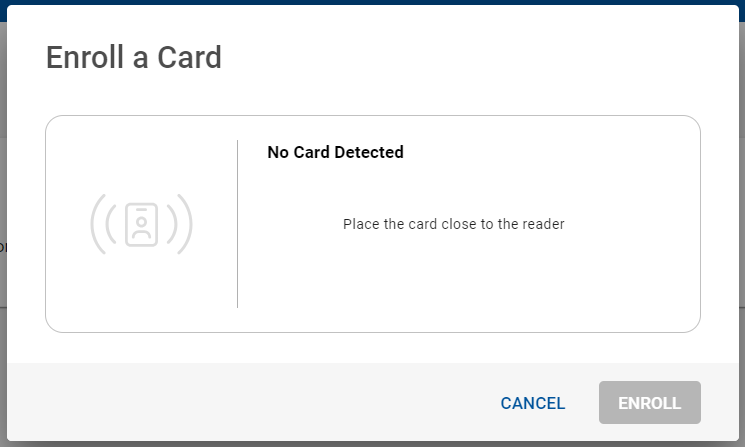
-
Click ENROLL for the enrollment and wait till the card registration is completed.
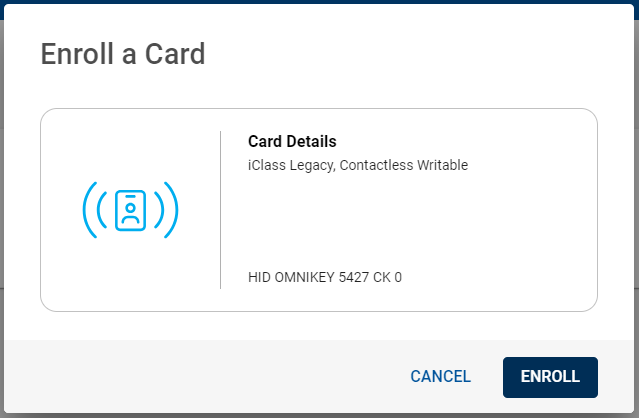
-
You will be prompted to enter a friendly name for your contactless card and click SAVE.
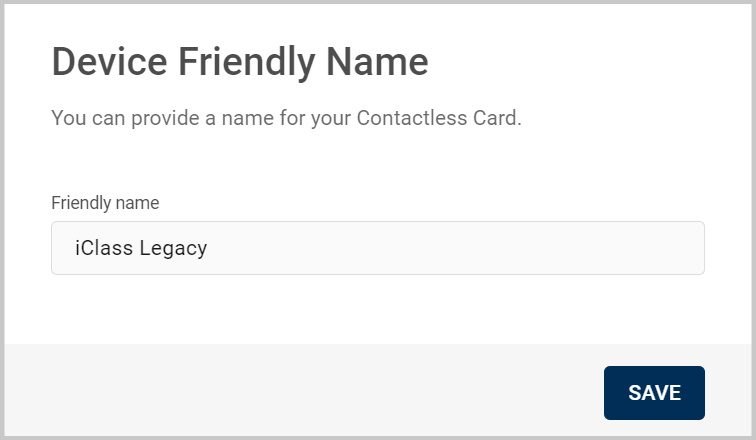
-
Once saved, a success message will appear and the contactless card will be added to your list of Authentication Methods of the SSP homepage.
Now, you can log in to the Self Service Portal with contactless card as an authentication method.





