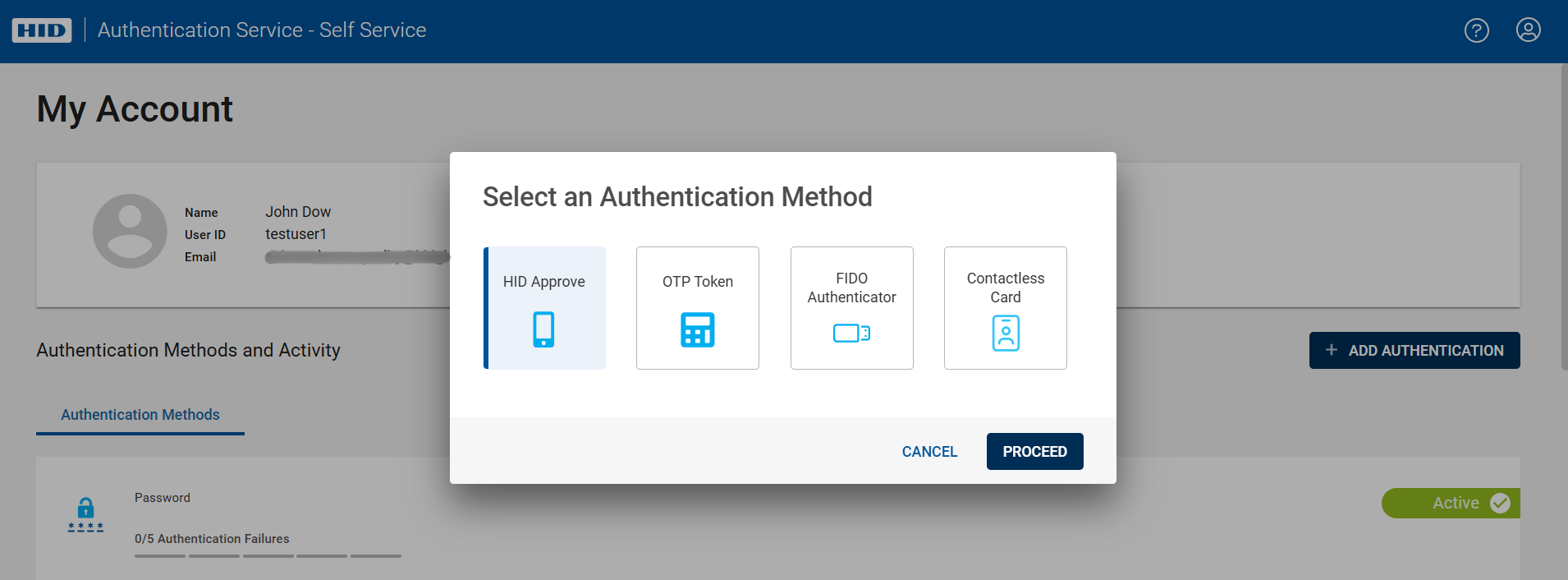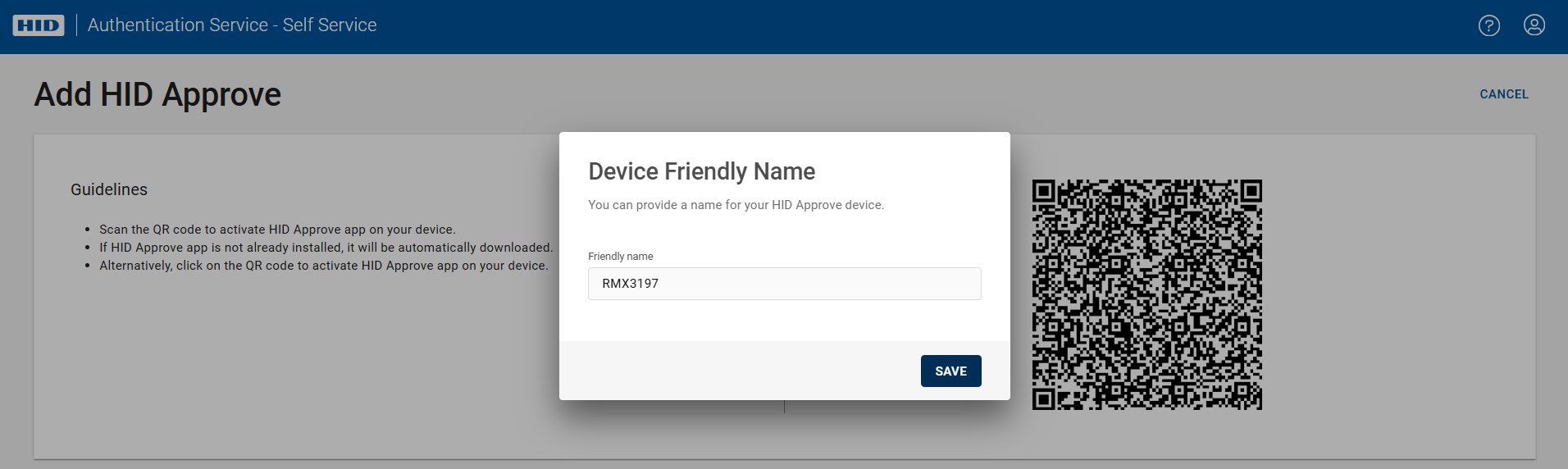Set Up HID Approve Authentication
Before login to the Self Service Portal, download the HID Approve application from the Apple or Google Play store, as appropriate to your mobile phone.
In order to set up HID Approve on your mobile phone, follow the steps below:
-
Login to the Self Service Portal using your User identifier and Password.
-
Click ADD AUTHENTICATION button, then Select an Authentication Method dialog box opens.
-
Select HID Approve option, click PROCEED.
-
The Add HID Approve page opens, where you can see a QR code, used to activate your HID Approve application.
-
Open the HID Approve application from your mobile phone and scan the QR code, wait until your service is registered, you will receive a success message in your device.
-
On the Add HID Approve page, you will be prompted to enter a Friendly Name for your mobile phone.
-
Click SAVE, then a HID Approve device will be added in the Authentication Methods and Activity section of the home page.