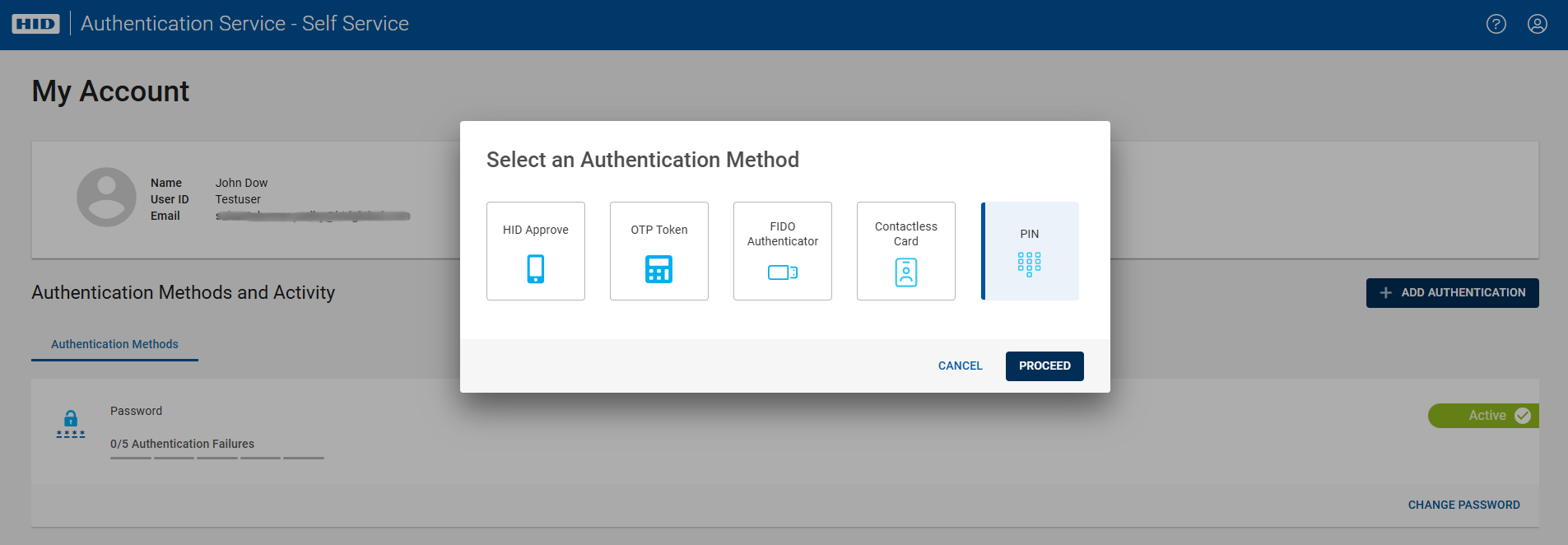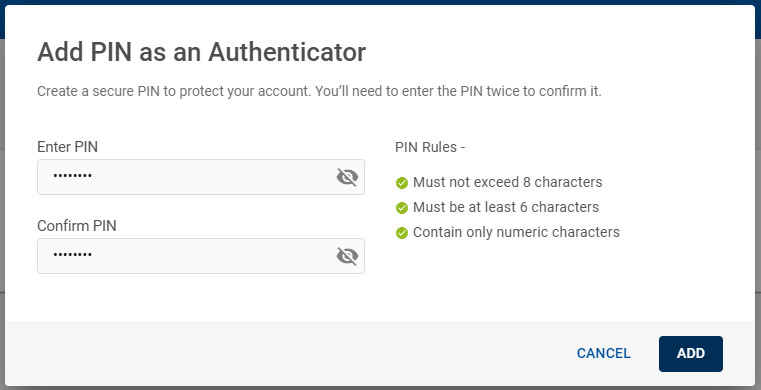Set Up PIN Authentication
To authenticate with the use of PIN, you need to enroll the PIN.
In order to set up the PIN as an authentication method, follow the steps below:
-
Login to the Self Service Portal using your User identifier and Password.
-
Click ADD AUTHENTICATION button, then Select an Authentication Method dialog box opens.
-
Select PIN option, then click PROCEED to add PIN as an authenticator.
-
You will be prompted Add PIN as an Authenticator dialog box and create a secure PIN by entering a strong PIN to protect your account.
Note: The displayed PIN rules are based on the configuration set by the Administrator. If you need to customize the PIN rules based on your requirements, please contact your Administrator. -
Click ADD to set up your PIN as an authenticator. A success message will appear once it is added.
Now, the PIN will be added to your list of Authentication Methods of the SSP homepage.