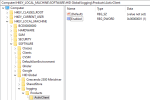Troubleshooting
When you need to troubleshoot the system, the Crescendo 2300 Minidriver can create log files that can be used to troubleshoot the issue. For that, you must turn on the debugging mode in the Minidriver to generate a package of these log files for analysis by technical support.
Debugging Mode
After installing the Minidriver, the directory C:\Program Files\HID Global\Crescendo 2300 Minidriver is created.
This directory contains both the release version of the necessary files and a subdirectory with the debug version of the DLLs (debug_dlls).
Use the debug version of the Minidriver DLLs; the release version of the Minidriver does not log.
To start the debugging mode:
-
Go to the directory C:\Program Files\HID Global\Crescendo 2300 Minidriver\debug_dlls and get the debug DLLs.
-
Replace the release versions DLLs with the files in the debug_dlls subdirectory.
-
hidc2300md.dll replaces the file in C:\Windows\sysWOW64
-
hidc2300md64.dll replaces the file in C:\Windows\System32
Note: It is not required to save the replaced files as their copy is stored in the C:\Program Files\HID Global\Crescendo 2300 Minidriver directory. -
-
Create a nest in the registry and enable logging. To do this, follow one of the below methods:
-
Run the below script in elevated PowerShell:
CopyNew-Item -Path "HKLM:\Software\HID Global\Logging\Products\ActivClient" -Force;
New-ItemProperty -Path "HKLM:\Software\HID Global\Logging\Products\ActivClient" -Name "Enabled" -Value 1OR
-
You can do it manually:
-
Run regedit.exe from the Windows Start menu.
-
Open HKLM:\Software\.
-
If necessary (non-existing or partially non-existing), create the nest structure HID Global\Logging\Products\ActivClient.
Note:-
Existing: Other HID products are/were installed with the same settings.
-
Non-existing: No HID Product is/was installed.
-
Partially non-existing: The nest is available with HKLM:\SOFTWARE\HID Global part only.
Right-click the structure, select New, then select Key and rename it.
-
-
Right-click the ActivClient nest, select New, then select DWORD and name it Enabled.
-
Right-click the newly created variable, select Modify and set the value to 1.
-
-
-
Restart your computer.
Now the debug Minidriver starts logging. You can find logs in C:\Program Files\Common Files\HID Global\Logs\x64.