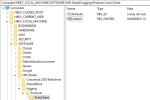Troubleshooting
For troubleshooting purposes, the Crescendo Minidriver can generate log files that help identify and resolve issues.
By default, logging is disabled and must be explicitly enabled.
Enable Logging
To enable the generation of log files, two conditions must be met:
-
The following directories for storing log files must exist and be writable by all users:
-
C:\Program Files\Common Files\HID Global\Logs\x86
-
C:\Program Files\Common Files\HID Global\Logs\x64
-
-
The logging registry key must be present and the value set to 1:
-
HKLM:\Software\HID Global\Logging\Products\ActivClient
-
If the Minidriver is installed using the official installer downloaded from the HID website, both the directories and the registry key should already be present.
If installed via Windows Update, you must create both the directories and the registry key manually.
Enable Logging Using PowerShell Script
You can use the following ![]() PowerShell script to:
PowerShell script to:
-
Ensure the required directories exist
-
Set the correct permissions for the directories
-
Ensure the logging registry key exists
-
Toggle the Enable value of the logging registry key:
-
If set to 0, the script changes the value to 1 (enable logging)
-
If set to 1, it will change the value to 0 (disable logging)
-
Your operating system may prevent you from running the provided script for security reasons. If this occurs, you may need to temporarily disable this protection by running:
Set-ExecutionPolicy -ExecutionPolicy Bypass -Scope ProcessAlternatively, you can run the script as follows:
powershell.exe -noprofile -executionpolicy bypass -file .\<script_file_name>Enable Logging via PowerShell (if Prerequisites Are Met)
If the required directories exist with appropriate write permissions and the registry key is already present, you can enable logging manually:
-
Open PowerShell as Administrator.
-
Run the following script:
CopyNew-ItemProperty -Path "HKLM:\Software\HID Global\Logging\Products\ActivClient" -Name "Enabled" -Value 1
Enable Logging via Registry Editor (If Prerequisites Are Met)
If the required directories exist with appropriate write permissions and the registry key is already present, you can enable logging manually:
Log File Location
Once logging is enabled, logs are saved in:
C:\Program Files\Common Files\HID Global\Logs