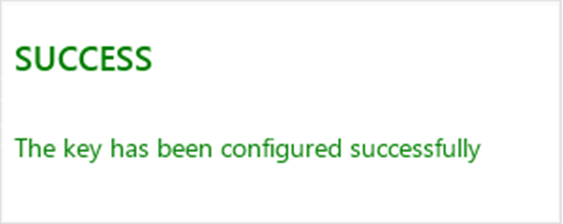To configure a TOTP-based OTP configuration on Slot 2 or 3, follow the steps below.
- From the Applications screen, locate the OTP section and click the Slot 2 or Slot 3 link:
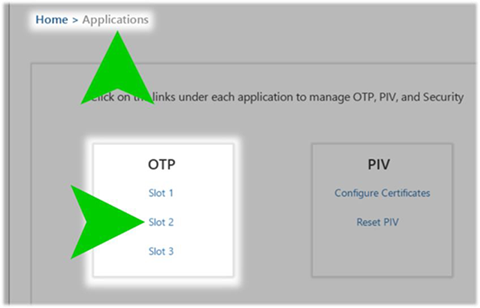
- From the Slot configuration screen, locate the Configure section and click the Continue button:
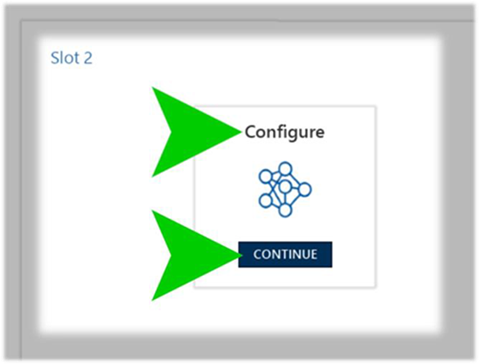
- Enter your PSKC transport key:
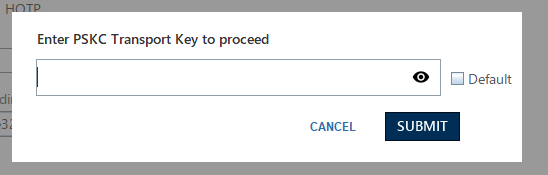 Note: You are only asked to enter a transport key the first time a slot is configured. This transport key is then used to encrypt all the OATH slots of a device. If you want to use another transport key for a different device, you must exit the software and run it again.
Note: You are only asked to enter a transport key the first time a slot is configured. This transport key is then used to encrypt all the OATH slots of a device. If you want to use another transport key for a different device, you must exit the software and run it again.
- On the Slot Configure screen, enter the following configuration information as illustrated:
OTP Type: TOTP or HOTP
- Friendly Name: a human-readable name for the configured slot
- Algorithm: the encryption algorithm used to generate the Secret Key. The following values are available from the pull-down menu:
- SHA-1
- SHA-256
- SHA-512
- Encoding: the encoding format used to generate the Secret Key. The following values are available from the pull-down menu:
- Base32
- Base64
- HEX
- Digits: the number of OTP digits desired for the OTP display. The following values are available from the pull-down menu:
- 6
- 8
- 10
- Time: the amount of time that the OTP will be valid before another OTP can be generated. The following values are available in the field, and from the pull-down menu:
- Time field: enter the desired numerical value (for example, 30) then choose the unit of time from the pull-down menu:
- seconds
- minutes
- hours
- Time field: enter the desired numerical value (for example, 30) then choose the unit of time from the pull-down menu:
-
Once entered, click the Generate button to generate the Secret Key.
In the example below, the following values are configured:
-
OTP Type: TOTP
- Friendly Name: Test OTP Configuration
- Algorithm: SHA-256
- Encoding: Base64
- Digits: 8
- Time: 30 seconds
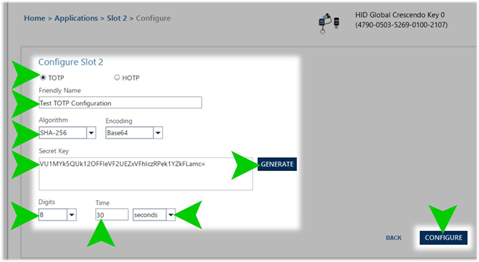
-
-
After entering the desired values and generating the Secret Key, click the Configure button.
-
Enter your configured PIN value if prompted and click Submit.
Note: Both Numeric and Alphanumeric PINs are supported.When the configuration completes, a success message appears in the upper-right corner of the Crescendo Management Tool window: