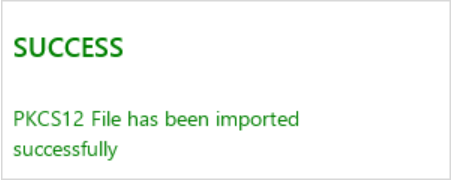In the following example, an existing, password protected PKCS#12 certificate file is imported into the chosen PKI certificate slot.
-
To import a certificate into the Authentication PKI certificate slot, select the Authentication certificate type and click the Import button:
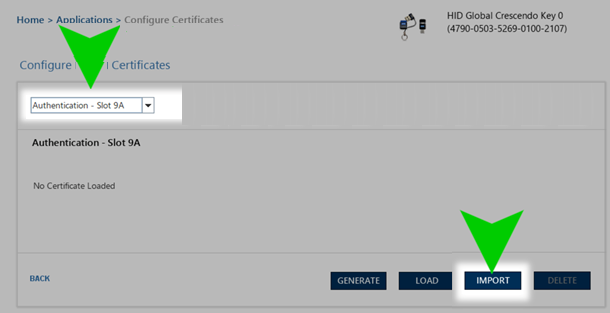
-
From the Import screen, click Browse to select your PKCS#12 certificate file, then verify that the file path displayed is as desired. Enter the password corresponding to the certificate file you are importing and click Submit:
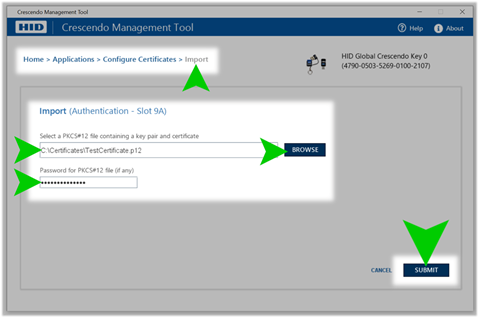
-
When prompted, enter the PIN for the Crescendo device, and click Submit:

If the operation is successful, the imported PKCS#12 certificate is stored in the chosen PKI slot, and the success message is displayed: