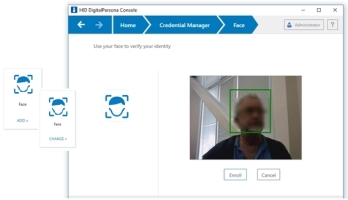Face Credentials
The Face page enables you to enroll and manage your Face credential.
The Face credential is not supported on 32-bit versions of Windows, and is not enabled by default.
To use this credential, the Face feature must be licensed and enabled by your administrator.
Enroll a Face Credential
-
From the DigitalPersona Console, click Credential Manager, and click ADD on the the Face tile to display the Face page.
-
If multiple cameras are available, select a camera from the drop-down list.
-
Center your face within the frame and click Enroll.
A green rectangle will display around your face in the camera image.
Once enrollment is complete, the screen will refresh and display the nine separate frames used in enrolling your Face credential.
Change your Face Credential
-
Once a Face credential has been enrolled, the word CHANGE appears below the credential's tile.
-
Click CHANGE to display the Face page.
-
Click Re-Enroll.
Delete your Face Credential
-
Click CHANGE to display the Face page.
-
In the upper right section of the page, click Delete Credential.
Authenticate with your Face Credential
To authenticate with your Face credential, use one of the following options depending on from where you are authenticating:
-
At Windows logon, select Sign-in options and then select the Face tile. If authentication is successful, you will be logged in to Windows.
-
On any Verify your Identity screen, select the Face tile.