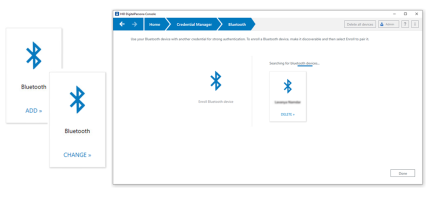Bluetooth Credentials
Any Bluetooth-enabled device discoverable by this software may be used as a credential for authentication, when combined with an additional supported credential as defined by the Logon or Session Policy in force.
On the Bluetooth page, you can add a new Bluetooth device or change your device.
This is because Bluetooth enrollment pairs the associated device with the machine where it is enrolled initially.
You will need to pair their device with each DigitalPersona Workstation or Kiosk where you expect to use your Bluetooth credential.
Devices previously paired with the computer will simply be enrolled.
Enroll or Pair a Bluetooth Credential
-
In the DigitalPersona Console, select Credential Manager, and click ADD on the Bluetooth tile to display the Bluetooth page.
All unenrolled and discoverable Bluetooth devices within range are displayed in the bottom portion of the page.
-
On the Bluetooth Devices page, select the desired device and choose Enroll.
-
If an expected device is not displayed, ensure that the device is set to be discoverable.
-
If the device has not previously been paired with this computer, you will be asked to pair it, and then the device will be enrolled as a credential.
-
Change a Bluetooth Device
-
To enroll an additional Bluetooth device, change your current Bluetooth device, or delete a specific Bluetooth device, click CHANGE on the Bluetooth tile.
-
Then on the Bluetooth Devices page, select Enroll or Delete.
Delete a Bluetooth Device
-
To delete all enrolled Bluetooth devices, click Delete on the Bluetooth tile.
-
Then confirm the deletion by verifying your identity.