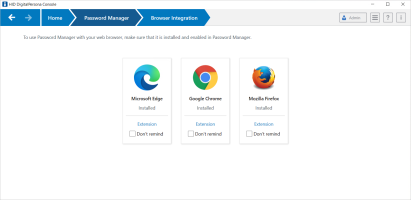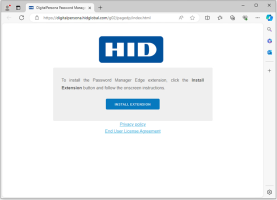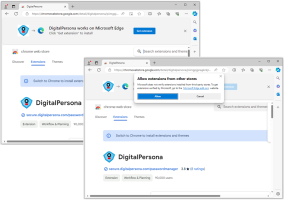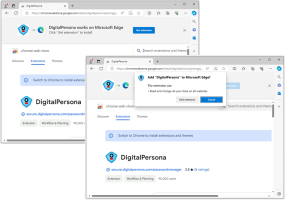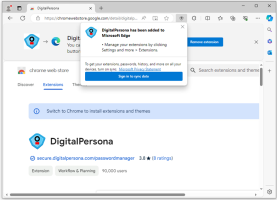Browser Integration
To use Password Manager with a supported web browser, follow the steps listed below for integrating your web browser with Password Manager.
When used with supported versions of the Google Chrome and Mozilla Firefox browsers, all Password Manager features are available except for Manual Mode and the Lock out Logon Fields property used in creating managed logons.
When logging in to a website with a managed logon that was created with the Start Authentication Immediately property set, after logging out or canceling the authentication dialog and being returned to the login page, the authentication dialog is not redisplayed.
The Password Manager supports only the following browsers:
Google Chrome and Mozilla Firefox
-
On the console Home page, choose Password Manager.
-
On the Password Manager page, click the Password Manager Menu button.
-
Select Browser Integration from the Password Manager Menu.
-
On the Browser Integration page, click Extension on one of the browser tiles and follow the onscreen instructions.
You can also select Don't remind to prevent the DigitalPersona software from occasionally reminding you to install the extension for any of the supported browsers that you have installed.
Note: You will only be reminded three times even without selecting Don’t remind.
Microsoft Edge
-
On the console Home page, choose Password Manager.
-
On the Password Manager page, click the Password Manager Menu button.
-
Select Browser Integration from the Password Manager Menu.
-
On the Browser Integration page, click Extension on the Microsoft Edge browser tile and follow the onscreen instructions.
You can also select Don't remind to prevent the DigitalPersona software from occasionally reminding you to install the extension for any of the supported browsers that you have installed.
Note: You will only be reminded three times even without selecting Don’t remind. -
Click the Install Extension button.
-
In the chrome web store, click Allow extensions from other stores and then click Allow.
-
Click Add to chrome, then click Add extension.
The browser displays a message indicating that DigitalPersona has been added to Microsoft Edge.