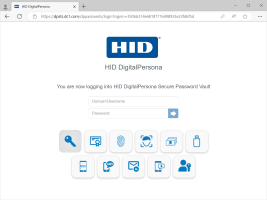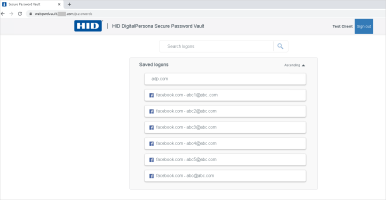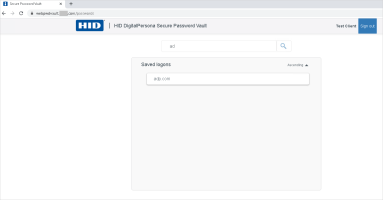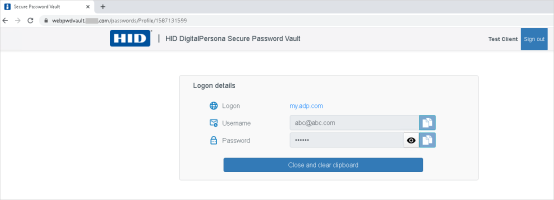Using the Secure Password Vault
This optional web portal allows you to securely access the user names and passwords associated with the your DigitalPersona personal and managed logons. This feature works from any computer or mobile device that supports the more popular web browsers and does not require any DigitalPersona software to be downloaded or installed.
When you access the URL for the Secure Password Vault, you will be asked to authenticate through the DigitalPersona Identity Provider with your DigitalPersona credentials before the vault is shown.
The vault displays all of your DigitalPersona personal and managed logons as well as logons for multiple accounts that may have been created for the same resource. The list includes all logons for websites, applications and corporate resources.
Logons are shown in ascending alphabetical order, but may be sorted in descending order by clicking the Ascending indicator.
You can search for specific logons by beginning to type the first few letters of its name in the Search logon field. The list will then show only those logons that begin with the entered letters.
To view the username and password for a logon, click the logon.
 Click the Copy icon to copy the username or password to the Windows clipboard. You can then paste it into the appropriate field in another application or browser window.
Click the Copy icon to copy the username or password to the Windows clipboard. You can then paste it into the appropriate field in another application or browser window.
 Click the Show icon to reveal the password.
Click the Show icon to reveal the password.
You can only view the details for one logon during an authenticated session. To view another logon, you will need to reauthenticate.