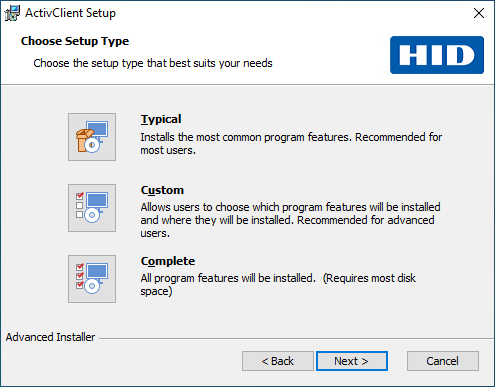Installing and Customizing ActivClient Setup Using the Installation Wizard
You can install ActivClient interactively through a graphical user interface (GUI).
To install ActivClient with the Installation Wizard:
-
Locate the ActivClient MSI installer in the ActivClient product folder of the distribution package and double-click it.
Alternatively, you can
 run the MSI installer from the command line or PowerShell.
run the MSI installer from the command line or PowerShell.The setup detects the platform type and launches the relevant ActivClient installation wizard.
-
On the Welcome page, click Next.
-
Accept the license agreement and click Next.
-
In the Choose Setup Type dialog:
-
Leave the setup type as Typical (default setting) and click Next for a typical installation.
-
Select Custom and click Next
 to choose manually which features you wish to install.
to choose manually which features you wish to install. -
Select Complete for installing all available program features.
-
-
Click Install.
-
The Setup Progress page is displayed. The progress might take several minutes.
-
If the required Visual C++ Redistributable packages are not already installed, the ActivClient installer will prompt for User Account Control (UAC) and install them automatically.
-
Once the setup is complete, click Finish.
Post-Installation Steps
-
Restart Workstation:
It is recommended to restart your workstation after successful installation of ActivClient to make sure all the services are active and operative.
-
Smart Card Readers:
-
The security device reader that you use requires a reader driver. This driver might be present in your Microsoft Windows system, or you might need to install it. Contact your reader vendor for information.
-
If you use an HID Global OMNIKEY® reader, and if the reader is not recognized automatically, or if the driver is not installed by Microsoft Windows Update, the drivers are available for download from HID Global’s website.
-