Using HID CMS Self-Service
You can issue and manage your devices using the HID CMS Self-Service Portal.
A CMS server is up and running and the HID CMS Self-Service Portal can connect to it.
A smart card reader is installed on your station (if applicable).
The installed smart card reader is correctly configured.
Note: The appropriate card reader software driver might need to be installed on the workstation/computer; however, this is not a requirement for all readers.All required software is installed (for example, ActivID ActivClient or an applicable Mini-Driver) on the workstation/computer.
You can connect to HID CMS Self-Service using the following URL: https://<CMS Server>/aims/selfservice
There are two authentication options available:
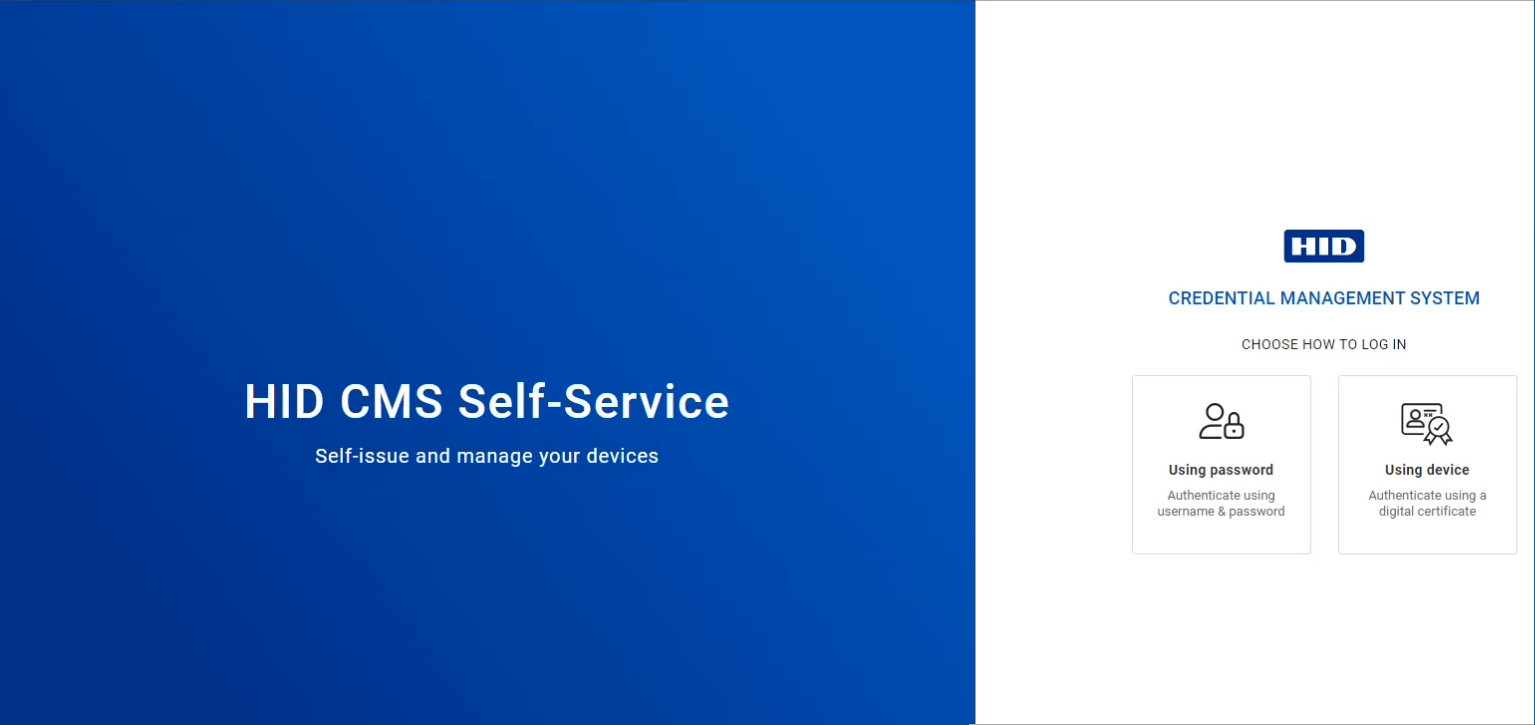
If you choose:
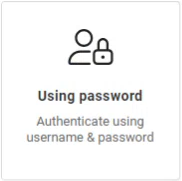
A page appears where you can enter your username and password:
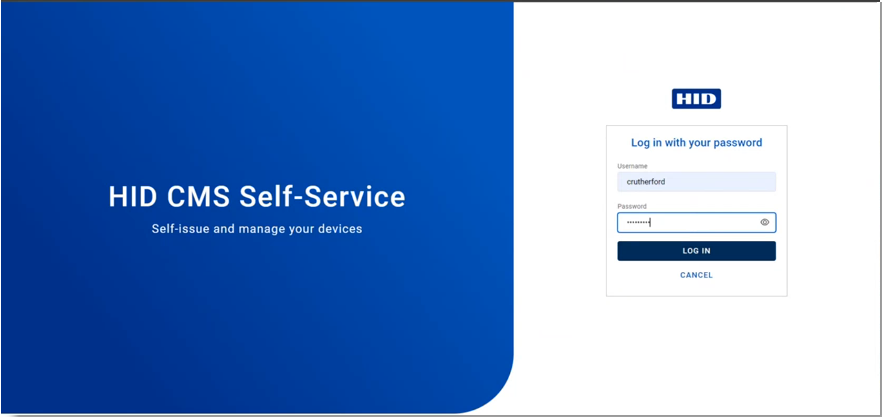
If you choose:
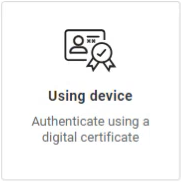
The following page appears:
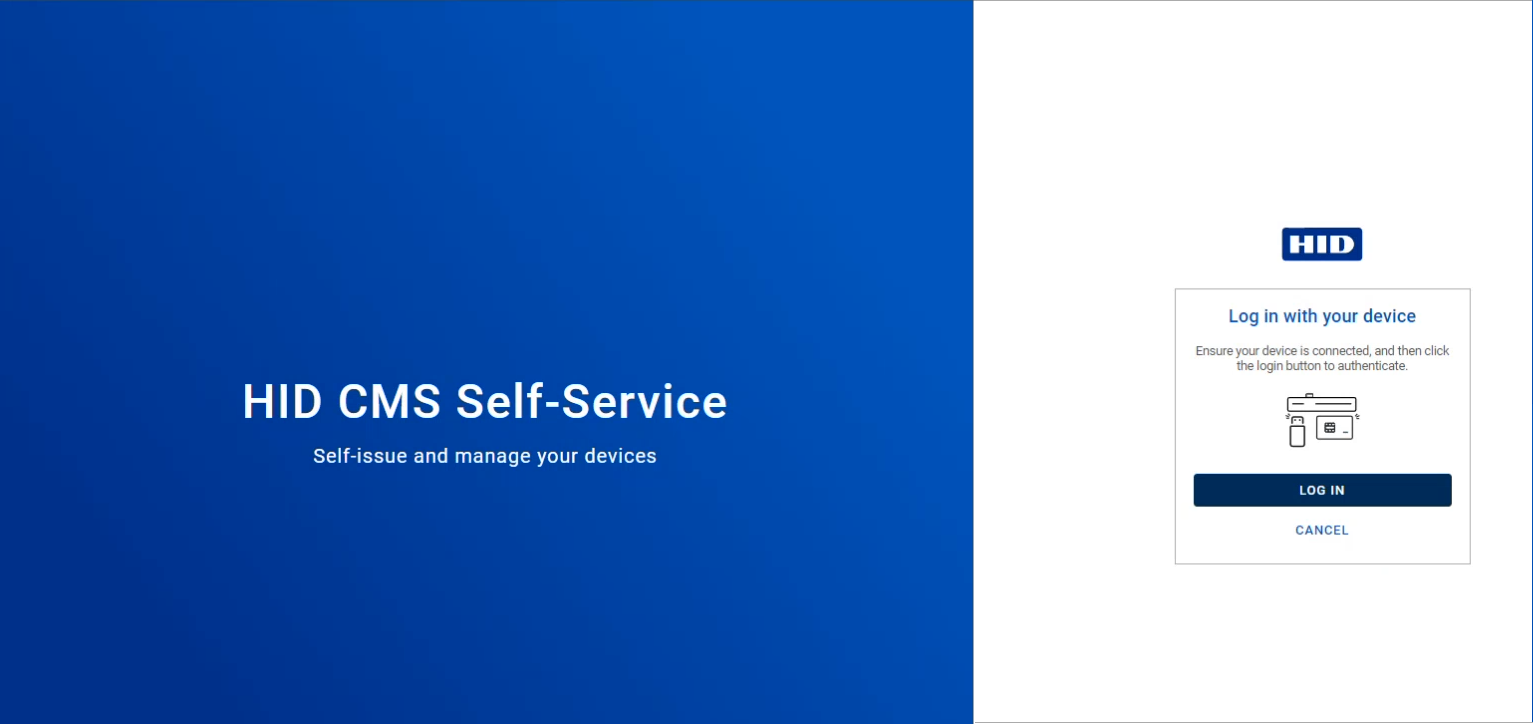
Make sure your device is connected and click Log In. You are prompted to select the certificate for your device; then you are prompted for your PIN.
After authentication, you reach your My Devices page:
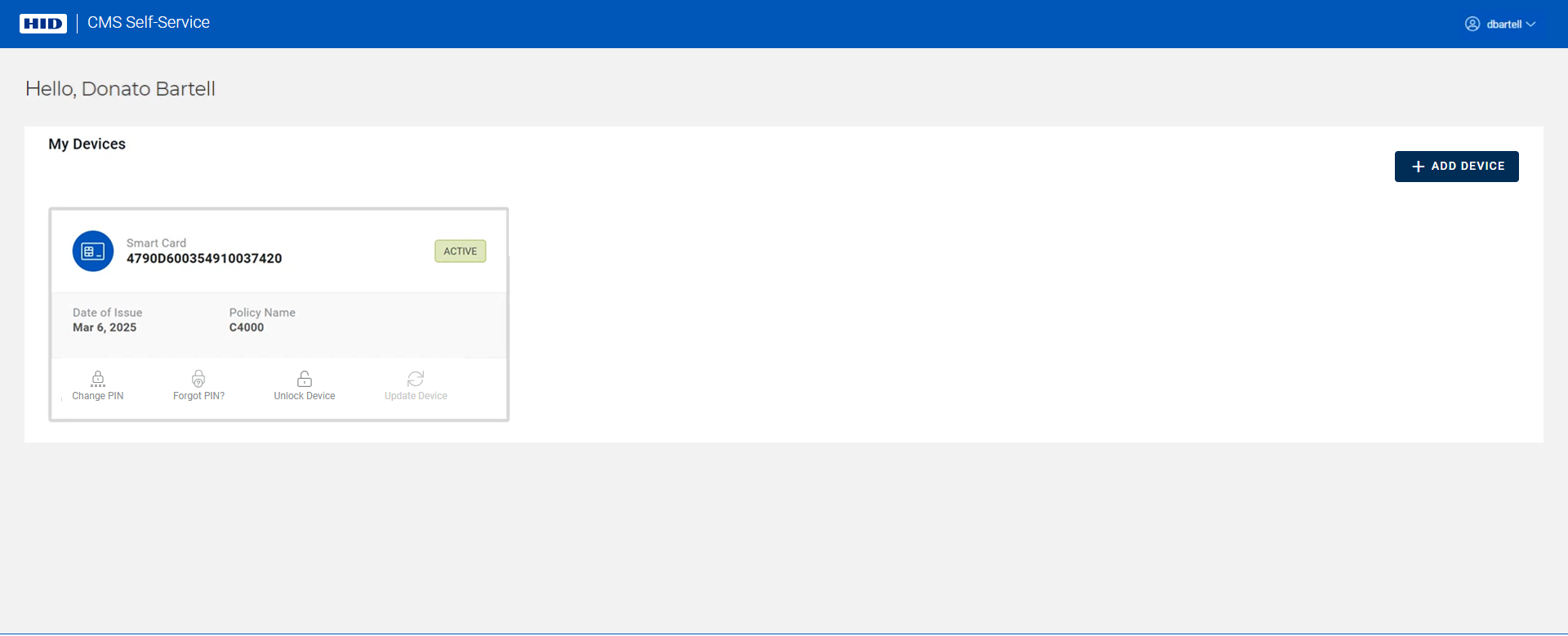
All your devices are displayed and you can perform various actions (update, unlock, etc.) by clicking on the action buttons) associated with each device.
A menu is available in the top right corner. You can use it to access online documentation, or log out and return to the home page:
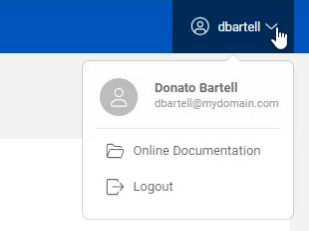
Current Limitations
-
The self-service portal does not support multiple LDAP directories.
-
You can authenticate with a YubiKey device using the Microsoft Minidriver; however, it is not possible to authenticate with a YubiKey device that uses an RSA 3K key.
-
Authentication with an RSA 3K key is only possible when you are using Crescendo Key v3 or Crescendo 4000 devices, using the HID Crescendo Minidriver.





