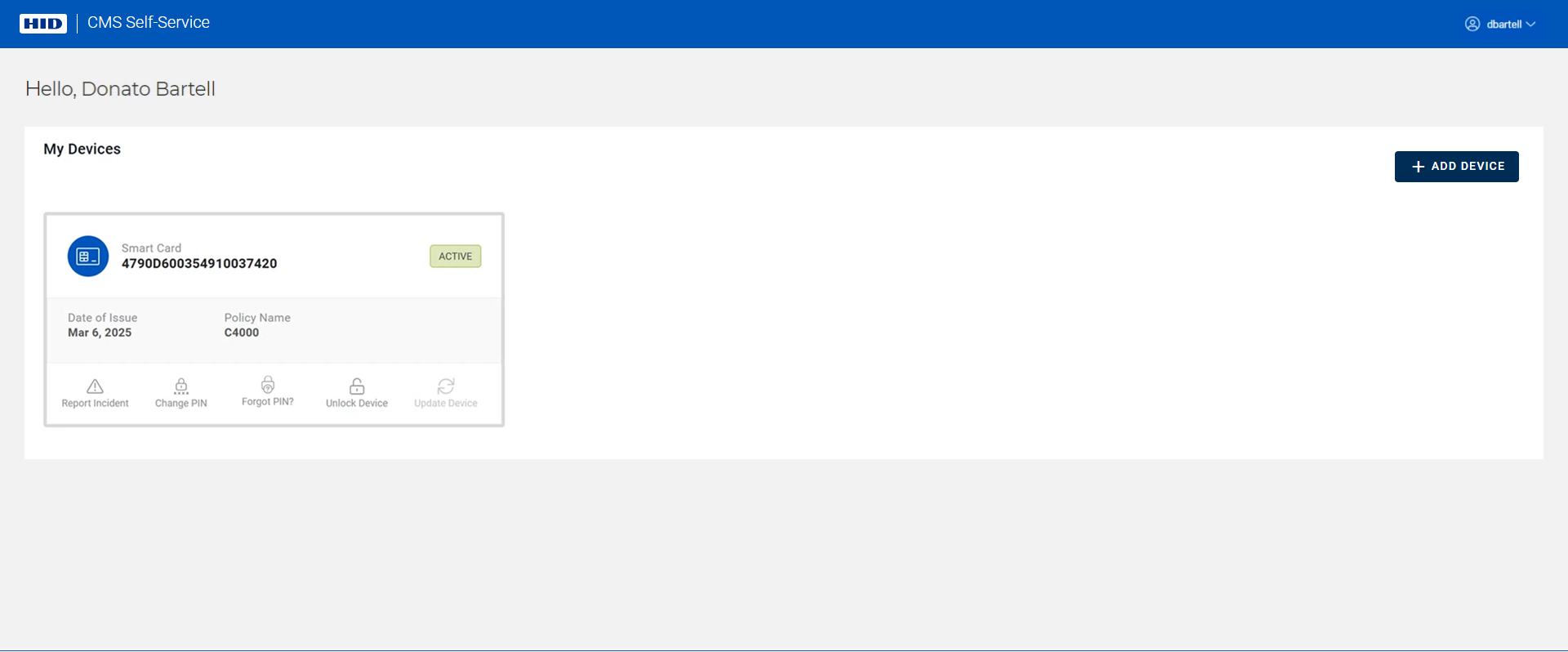Forgot PIN?
-
Connect the device whose PIN you have forgotten and click on the Forgot PIN? icon (
 ):
):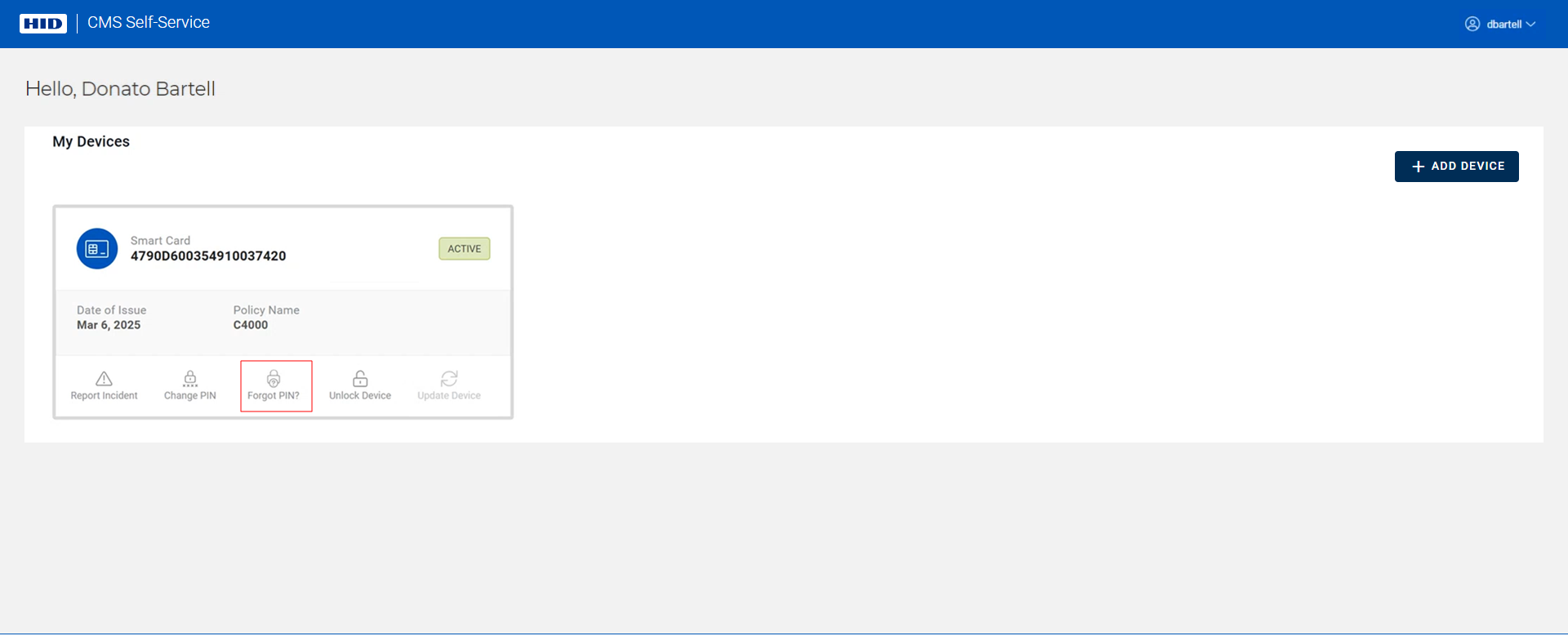
-
Checks are performed to verify that the ActivID CMS Web Browser extension and HID CMS Client are installed.
Note: Refer to Troubleshooting if these checks are not successful. -
A check is then performed to detect your device:
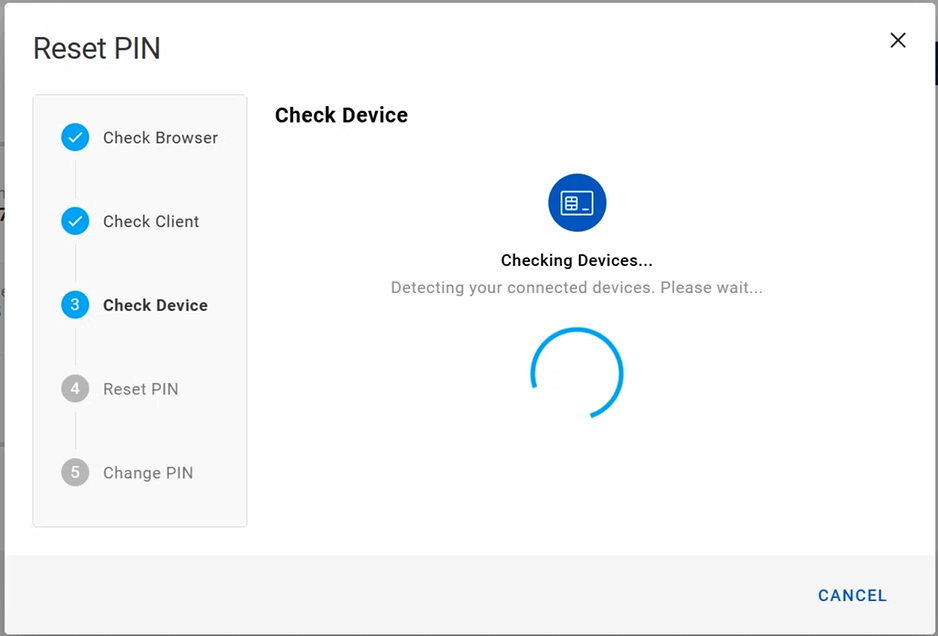 Important:
Important:If no device is detected, or the wrong device is detected, you are prompted to connect your device and hit Refresh:
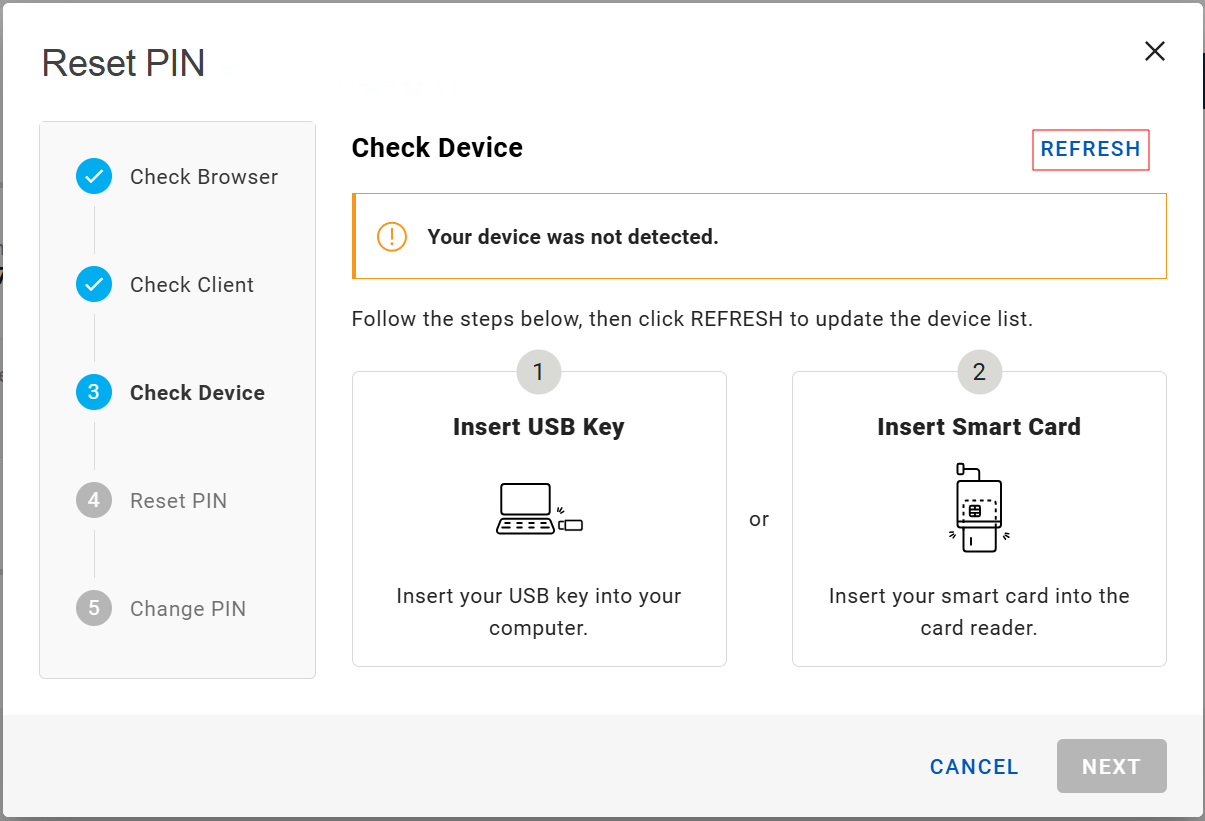
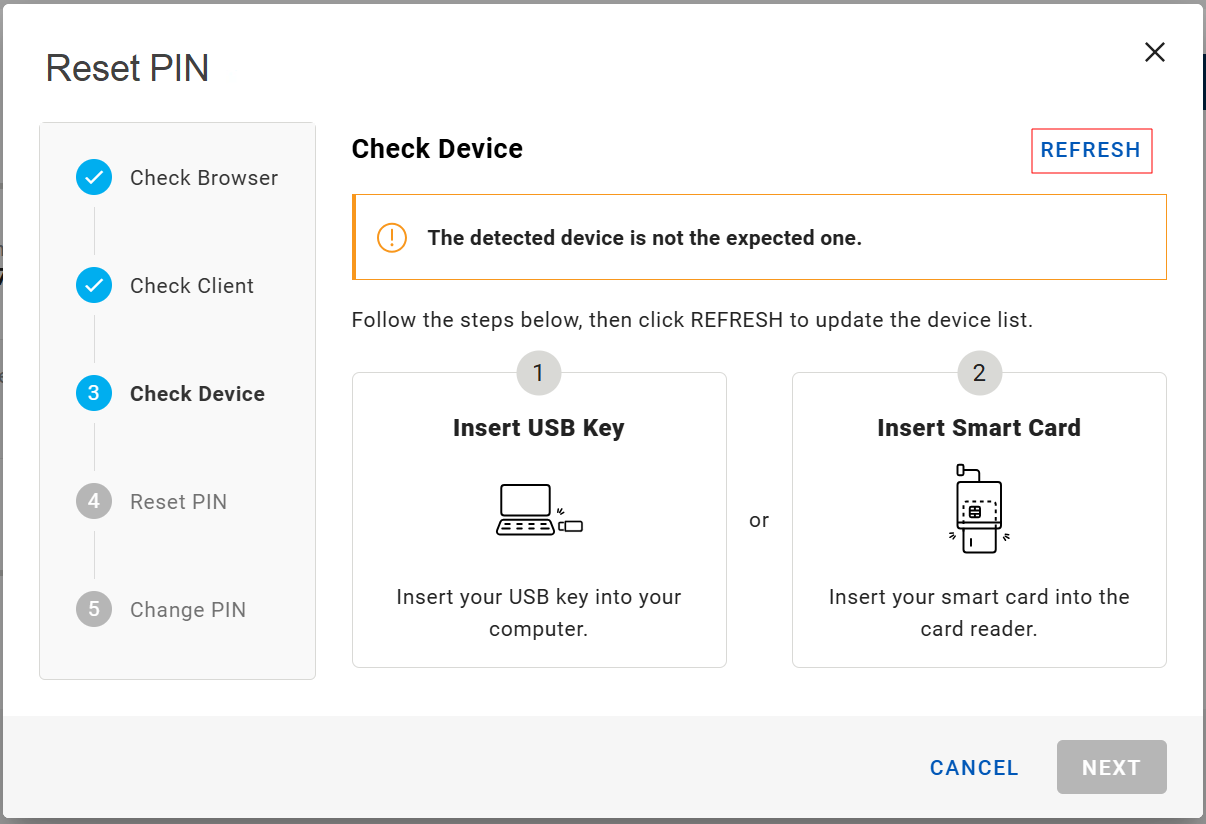
-
Once your device is detected, you are asked to confirm the PIN reset operation:
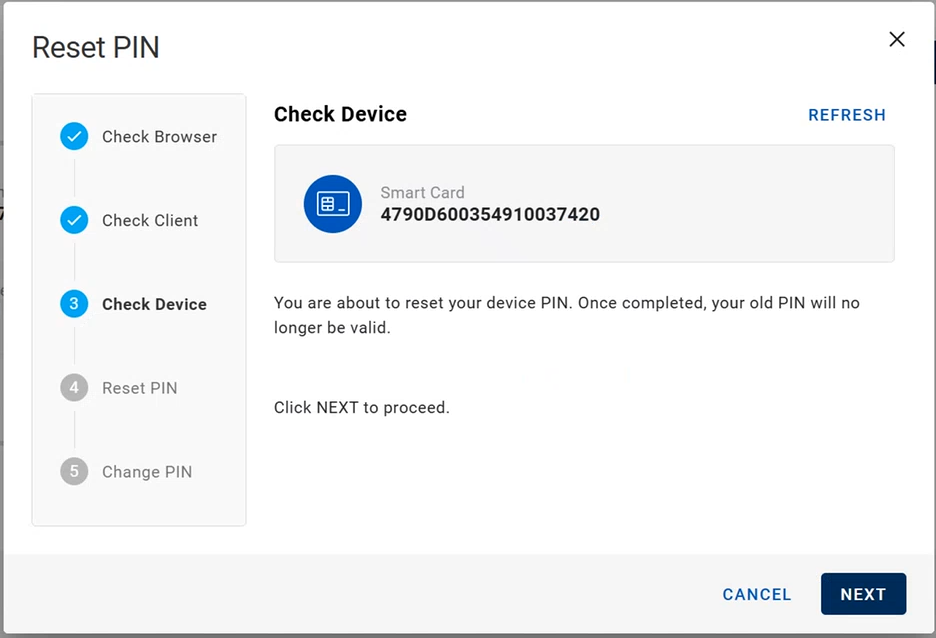
-
Click Next. The device PIN is reset:
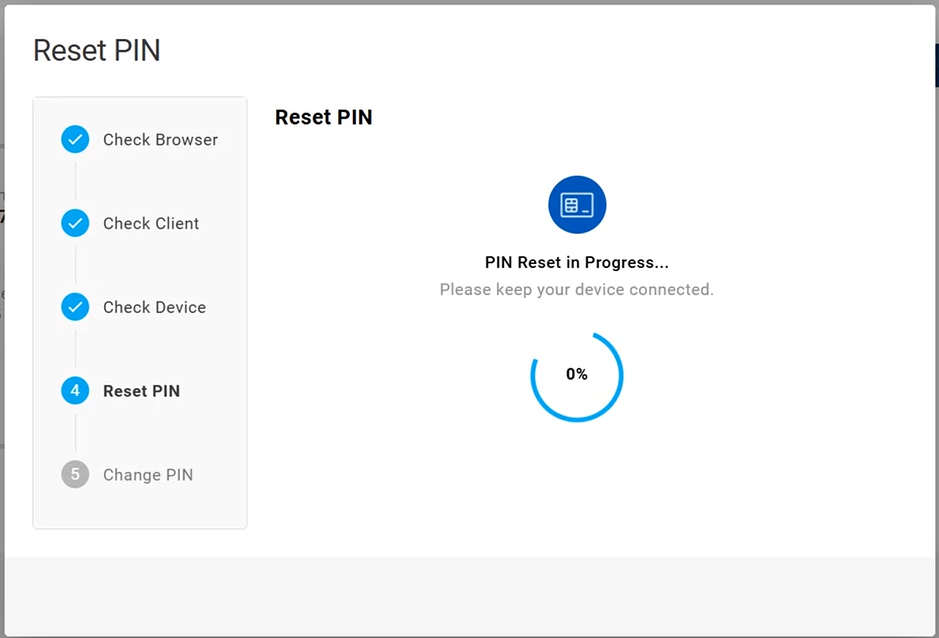
-
After the PIN is reset, you are prompted to change the PIN:
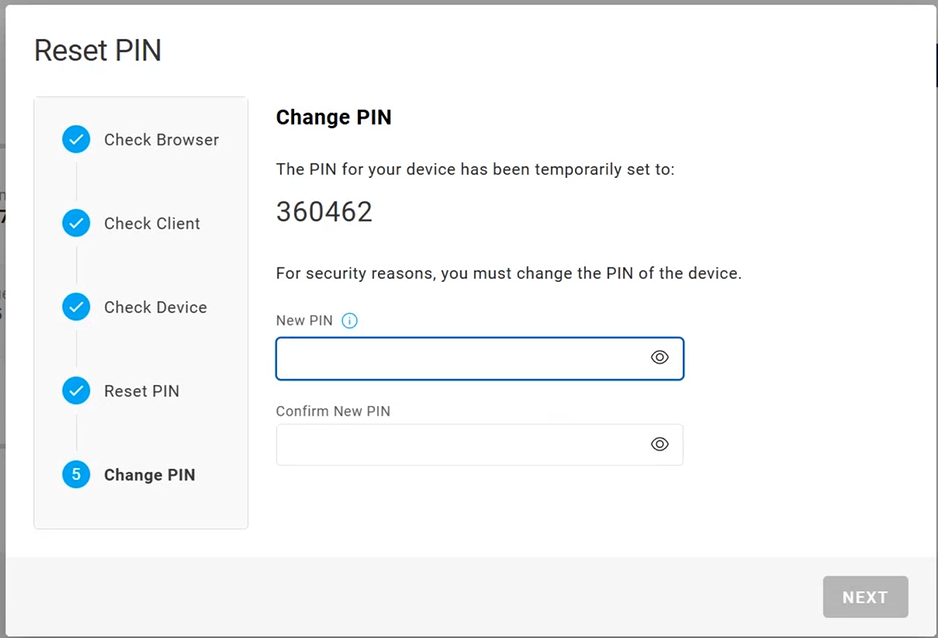
Important: For security reasons, it is imperative that you set a new PIN. If you do not complete this process, the temporary PIN displayed will be set. -
Enter and confirm your new PIN, then click Next.
After your device is set with its new PIN, the Reset PIN dialog box closes automatically, and you return to your My Devices page: