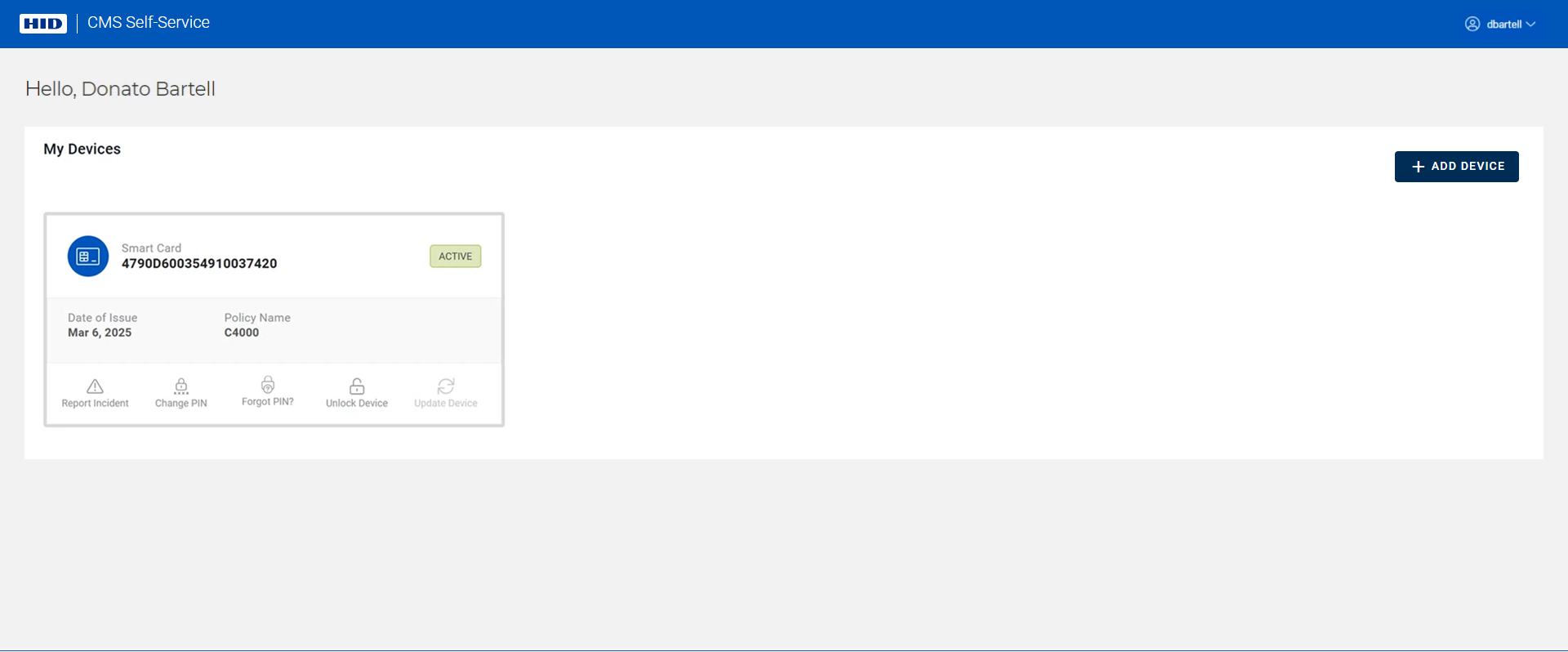Update Your Device
When an update is available for your device, an icon (![]() ) is displayed in the top right corner of the device tile.
) is displayed in the top right corner of the device tile.
-
Connect the device you want to update and click on the Update Device icon (
 ) :
) :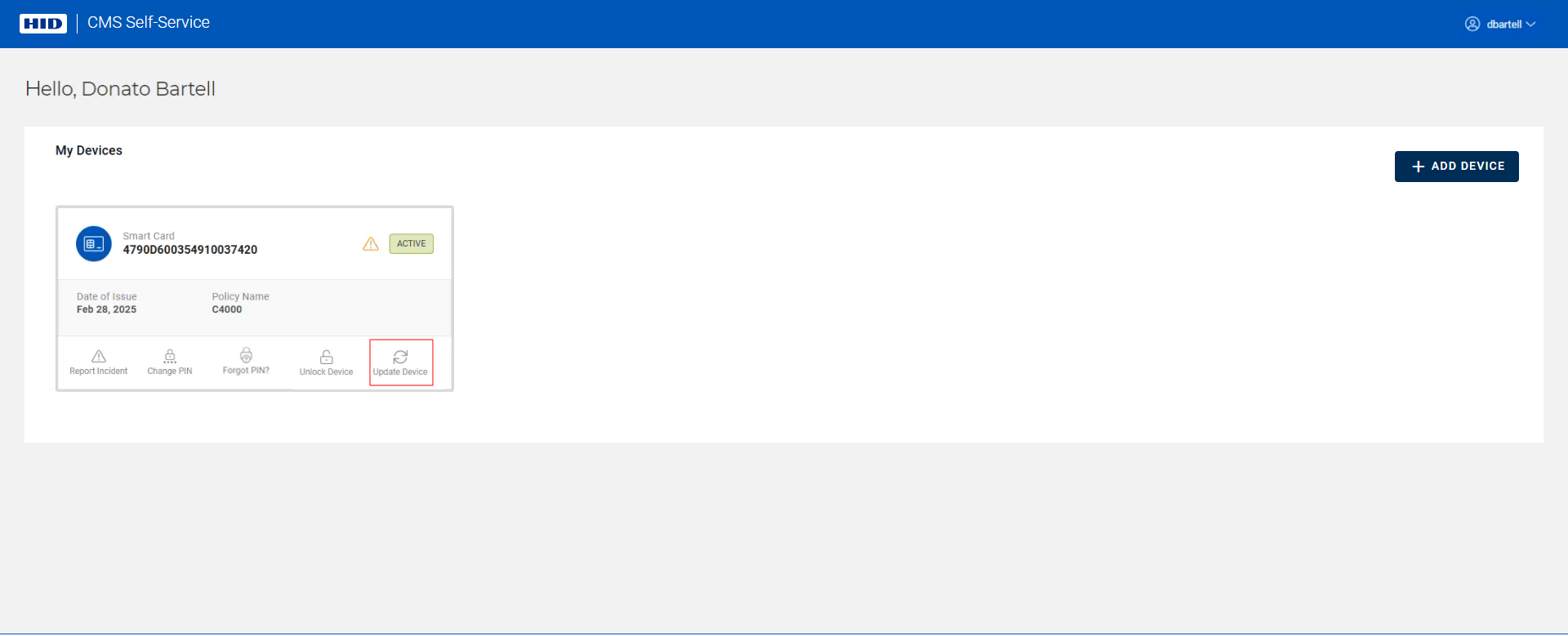
-
Checks are performed to verify that the ActivID CMS Web Browser extension and HID CMS Client are installed.
Note: Refer to Troubleshooting if these checks are not successful. -
A check is then performed to detect your device:
 Important:
Important:If no device is detected, or the wrong device is detected, you are prompted to connect your device and hit Refresh:
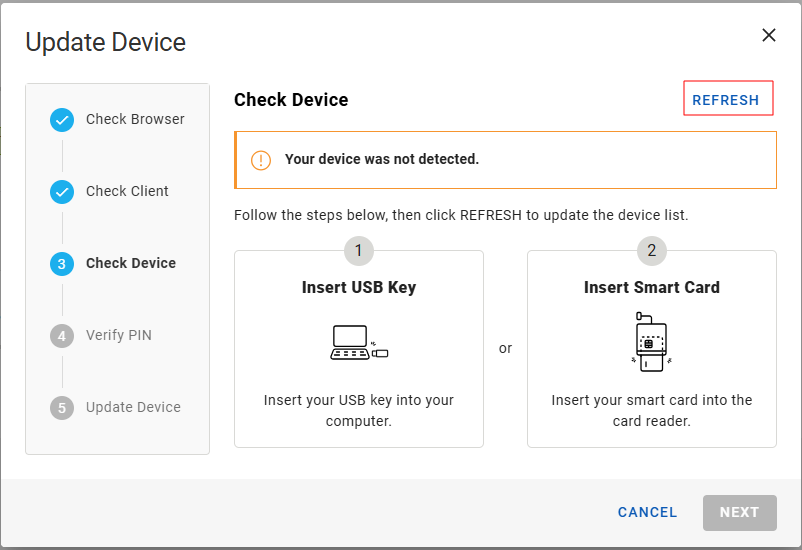
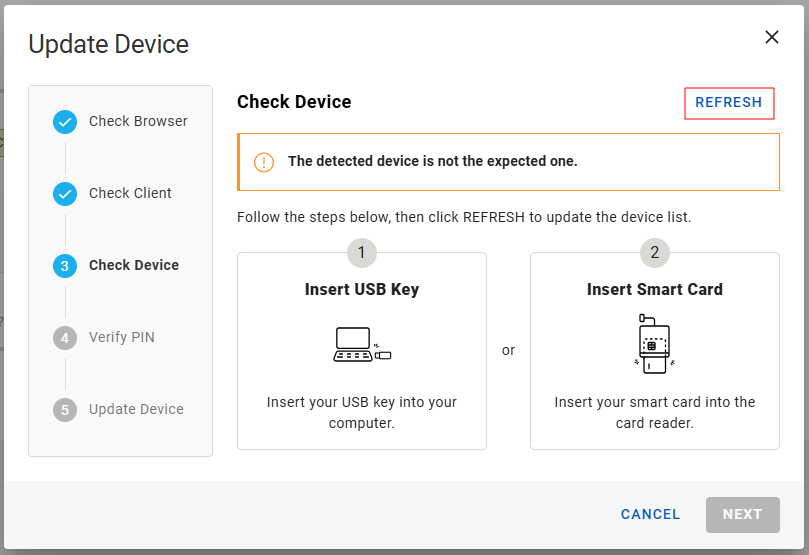
-
Once your device is detected, you are prompted for your PIN:
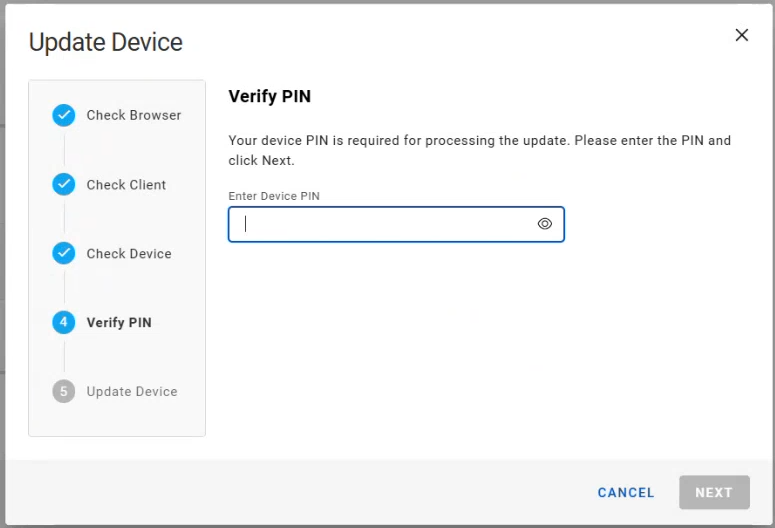
-
Enter your PIN and click Next. The device is then updated:

After your device is updated, the Update Device dialog box closes automatically, and you return to your My Devices page: