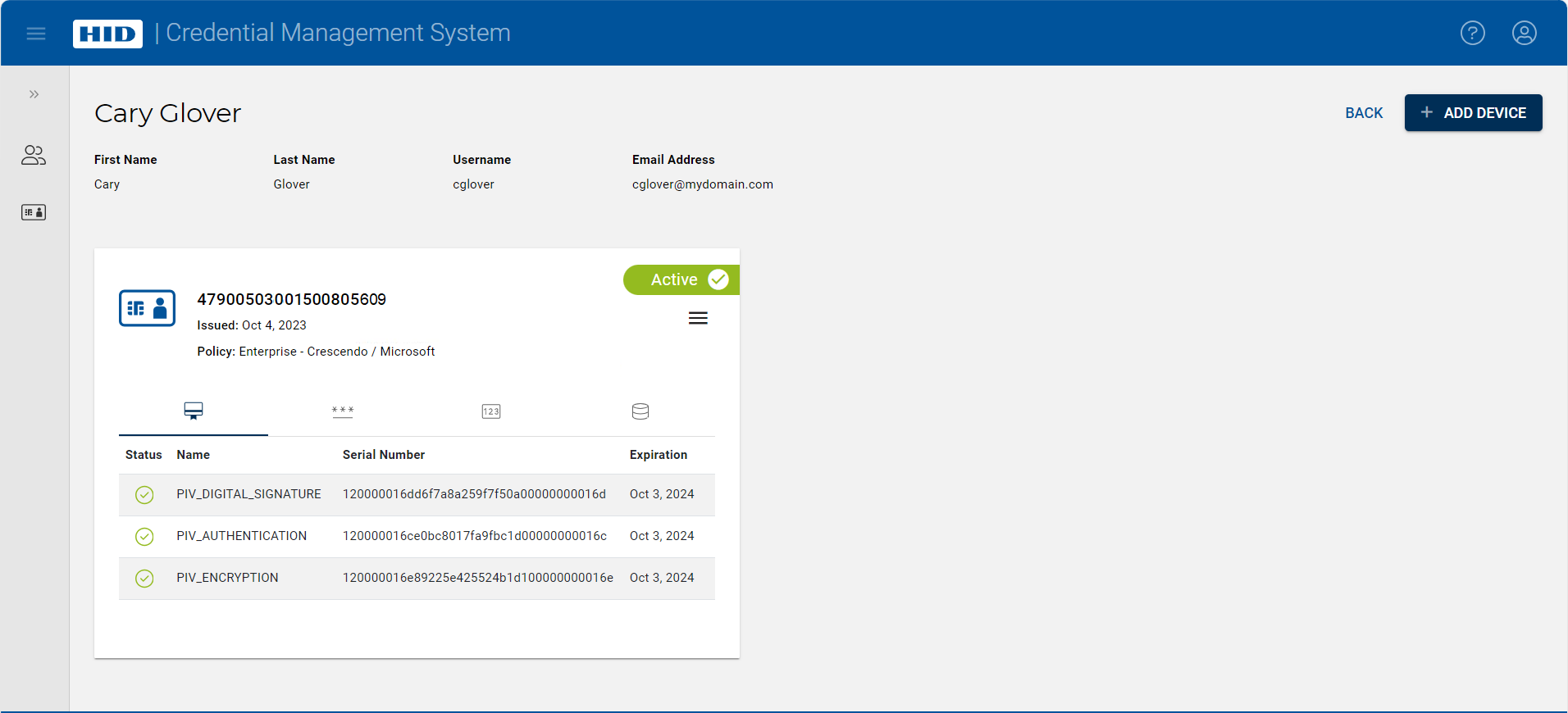Print a Card for a User
Operators can print cards as part of the device issuance procedure.
-
On the User page, click on the Add Device button.
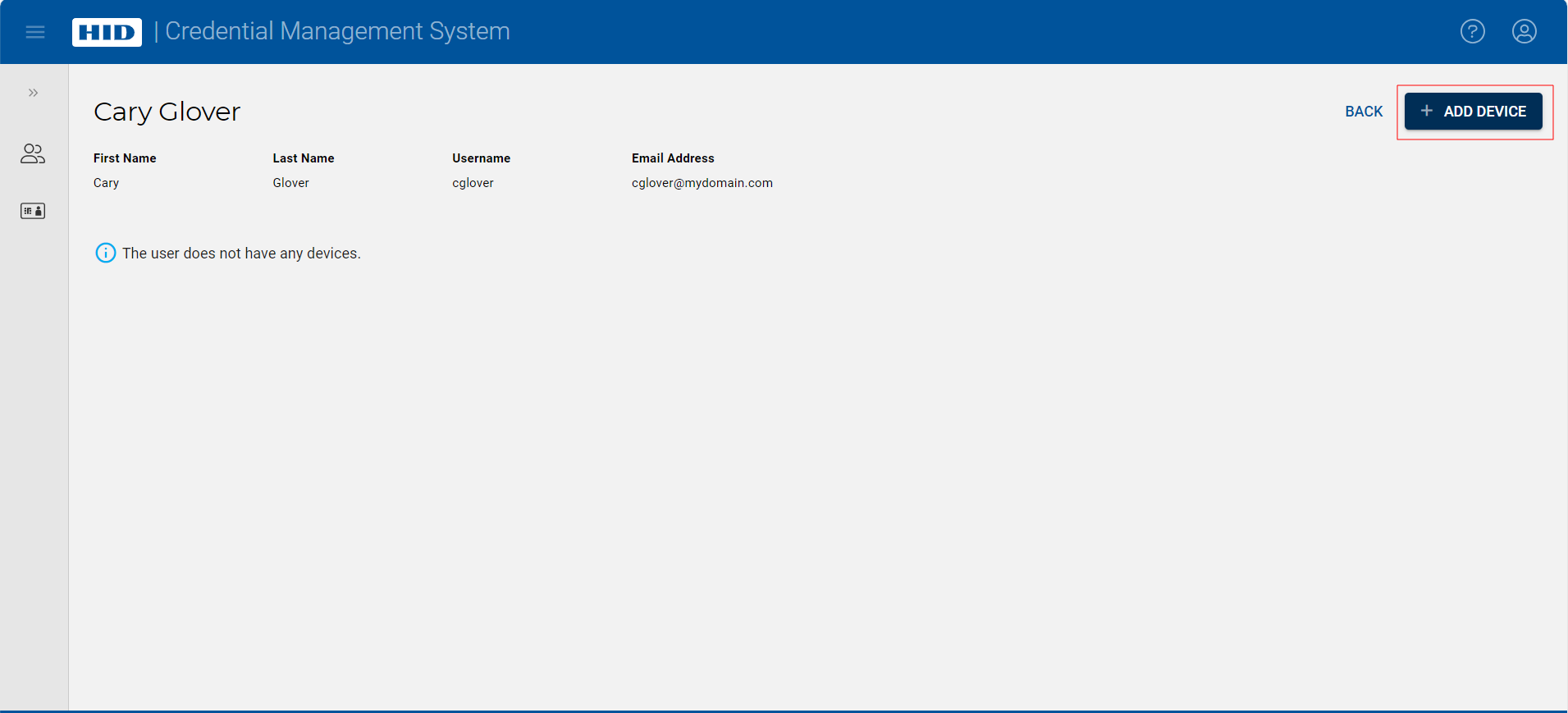
-
If needed, choose the printer to be used for printing and its embedded smart card reader, then click Configure.
Note: You only need to configure the printer the first time. The same printer and reader are then proposed automatically for any subsequent printing. If you need to make any changes, you can click directly on the reader displayed: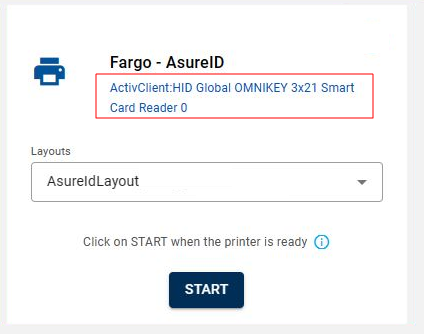
-
Choose the Layout and click Start when you are ready to print the card. (Printer must be connected with a card inserted.)
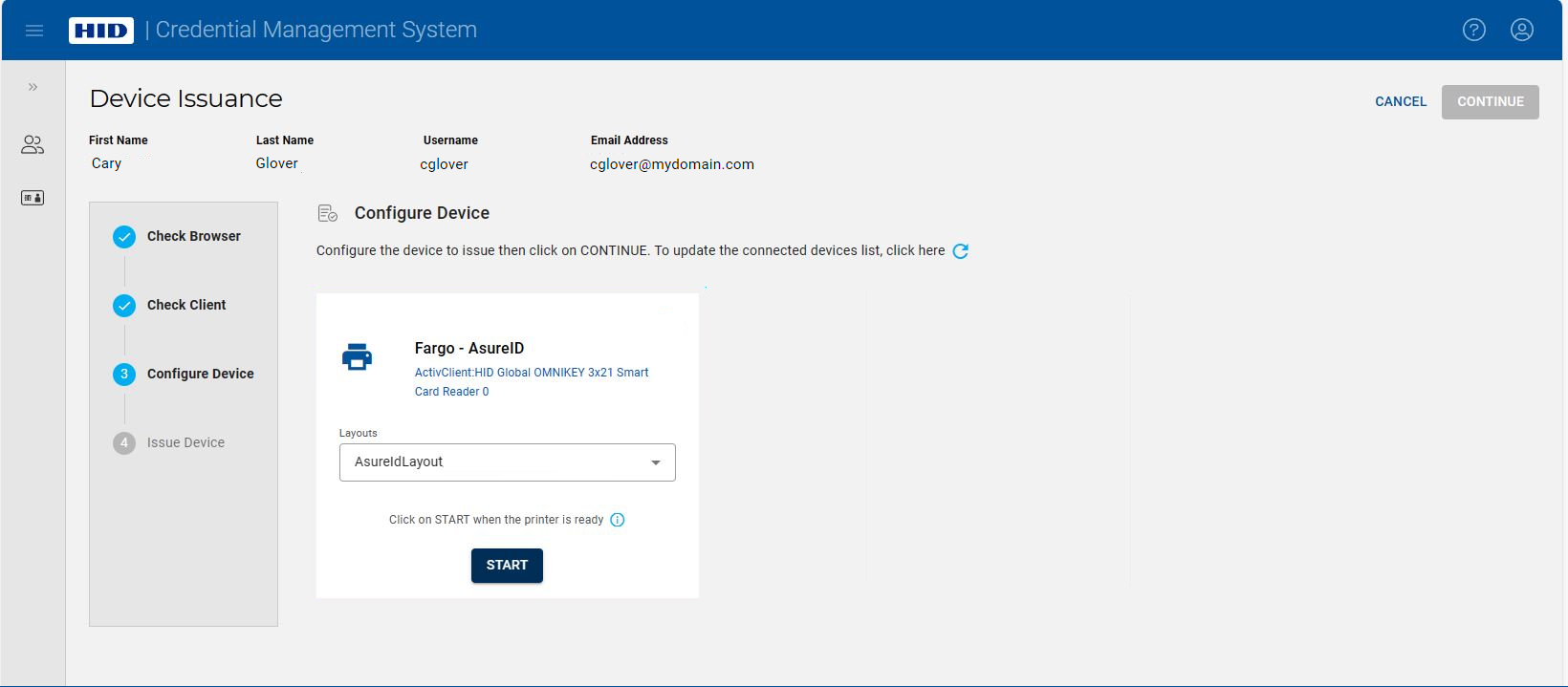
-
Select the device policy using the Device Policy drop-down list and enter the PIN (if prompted):
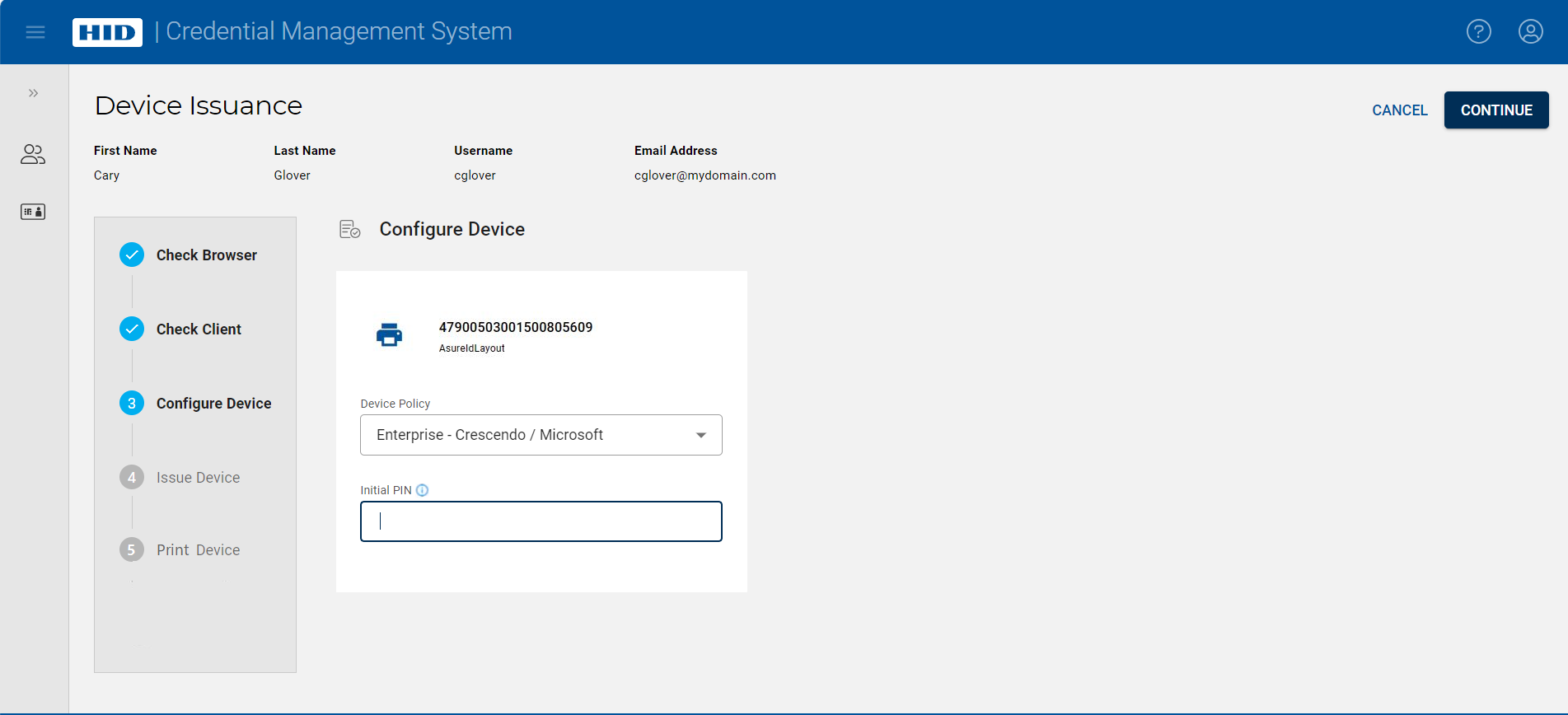
-
Click Continue to issue the card and print it:
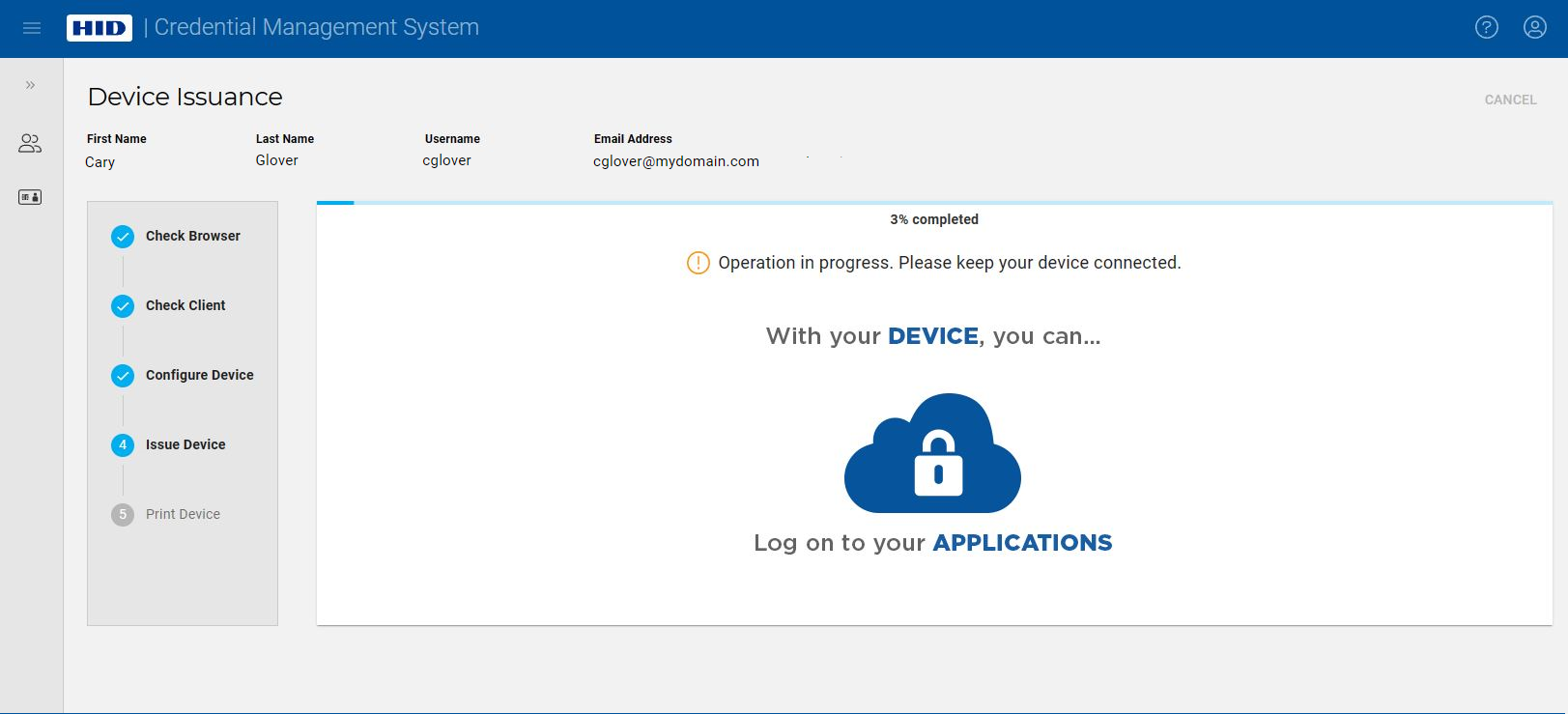
-
After the printing operation is finished, if you are satisfied with the result, click Continue. (Otherwise, click Cancel).
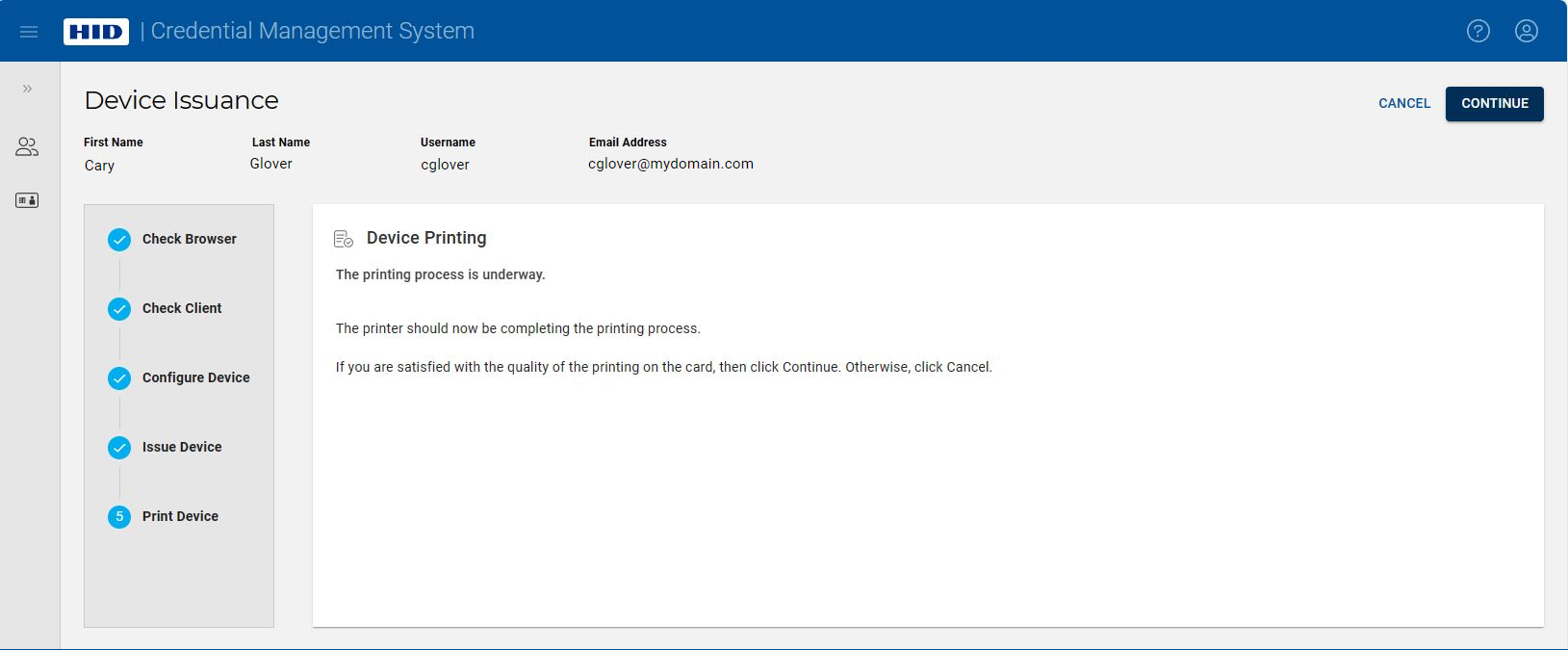
If you have a printer available and printing has been configured in ActivID CMS, you can see the printer tile:
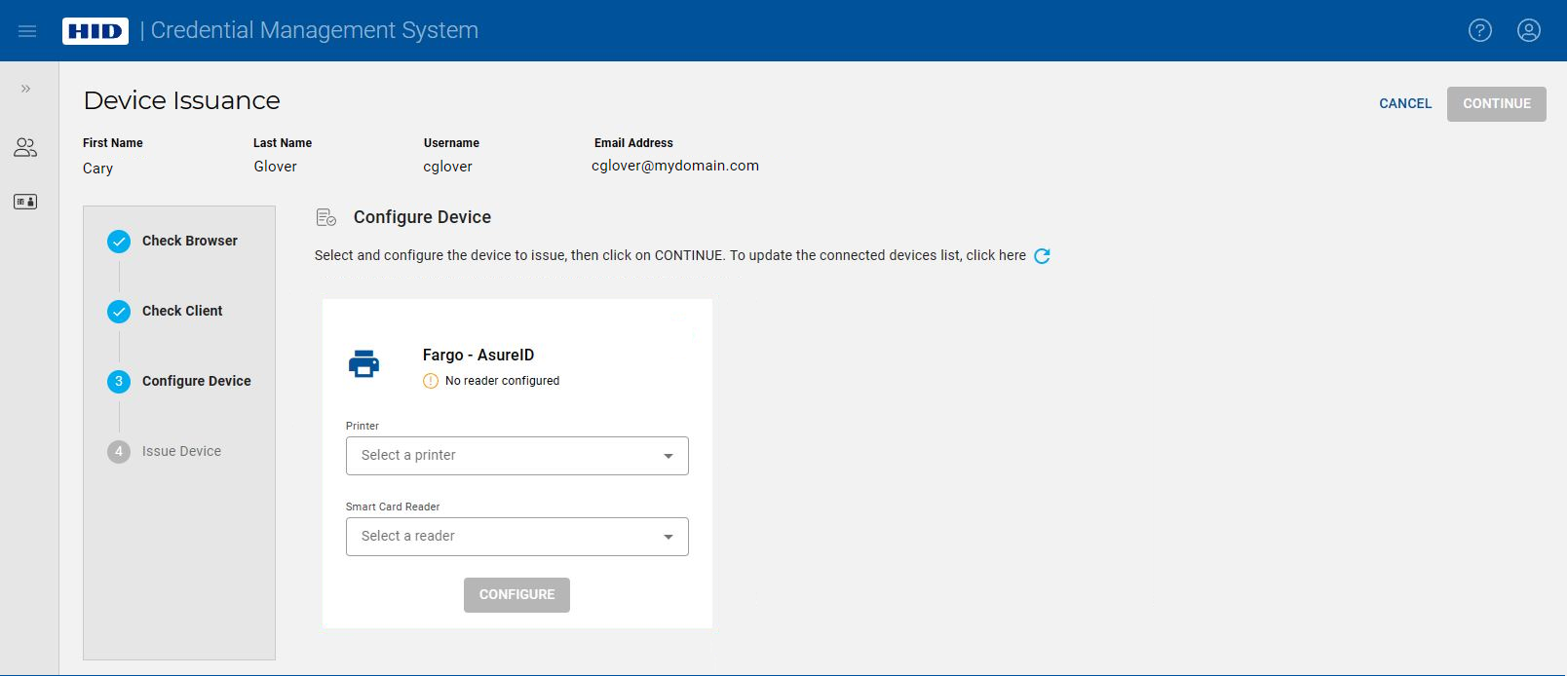
The User page is displayed again with details about the newly-printed card: