Terminate All Devices Assigned to a User
When a user has more than one device, a Terminate All Devices button is displayed in the top right corner of the User page. You can use this button to terminate all the devices assigned to the user.
-
On the User page, click on the Terminate All Devices button:
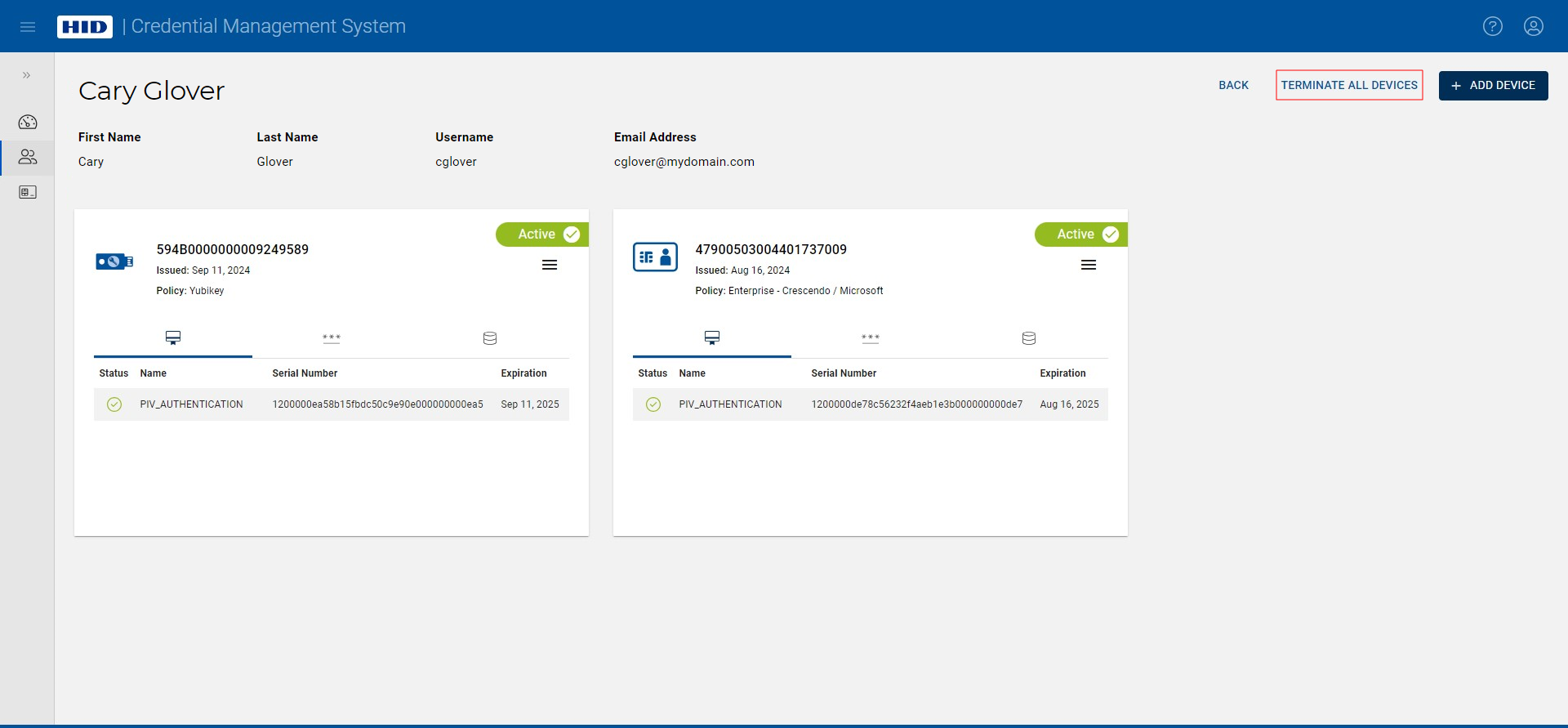
A dialog box appears:
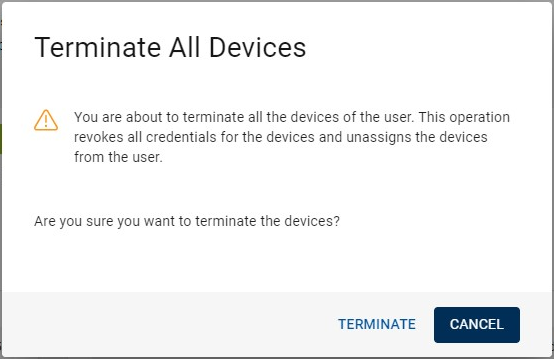
-
Click Terminate.
All the devices assigned to the user are then terminated and removed from the User page.
Important: When the devices of the user are terminated, all their credentials are revoked, and they are no longer assigned to the user.





