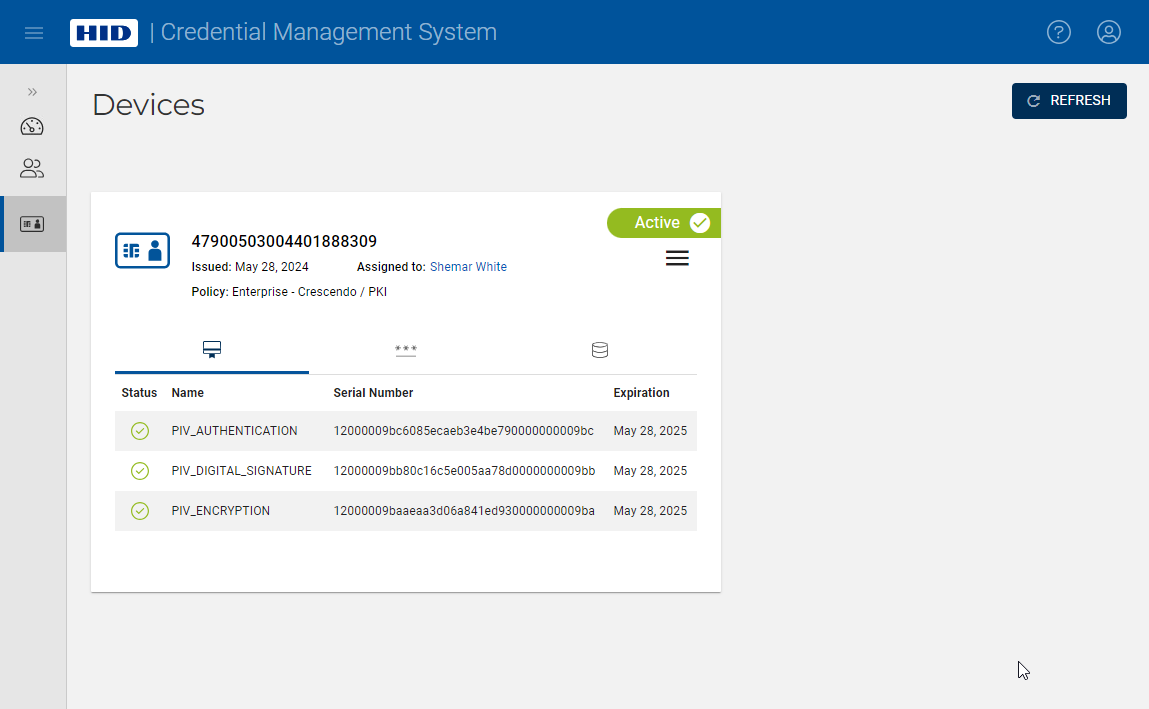Unlock a Device
-
On the Devices page, click on the action button (
 ) in the details of the device you want to unlock and select Unlock PIN:
) in the details of the device you want to unlock and select Unlock PIN: 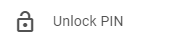
A dialog box appears:
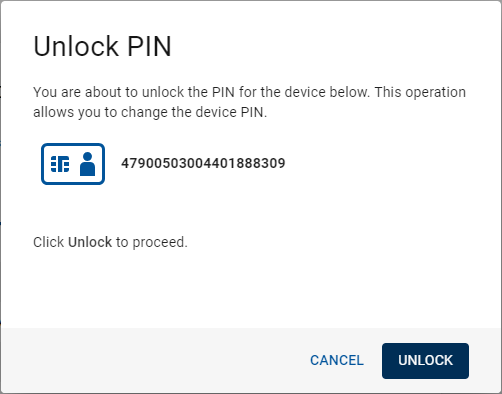
-
Click Unlock to unlock the device. You are then prompted to set a new PIN:
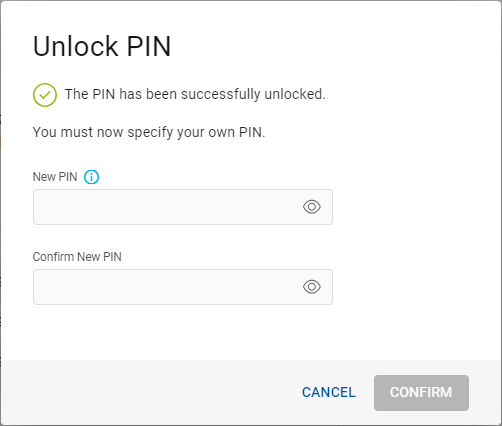 Note: If you click Cancel or close the browser before setting a new PIN, you can retrieve the temporary PIN using the Get Initial PIN action (see Get the Initial PIN for a Device). However, for security reasons, it is strongly recommended to set a new PIN.
Note: If you click Cancel or close the browser before setting a new PIN, you can retrieve the temporary PIN using the Get Initial PIN action (see Get the Initial PIN for a Device). However, for security reasons, it is strongly recommended to set a new PIN. -
Enter and confirm your new PIN, then click Confirm.
After the device is unlocked, the Devices page is displayed again: