Digitally Sign or Encrypt Emails and Documents
This section explains how to digitally sign or encrypt emails and documents using a digital certificate stored on your HID Crescendo Key Series.
- Encrypting an email message guarantees that only the intended recipient can open and read the message and its attachments.
- Adding your digital signature to an email authenticates you as the sender and verifies the integrity of the message.
- Adding your digital signature to a document protects the content and authenticates you as the owner.
Note:
It is recommended that you plug the HID Crescendo Key Series into a USB port and wait for the ready (steady Green light) or idle (flashing Green light) mode before registration/authentication.
Encrypt an Email

- Plug the HID Crescendo Key into a USB port and wait for a steady or flashing Green light.
- Compose your email message.
- In the security menu of your email application, select the encryption
 option.
option. - When prompted, enter the PIN protecting the certificate.
- Send your encrypted email.
Sign an Email

- Plug the HID Crescendo Key into a USB port and wait for a steady or flashing Green light.
- Compose your email message.
- In the security menu of your email application, select the digital signature
 option.
option. - When prompted, enter the PIN protecting the certificate.
- Send your signed email.
Protect a Document
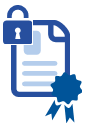
- Plug the HID Crescendo Key into a USB port and wait for a steady or flashing Green light.
- Create your document.
- In the protection options of your document editor, select to either add your digital signature
 or encrypt
or encrypt  the document.
the document. - When prompted, enter the PIN protecting the certificate.




