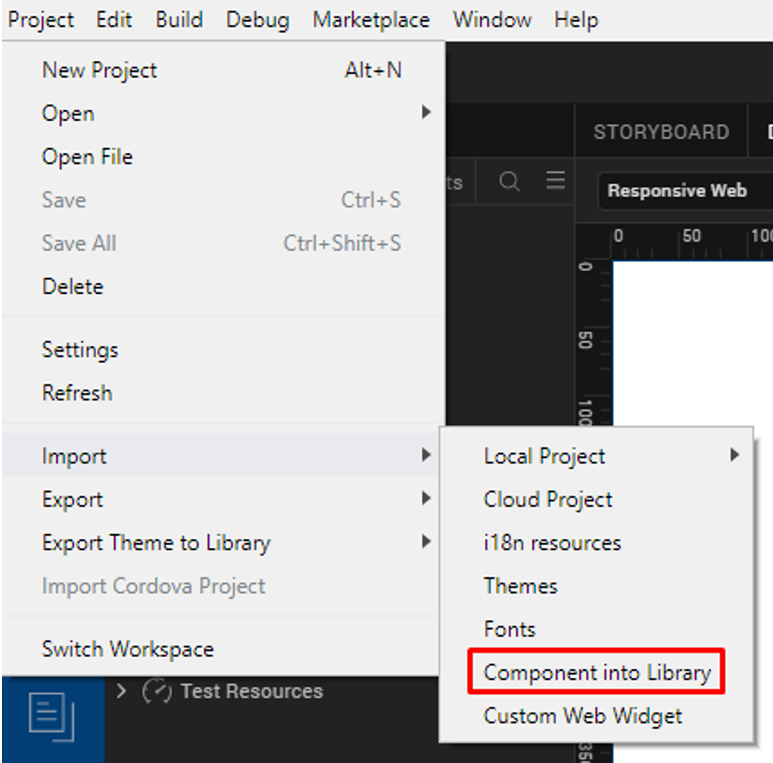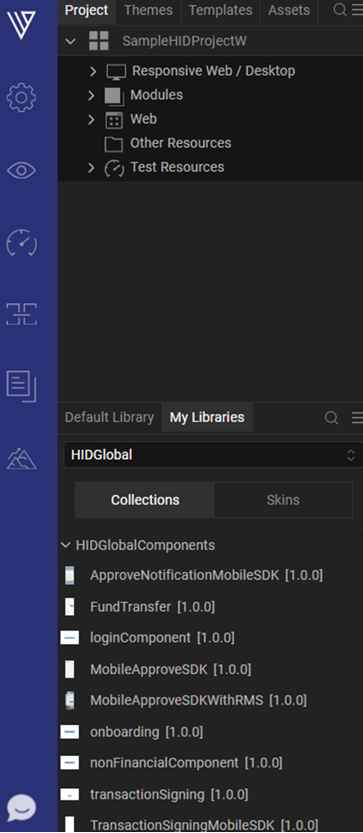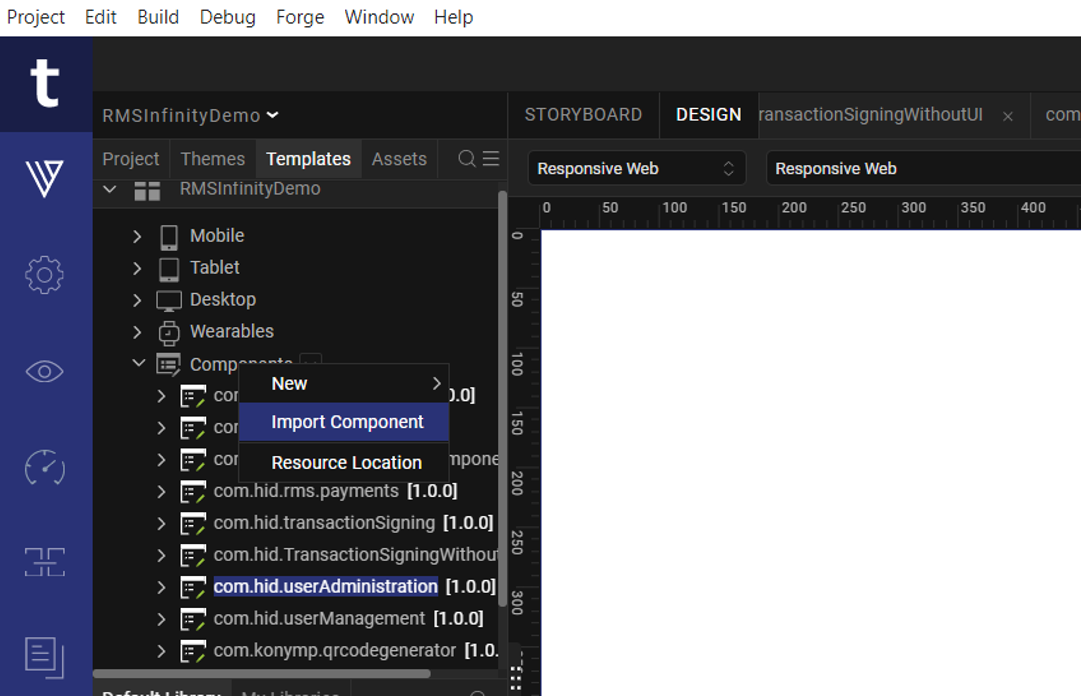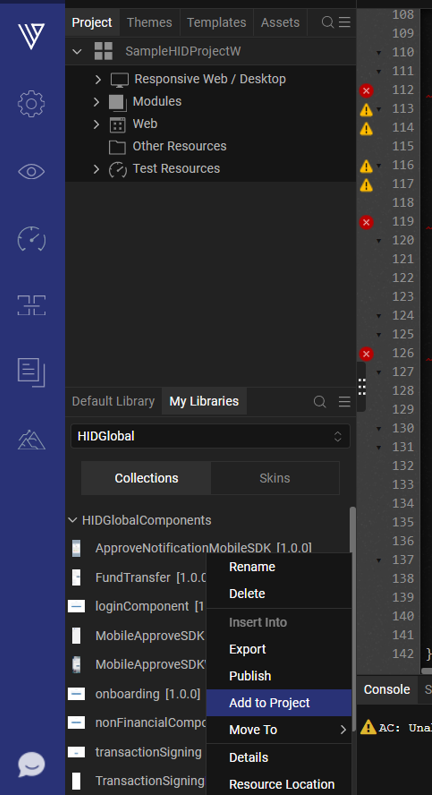Getting Started
Prerequisites
-
Temenos Quantum Visualizer V9 SP5 FP28 (or later)
-
Temenos Quantum Fabric V9.5 (or later)
-
An HID Authentication Service tenant with Organization Administrator permission.
-
Update the SCA properties for HID and enroll a user from Spotlight.
View Sample SCA Server Properties
HID Cloud Services Configuration
| Variable | Type | Description |
|---|---|---|
| ATR_CIBACB | Attribute | Attribute containing the CIBA Callback URL (<URL>/httplistener/cb/register) |
| AT_SYSLOG | Authentication Policy | Password authentication policy for system users and client IDs |
| AT_PASA | Authentication Policy | Authentication policy for push authentication only (allowed credentials - CT_PASAV4) |
|
AT_OOBSMS |
Authentication Policy |
Authentication policy for the OOB OTP via SMS authenticator |
|
AT_OOBEML |
Authentication Policy |
Authentication policy for the OOB OTP via Email authenticator |
|
AT_EMPOTP |
Authentication Policy |
Authentication policy for the HID Approve OTP (Secure Code) authenticator |
|
AT_OTP |
Authentication Policy |
Authentication policy for the Hardware Token OTP authenticator |
| CH_CSTPORT | Channel | Authentication channel |
| CH_DIRECT | Channel | Channel to be used with the APIs (SDK, OpenID, SCIM) |
| CH_PASA | Channel | Channel for push authentication |
| DT_TDSV4 | Device Type | Device type corresponding to a container on a mobile app. A device of this type can hold the function's authenticator credentials. |
| UG_ROOT | User Group | Root user group for customers |
Further reading:
HID Authentication Service Concepts
Authentication workflow with HID Approve
Import the Component
-
Download the HID Components Package and sample applications for both web and mobile platforms, including NFIs from the Git repository provided by HID Global. Click here to download.
-
Open Quantum Visualizer and link the Fabric project with the downloaded package.
-
Zip and import the downloaded HIDGlobal folder, which contains the component package. This will help to access all the components from HIDGlobal.zip.
Note:-
During component import:
-
If your project is not already linked, Fabric will create a new app and import the necessary services for the component into that app.
-
If your project is linked, Fabric will import the HID services to the existing Fabric app.
-
-
In a Microapp structure-based project, users can import components into any Microapp as needed.
-
The qrcodegenerator component is pre-imported as part of the Web Onboarding, Login, and User Management components.
-
-
Right-click on the component and select Add to Project, It will add the components to the Project.
-
After importing, verify that:
-
The Fabric application is set up correctly.
-
The imported component is listed in Templates > Components.
-
-
Publish the Fabric app and update the server properties for KONY_APP_KEY and KONY_APP_SECRET according to your configuration.
Set Up the Component
After importing the component in to your Kony Fabric app, you need to provide your HID Authentication Service tenant details to the HID Onboarding component.
Configure the identity and integration endpoints to your respective HID Authentication Service Endpoint.
Identity Service
| Services | Token Endpoint value | Client ID value | Secret value |
|---|---|---|---|
| ClientIdentity | https://test.aaas.hidcloud.com/idp/testtenant/authn/token | openidclientid | <your secret> |
| CustomOrgIdentity |
Integration Service
| Services | Base URL value |
|---|---|
| ActivationCodeService | For example, https://test.aaas.hidcloud.com/idp/testtenant/authn/token |
| OTPServices | |
| ScimAPIs | |
| ScimAPIsOrg | |
|
ClientAuthenticationScim |
This is the Client SCIM Identity service link |
For example:
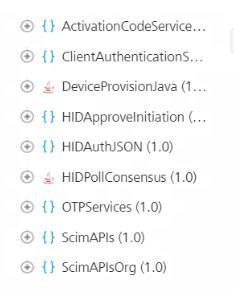
Add Functions to the Component
By default, the Onboarding and UserManagement components use the com.konymp.qrcodegenerator component to generate the QR code. You can replace it by any other widget/component to generate the QR code.
The key functions are:
Running your Application
You can now build your app and run it on your device.
For further information, refer to the Kony Visualizer User Guide.
Contact Technical Support
For technical support or further information, contact HID Global.