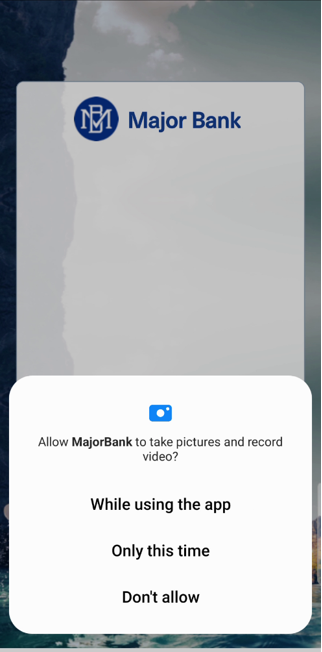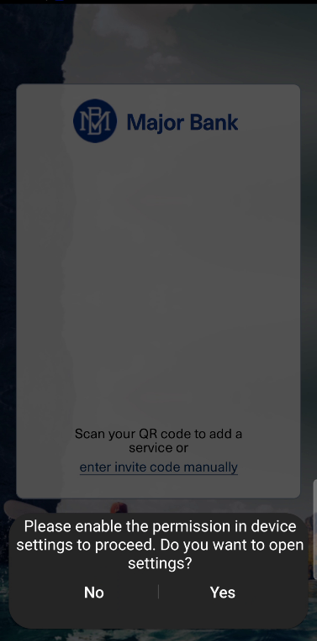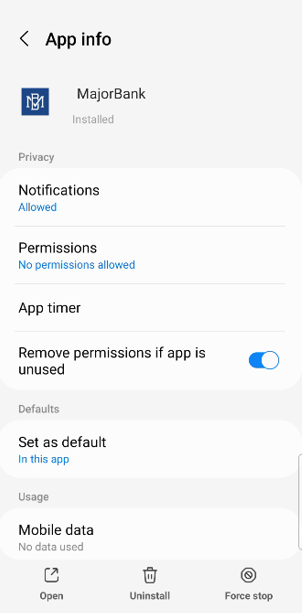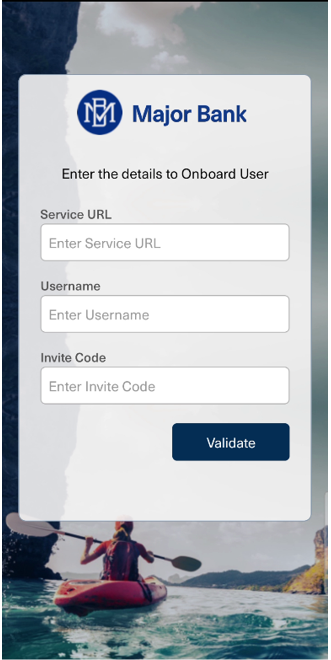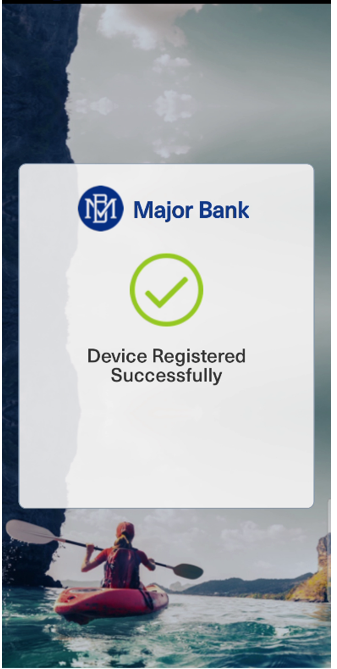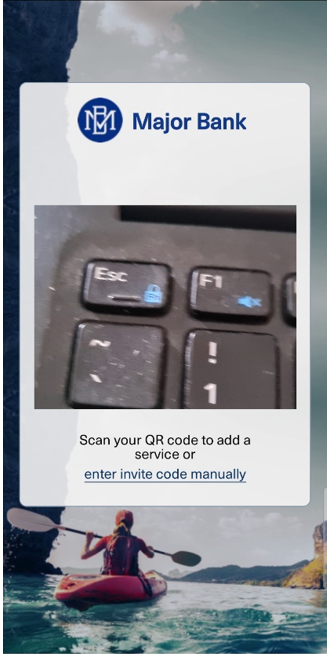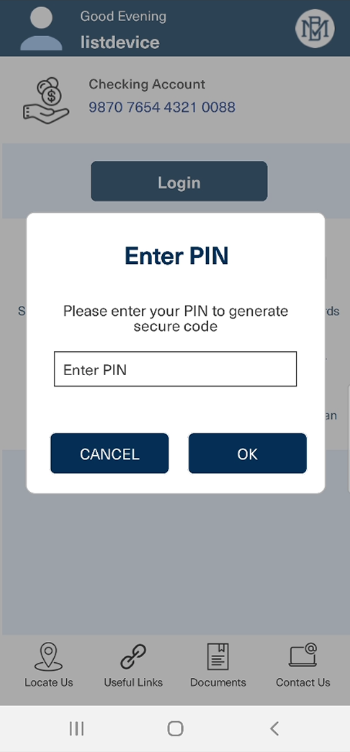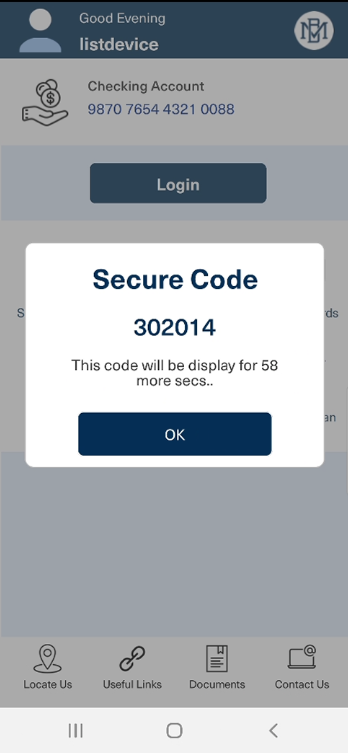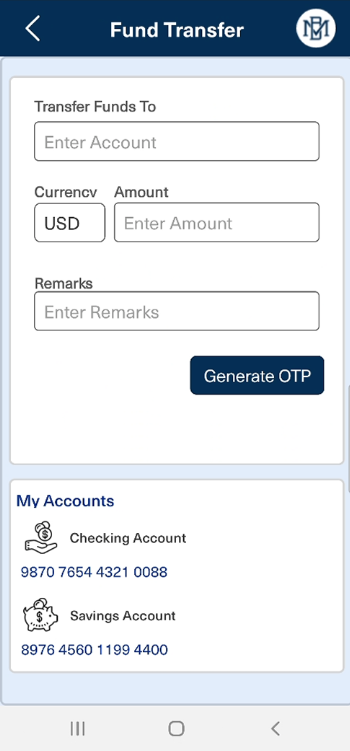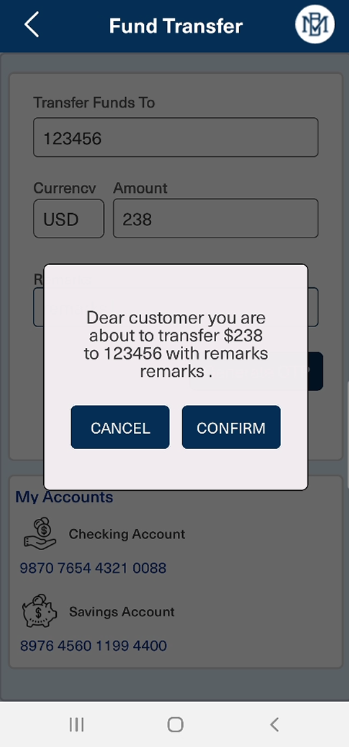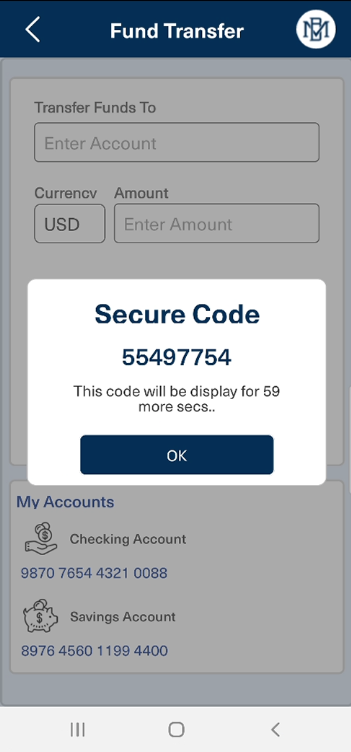Mobile Components
Onboarding Users
| Mandatory Server Settings |
HOST |
<HID Authentication Service Host> (e.g., test123.aaas.hidcloud.com) |
|---|---|---|
|
TENANT |
<HID Authentication Service Tenant Id> (e.g., tf98f45g90843781907) |
|
|
ORG_ADMIN_USERNAME |
<Org admin user of HID Authentication Service Tenant> (e.g., john.doe@abcorg.com) |
|
|
ORG_ADMIN_PASSWORD |
<Password for the Org admin user> (e.g., Password01) |
|
|
KONY_APP_KEY |
<App key of the fabric application> (e.g., h728h89031832jdy9292) |
|
|
KONY_APP_SECRET |
<App secret of the fabric application> (e.g., 89bv2894673792003jy2) |
|
|
SERVICES_URL |
https://<kony-account-host>/services
|
|
|
ACTIVATION_CODE_AUTHTYPE |
<Activation Code Authenticator if other than AT_ACTPWD> | |
|
PASSWORD_AUTHTYPE |
<Static Password Authenticator if other than AT_STDPWD> | |
|
DEVICE_TYPE |
<Device type to be used for HID Approve if other than DT_TDSV4B> | |
| HID_IS_APPLIANCE | <Identifies whether device is HID Appliance or not> |
Minimum Supported Versions of the OS
| Operating System | Minimum Supported Versions |
|---|---|
|
Android |
Android 13 |
|
IOS |
IOS 10 |
| Mandatory File |
sdkNotificationManager.js |
It is mandatory for Approve push notification handling from Temenos Temenos Digital Component. It will register the device and handle all the notification callbacks. Note: The component is using HID Approve SDK 5.9.
|
|---|---|---|
|
Manage Native Function Interface (NFIs) |
- Copy sdkNotificationManager.js file from path: com.hid.MobileApproveSDK\component\resources\common
-
Paste it to path ${project-Folder}\modules
-
Call registerNotifications function from App - Pre AppInit
Component Properties
| S.No. | Property Name | Purpose |
|---|---|---|
|
1 |
isRMSEnabled |
<ON/OFF options to enable or disable the RMS. ON means RMS is enabled; OFF means RMS is disabled> |
| 2 | MFA |
<MFA options for SMS or Email> The configured MFA will be called for medium risks. |
| 3 | isRMSReadOnly |
<ON/OFF options to enable RMS in Read-Only Mode. ON means RMS is in ReadOnly mode; OFF means RMS is enabled. The default value is always OFF >. If this field is ON → RMS will just record the user's behavior, but it won't perform any STEP-DOWN operations, all operations would be always STEP-UP. |
| 4 | tmCookieTag |
<cookie value associated with and provided by RMS>, mandatory field. This identifier is issued by RMS. Each new device used by the user to access the protected application will be tagged by RMS. This attribute is mandatory and should be always sent. |
| 5 | tmCookieSid |
<cookie value associated with and provided by RMS>, mandatory field. This identifier is issued by RMS and serves as a unique identification of a user's session. Its value is persistent throughout the whole session and is stored as a cookie pair. |
| 6 | otpLabel | This determines the type of OTP need to be generated internally for login process. |
| 7 | provisionMode | This determines what would be the mode for user registration. currently supported modes are Activation Code or QR Code. |
Onboarding Component Functions
|
checkBioAvailablityPublic |
This function checks for biometric availability on device. |
|
|
|
Parameters |
N/A |
|
|
Return Type |
Boolean |
|
setBioStatusToEnable |
This function sets biometric state to enable for device explicitly. |
|
|
|
Parameters |
Password (String) |
|
|
Return Type |
Callback function (bioStatusCallback) |
|
setBioStatusToDisable |
This function sets biometric state to disable for device explicitly. |
|
|
|
Parameters |
N/A |
|
|
Return Type |
Void |
|
getPinRemainingDays |
This function checks for remaining days left for PIN expiry. |
|
|
|
Parameters |
N/A |
|
|
Return Type |
Int |
|
getKeyProfileAge |
This function checks for remaining days left for container expiry. |
|
|
|
Parameters |
N/A |
|
|
Return Type |
getProfileAge(string) |
|
renewContainer |
This function renews container before its expiry. |
|
|
|
Parameters |
Password (String) |
|
|
Return Type |
Callbackfunction(renewContainercallback,renewContainerExceptionCB) |
Onboarding User - Flow Chart Representation
Onboarding Component Flow
There are two ways of onboarding a user:
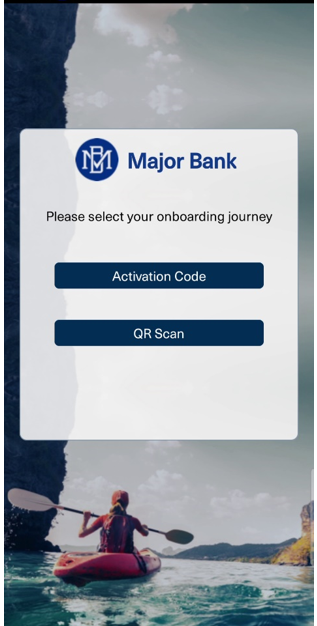
-
On the first screen, user provides their Customer ID and Activation Code, then clicks LOGIN.
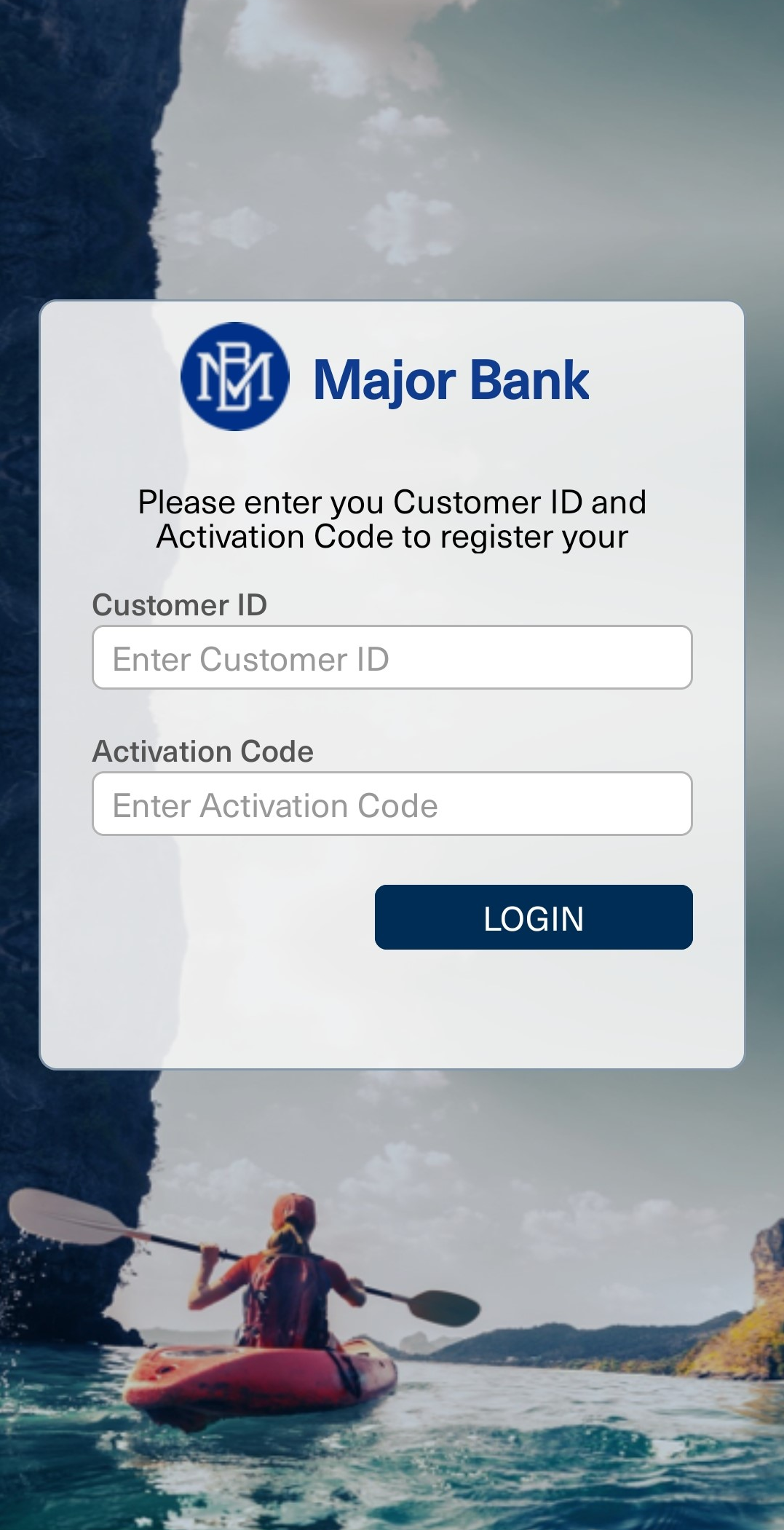
-
After successfully validating the activation code, the component displays the screen to create a PIN for the user then user enters and confirms a PIN and clicks CREATE.
Note: The PIN must comply with Password policy.
-
After successful PIN creation, it will ask user to set or skip biometric for login.
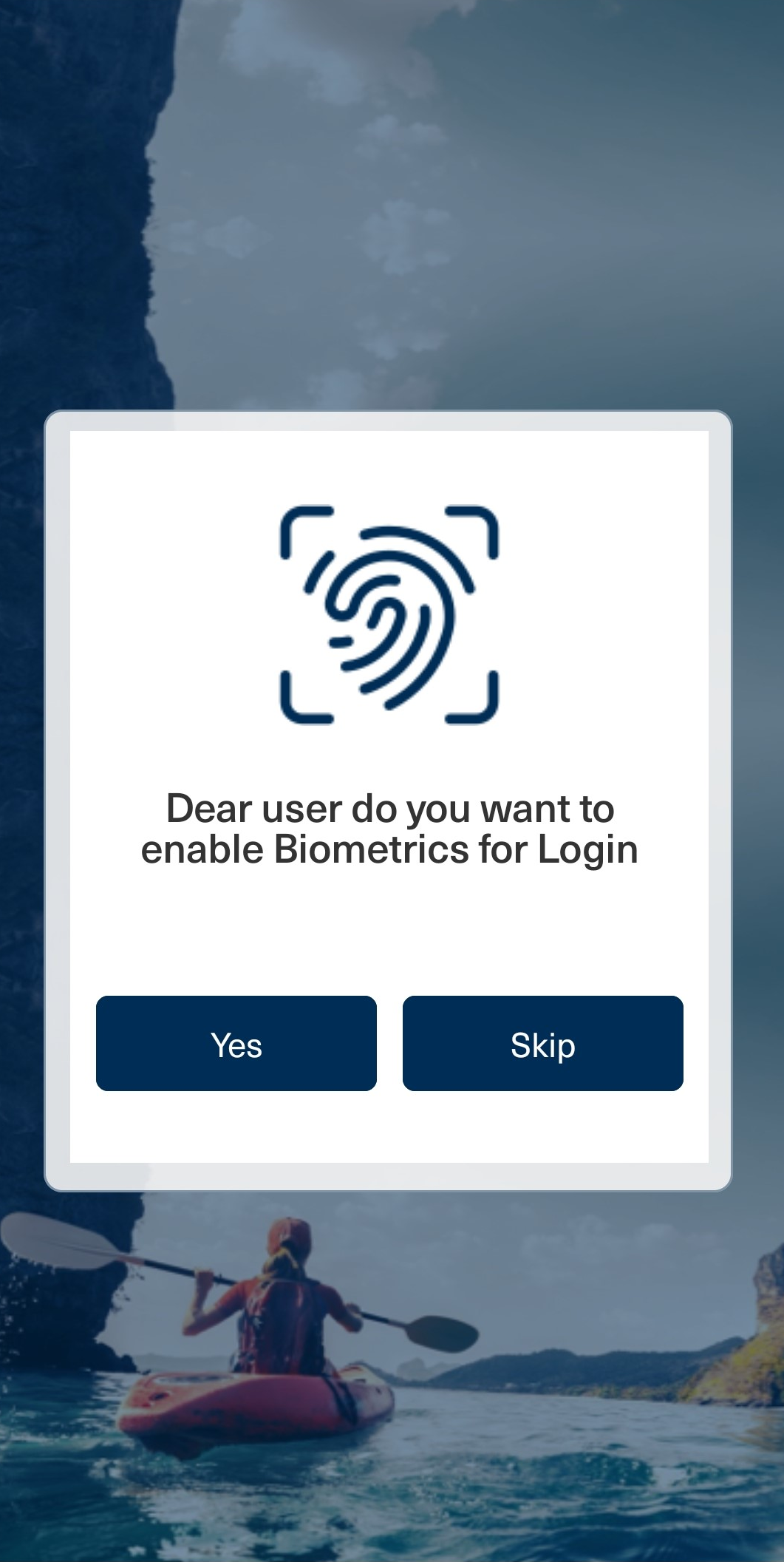
-
After user set the biometric or skip, it will ask user to set standard password for web login.
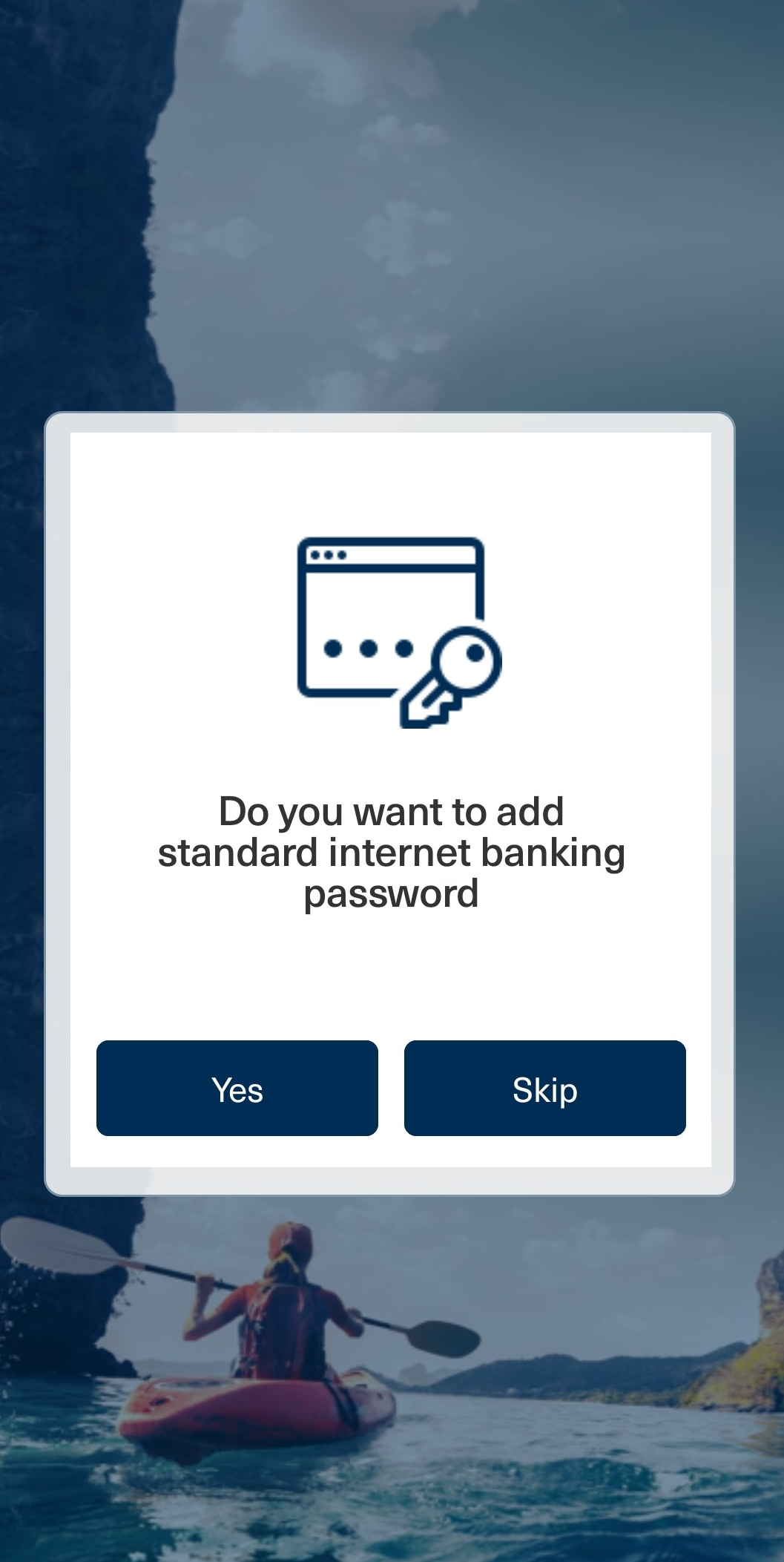
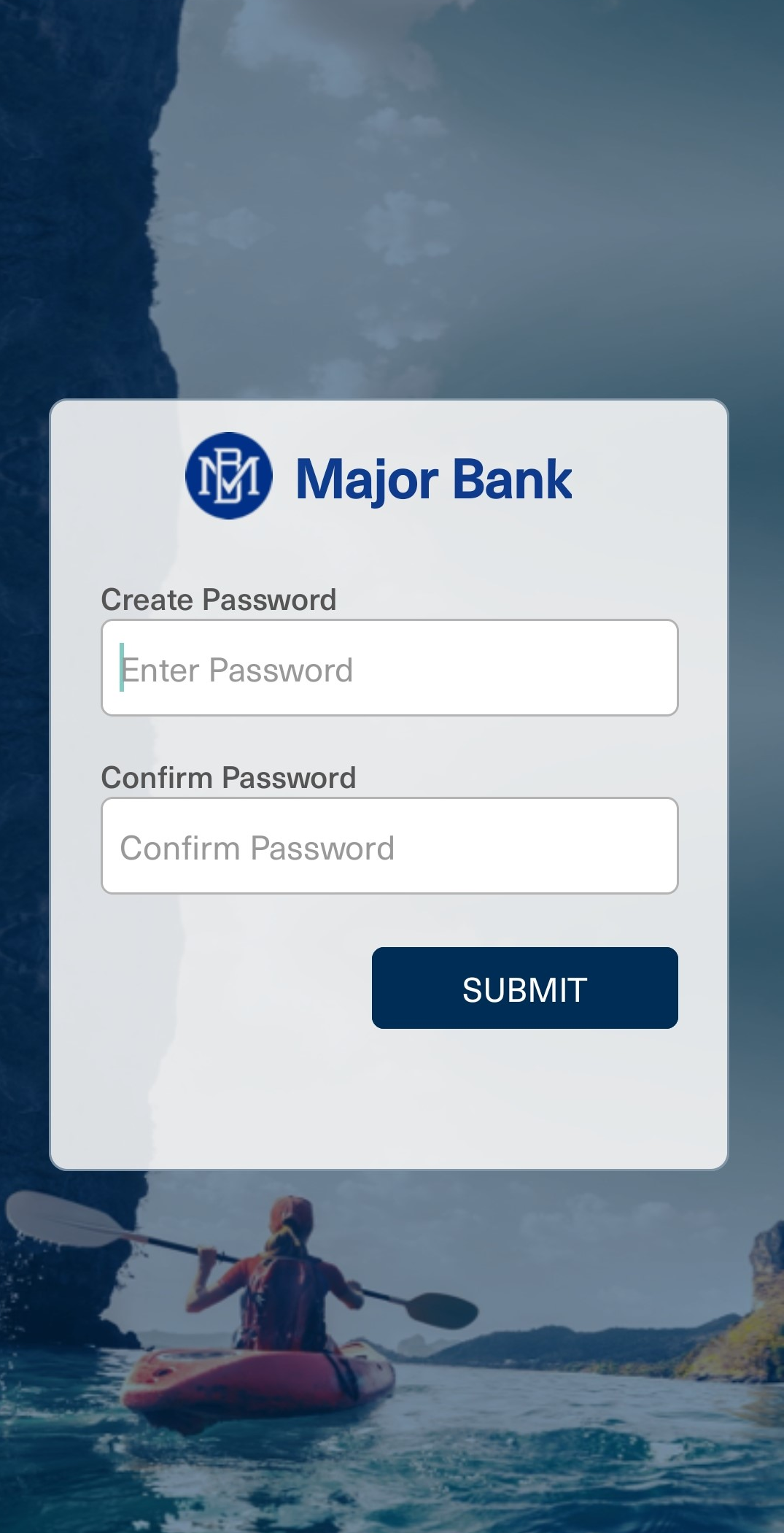
-
After user set the standard password or skip, Onboarding process gets completed and user gets redirected to Login page.
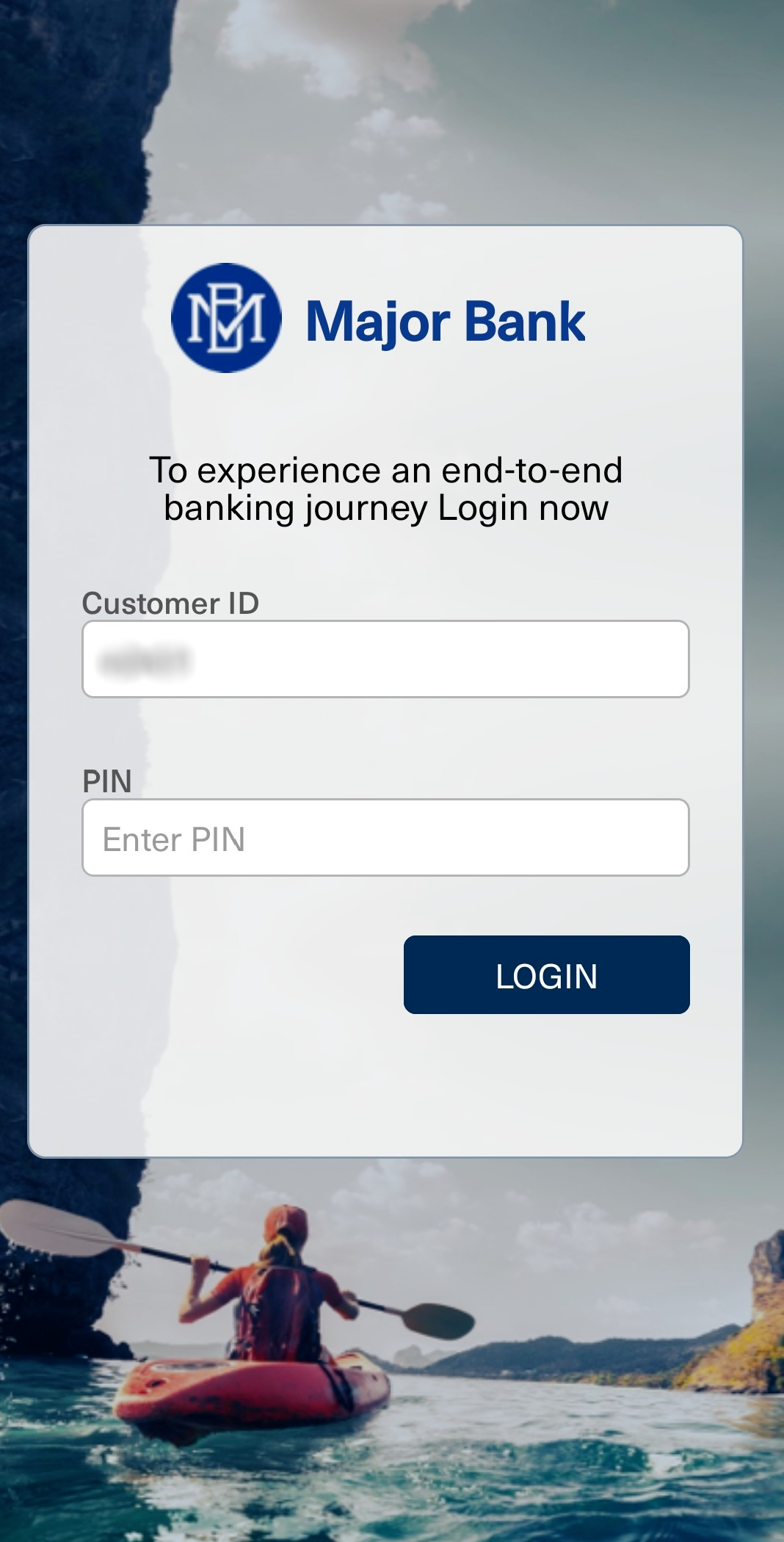
-
On selection of QR Scan, user gets a notification asking for permission.
-
User must choose one of these options:
-
While using the app (Follow steps 4 to 8)
-
Only this time (Follow steps 4 to 8)
-
Don't allow (Follow only step 3)
-
-
On tapping Don't allow, user gets a notification to enable permission by opening the device settings.
 If user clicks Yes
If user clicks Yes
-
User gets navigated to the device settings page and modify the permissions.
-
Once permissions are assigned, user can open camera app in the mobile component and scan QR Code from the web application.
-
Then follow steps 5 to 8.
 If user clicks No - Manual Onboarding
If user clicks No - Manual Onboarding
-
User gets navigated to Manual onboarding directly.
-
User must enter the Service URL, Username, and Invite Code from the web application - Manual registration
-
After successfully validating the Service URL, Username, and Invite Code, the component displays the screen to create a PIN for the user then user enters and confirms a PIN and clicks CREATE.
Note: The PIN must comply with Password policy.
-
After successful PIN creation, it will ask user to set or skip biometric for login.
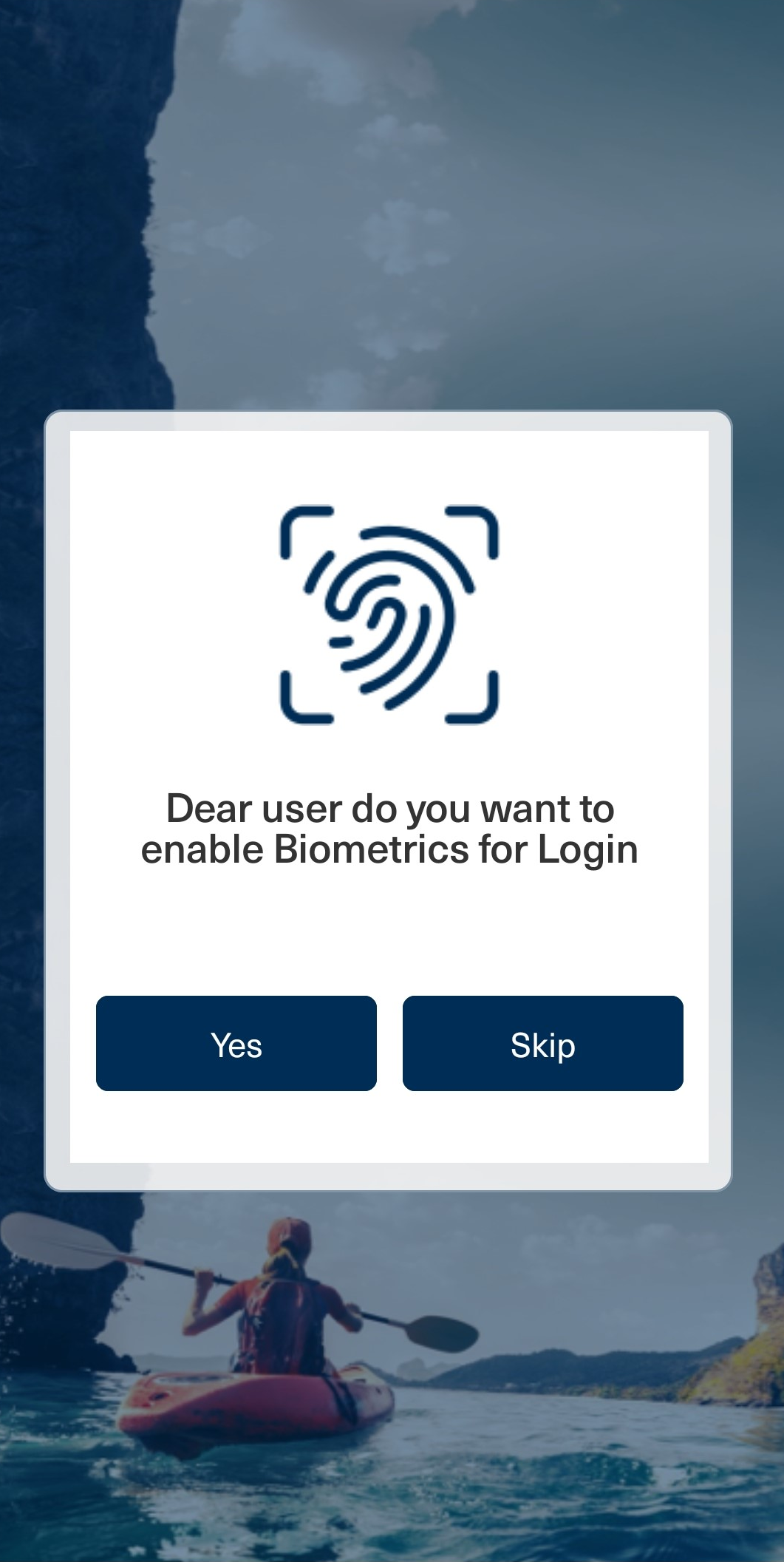
-
After user set the biometric or skip, it will show device registered successfully message.
-
Onboarding process gets completed and user gets redirected to Login page.
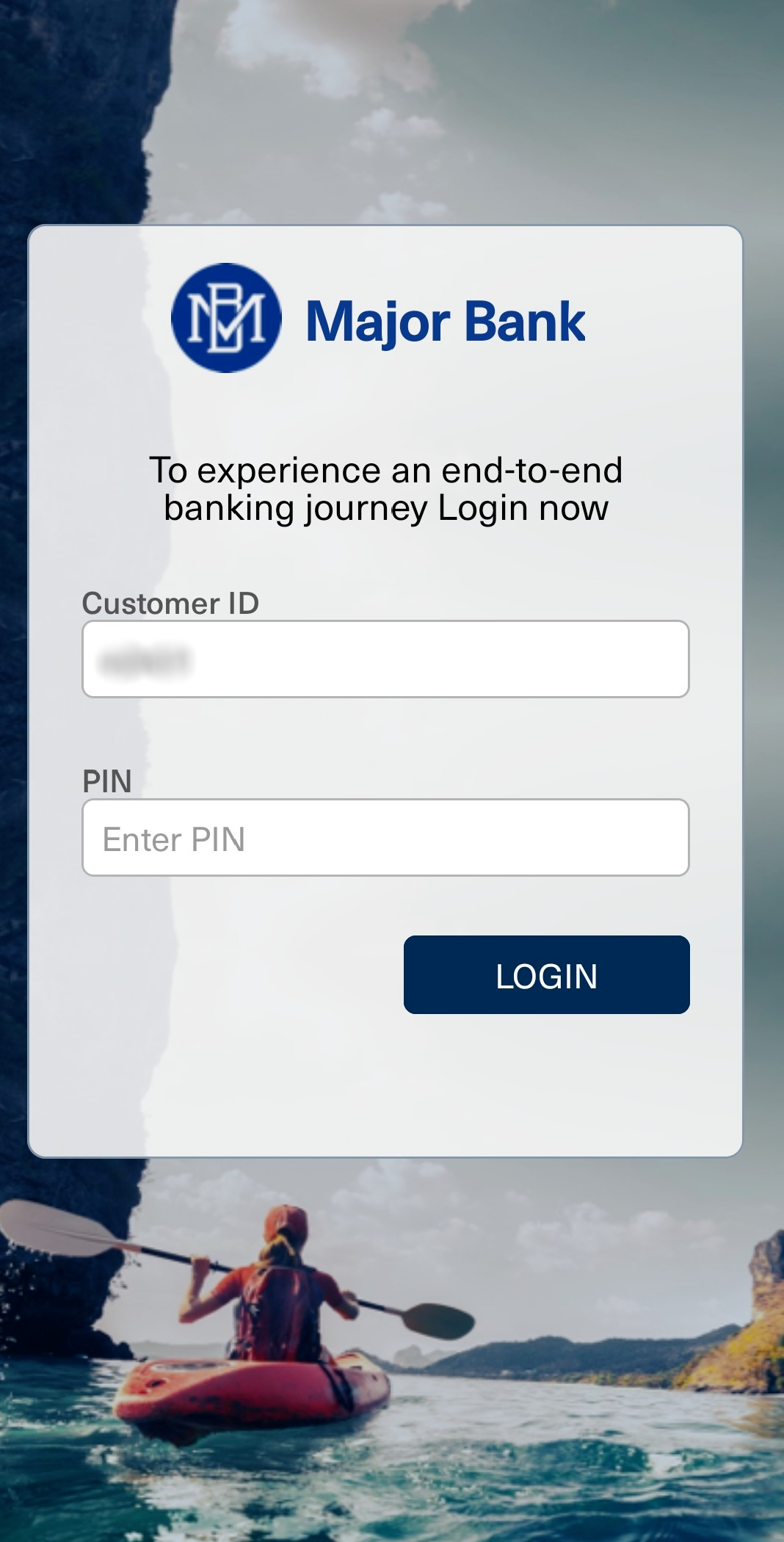
-
-
On tapping While using the app/Only this time, the user grants permission to the app and opens the camera app to scan QR Code.
-
After successful scanning of QR Code from web application, the component displays the screen to create a PIN for the user. User enters and confirms a PIN and clicks CREATE.
Note: The PIN must comply with Password policy.
-
After successful PIN creation, it will ask user to set or skip biometric for login.
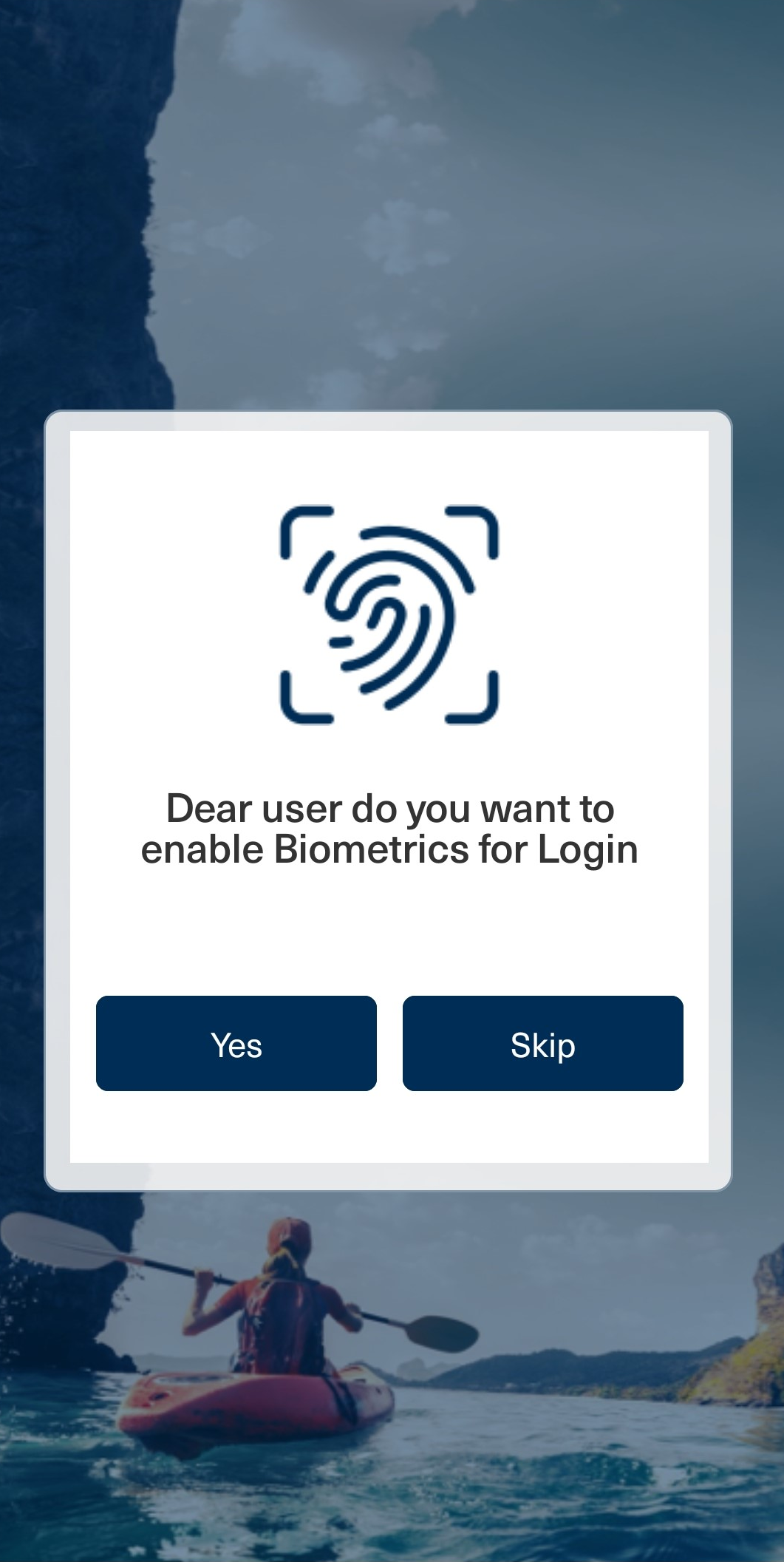
-
After user set the biometric or skip, it will show device registered successfully message.
-
Onboarding process gets completed and user gets redirected to Login page.
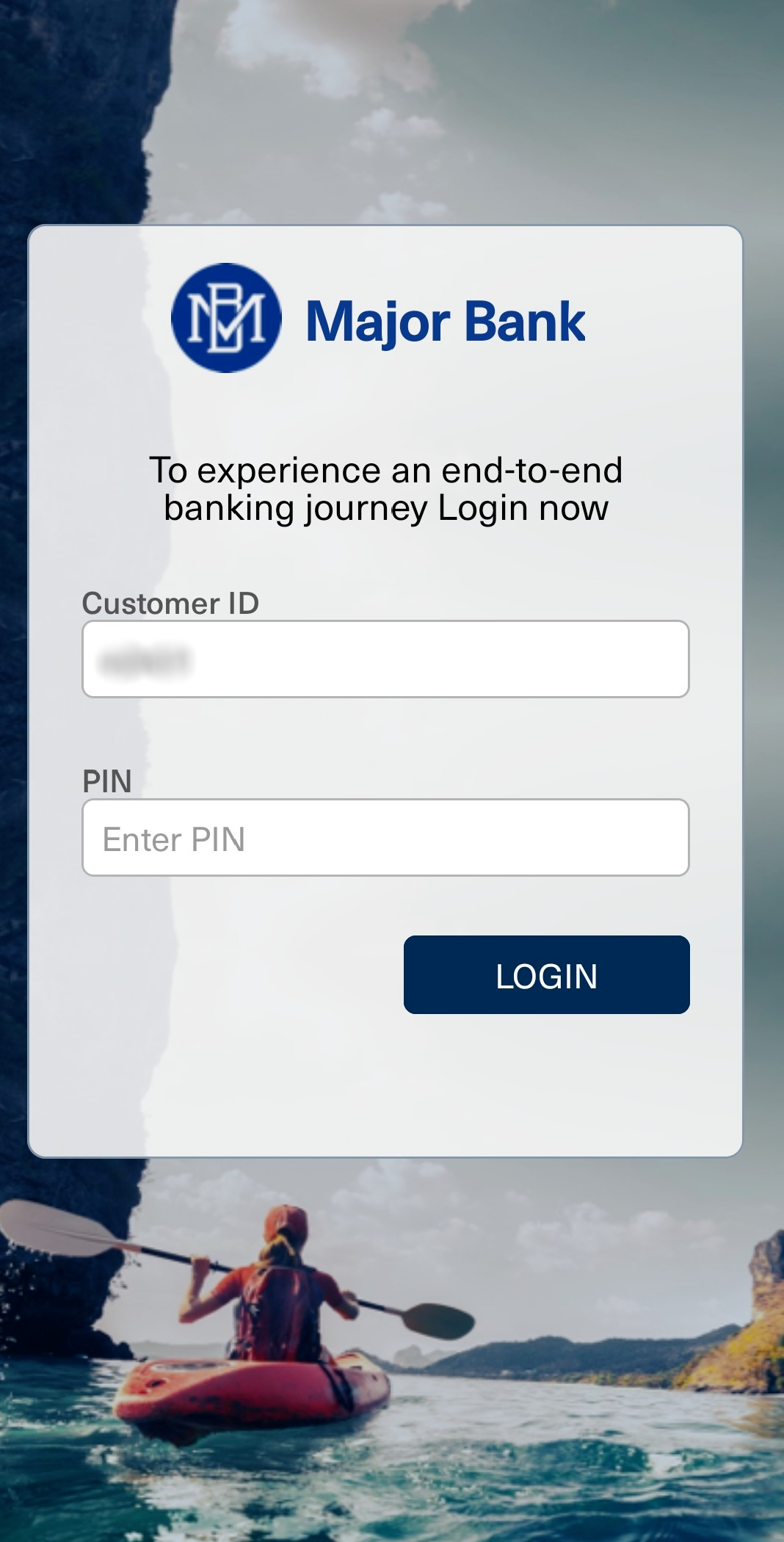
Pre-Login Screen
Once a user successfully onboarded, user can view the pre-login screen as given below.
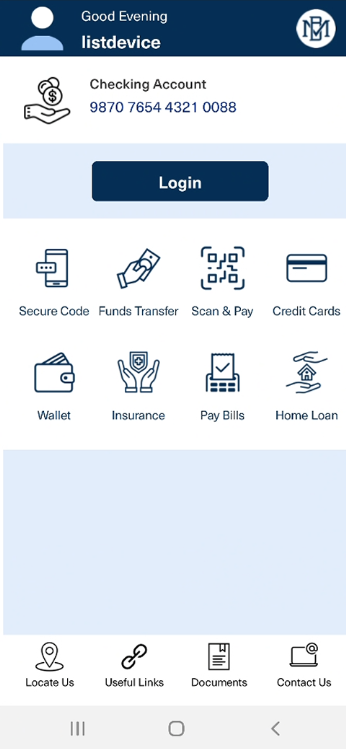
Secure Code:
This feature will generate a secure code if there is no internet on mobile. This generated secure code can be used during Web channel login.
Functional Flow:
-
User must click on the Secure Code option on the pre-login screen.
-
A screen will popup to enter PIN or biometrics.
-
After entering the correct PIN or biometrics, screen will display a secure code, which is displayed for one minute and then disappears.
Note: The generation of secure code for login is a public method (getSecureCode) which is a part of MobileApproveSDK Component.This generated secure code can be used during Web channel login.
This feature will generate secure code for performing the Offline Transaction Signing through Web Channel, even if there is no internet on mobile. This works as an offline mode.
Functional Flow:
-
User must click on the Fund Transfer option on the pre-login screen.
-
User needs to enter the same three fields that were entered on the Web channel that is Transfer Funds To, Amount and Remarks. Then click Generate OTP.
-
On clicking Generate OTP, a message will be prompted to confirm the fund transfer, click CONFIRM.
-
A screen will popup to enter PIN or biometrics.
-
After entering the correct PIN or biometrics, screen will display a secure code, which is displayed for one minute and then disappears.
Note: The generation of secure code for Fund Transfer is a public method (signTransaction) which is a part of TransactionSigningMobileSDK Component.
Public Functions
| Functions | Descriptions |
|---|---|
|
getSecureCode |
This function can generate a secure code for login, which is a part of the MobileApproveSDK component. Parameters : → username Return Type : → otp |
|
signTransaction |
This function can generate a secure code for Fund Transfer which is a part of TransactionSigningMobileSDK component. Parameter : → {toAccount, amount, remarks} Return Type : → otp |
Onboarding Component Services
Object Services
| ServiceName | DataModel | Mapping | Purpose | Input Parameters | Invoking |
|---|---|---|---|---|---|
|
HIDObjects |
ActivationCodeValidation |
validateActivationCode |
Validate the user's activation code. |
filter (username), username, activationCode, authType |
OnboardingValidation > ValidateUser |
|
HIDObjects |
AddPasswordAuthenticator |
addPasswordAuthenticator |
Add a static password authenticator to the user. |
username, userId, password, authType |
ScimAPIsOrg > addPasswordAuthenticatorInt |
|
HIDObjects |
ApproveDeviceRegistration |
getInviteCodeTDSV4B |
Provision the HID Approve device to the user and get the invite code to add the HID Approve device. |
UserId, username, usernameWithRandomNo |
PushDeviceRegistrationOrch > getInviteCode TDSV4B |
|
HIDObjects |
PasswordPolicy |
getPasswordPolicy |
Gets the policy for Static Password Authenticator |
none |
ScimAPIs>getPasswordPolicy |
| HIDAuthService | OTPRequest | sendOTPLogin | Send the OTP(SMS/Email) to the user. | username, AuthenticatorType (AT_OOBSMS/AT_OOBEML) | OTPServices > sendOOBLogin |
Fabric Services
| Names | Operation Name | Service Type | Description |
|---|---|---|---|
|
ClientIdentity |
- |
Identity |
Fetches Client Bearer Token |
|
CustomHIDLogin |
- |
Identity |
Used for validating secure code which is created internally |
| OrgAdminScim | - | Identity | Fetches OrgAdmin Bearer Token |
|
ActivationCodeService |
Login |
Integration |
Authenticates the Activation Code |
|
ClientAuthIdentityWrapper |
getClientBearerToken |
Integration |
IntegrationWrapper of ClientIdentity |
|
ClientAuthIdentityWrapper |
getOrgBearerToken |
Integration |
Integration Wrapper for OrgAdminScim |
|
DeviceProvisionJava |
GetProvisonMsg |
Integration |
Fetches the Invite Code |
|
HIDApproveInitiation |
Initiate |
Integration |
Sends an HID Approve Push notification to the user's registered device. |
|
ScimAPIs |
SearchUser |
Integration |
Searches for the user. |
|
ScimAPIs |
getActivationCodeAuthenticator |
Integration |
An exclusive getAuthenticator service for the ValidateUser Orchestration service. This service does not work alone so use the getAuthenticator instead. |
|
ScimAPIs |
getPasswordPolicy |
Integration |
Provides the Password policy |
|
ScimAPIsOrg |
addPasswordAuthenticatorInt |
Integration |
Adds a Password Authenticator. |
|
PushDeviceRegistrationOrch |
getInviteCode TDSV4B |
Orchestration |
Provisioning Push Device |
| HIDIdentityService | login | Integration | Identity service endpoint |
| HIDIdentityService | secondFactorLogin | Integration | Identity service endpoint for MFA |
| OTPServices | sendOOBLogin | Integration | To send the OTP through SMS/EML |
| ResetUser | getUserDetails | Integration | This service is used to get the user's details. |
| ResetUser | DeleteEndUser | Integration | This service is used to delete the user. |
| ResetUser | CreateUser | Integration | This service is used to create the user. |
| ResetUser | AddActivationCodeAuthenticator | Integration | This service is used to add the activation code to the user. |
| ResetUserOrch | reset | Orchestration | This service is used to delete the user, create a user, and add an Activation code to the user. |
Java Services
| Service Name | Purpose | Dependencies | Called by (Service Name-Operation) |
|---|---|---|---|
|
DeviceProvision |
Java service to send the Device Provisioning request for HID Approve device registration and process the response to send the provisioning message. |
You need to configure following Server Properties:
|
DeviceProvisionJava-getProvisonMsg |
Transaction Signing Component
| Mandatory Server Settings | KONY_APP_KEY |
<App key of the fabric application> (e.g., h728h89031832jdy9292) |
|---|---|---|
| KONY_APP_SECRET |
<App secret of the fabric application> (e.g., 89bv2894673792003jy2) |
| Mandatory File |
sdkNotificationManager.js |
It is mandatory for Approve push notification handling from Temenos Digital Component 9.0. It will register the device and handle all the notification callbacks. |
|---|
Transaction Signing Component Properties
| S.No. | Property Name | Purpose |
|---|---|---|
|
1 |
username |
This property is used to set the username to the component. |
Transaction Signing Component Functions
|
signTransaction |
This function executes with input values and perform transaction. |
|
|
|
Parameters |
Values (Array) |
|
|
Return Type |
CallbackFunctions (pwdPromtCallback, SCB_signTransaction, FCB_signTransaction) |
|
validatePassword |
This function validates pin entered to check for authentication before proceeding with transaction. |
|
|
|
Parameters |
password(string), mode(string) |
|
|
Return Type |
void |
|
updatePassword |
This function used to update pin in-case, pin is expired or about to get expired. |
|
|
|
Parameters |
oldPwd(string), newPwd(string) |
|
|
Return Type |
CallbackFunction (exceptionCallback) |
Transaction Signing Component Flow
-
On the first screen, user provides their Customer ID and PIN, then clicks LOGIN.
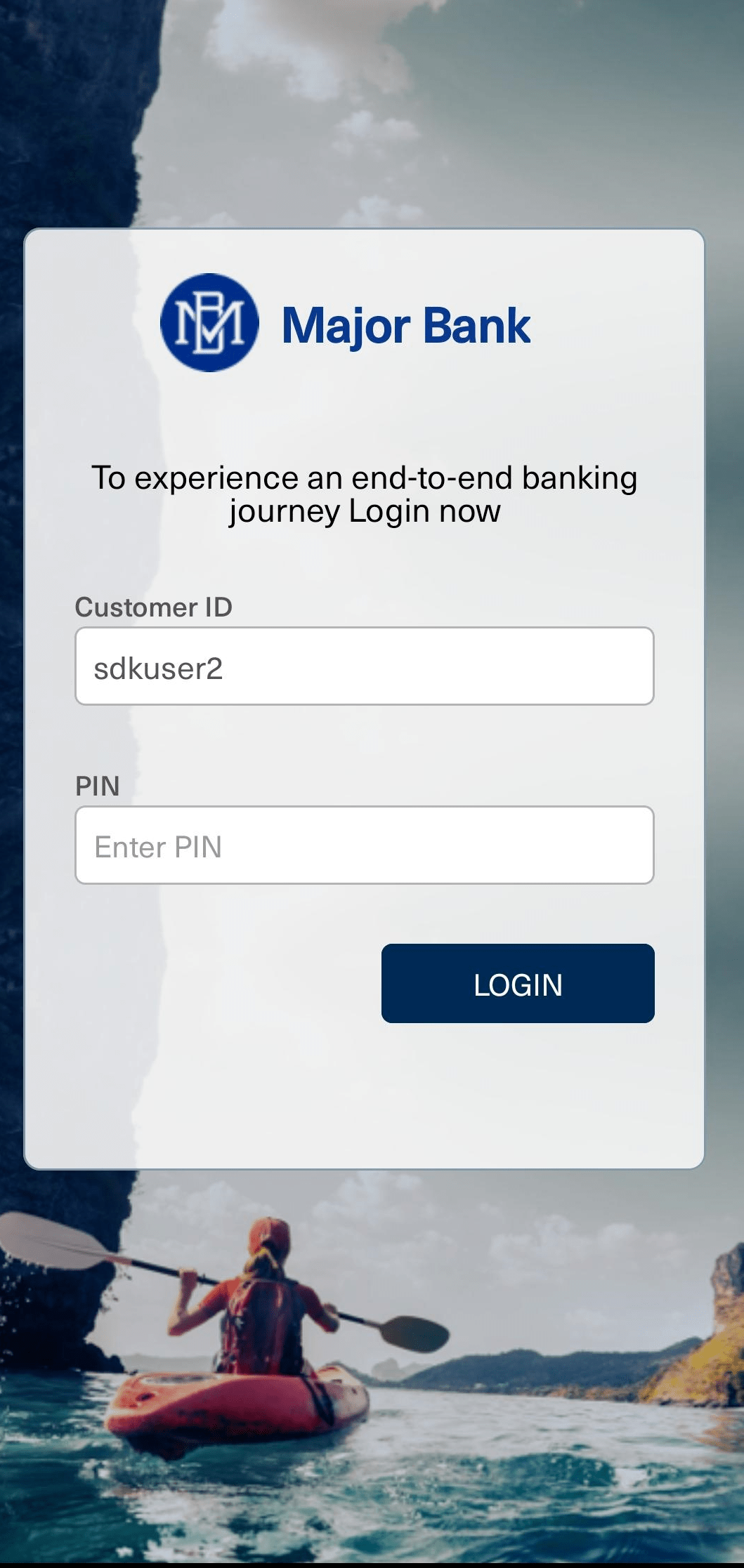
-
After successful authentication, from the dashboard, user must click on Fund Transfer option on the bottom navigation menu.
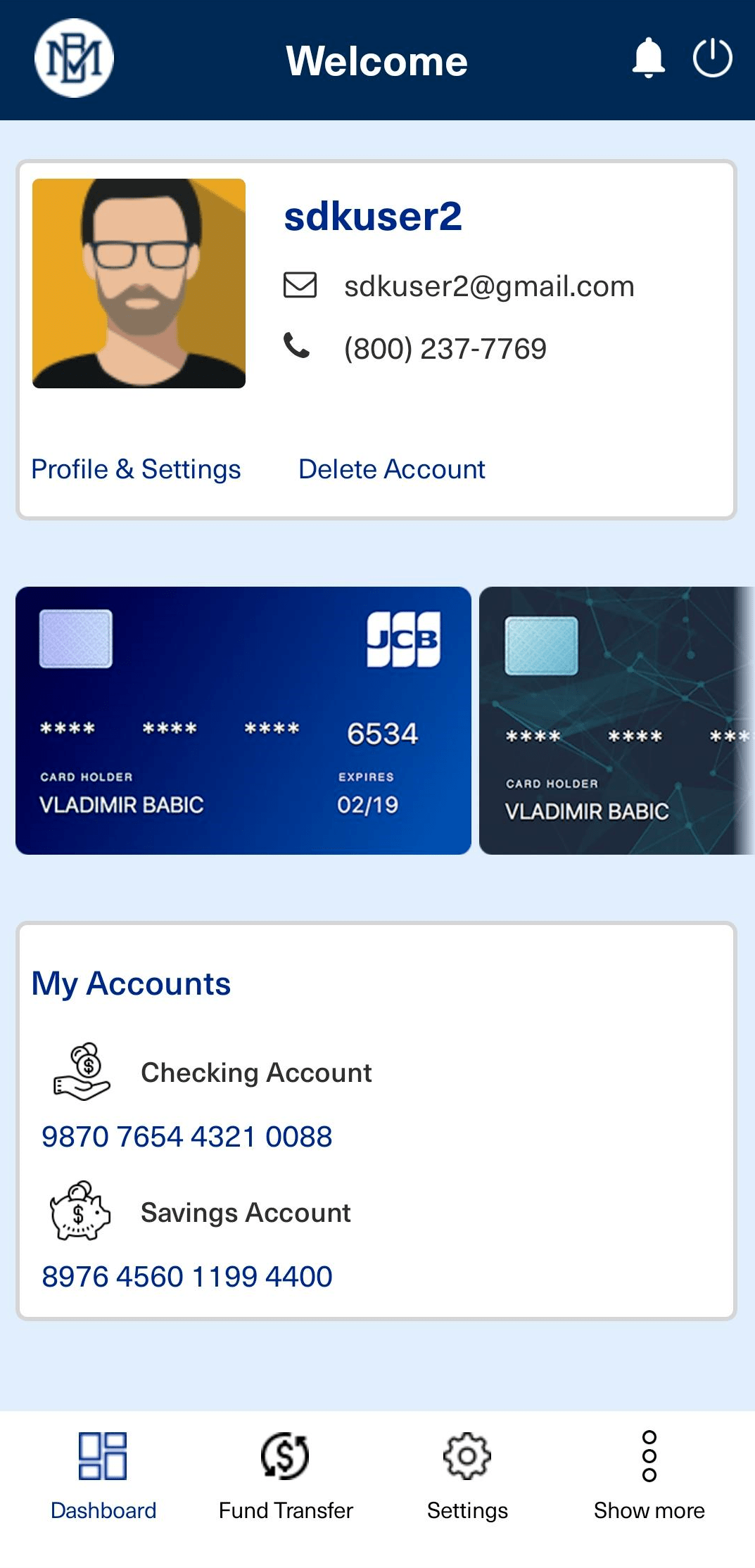
-
This will takes user to the Fund Transfer page. The user must enter an account number of whom to Transfer Funds To, Amount and Remarks. Then click Transfer.
Important: Not filling of any mandatory text field will leads to the respective error.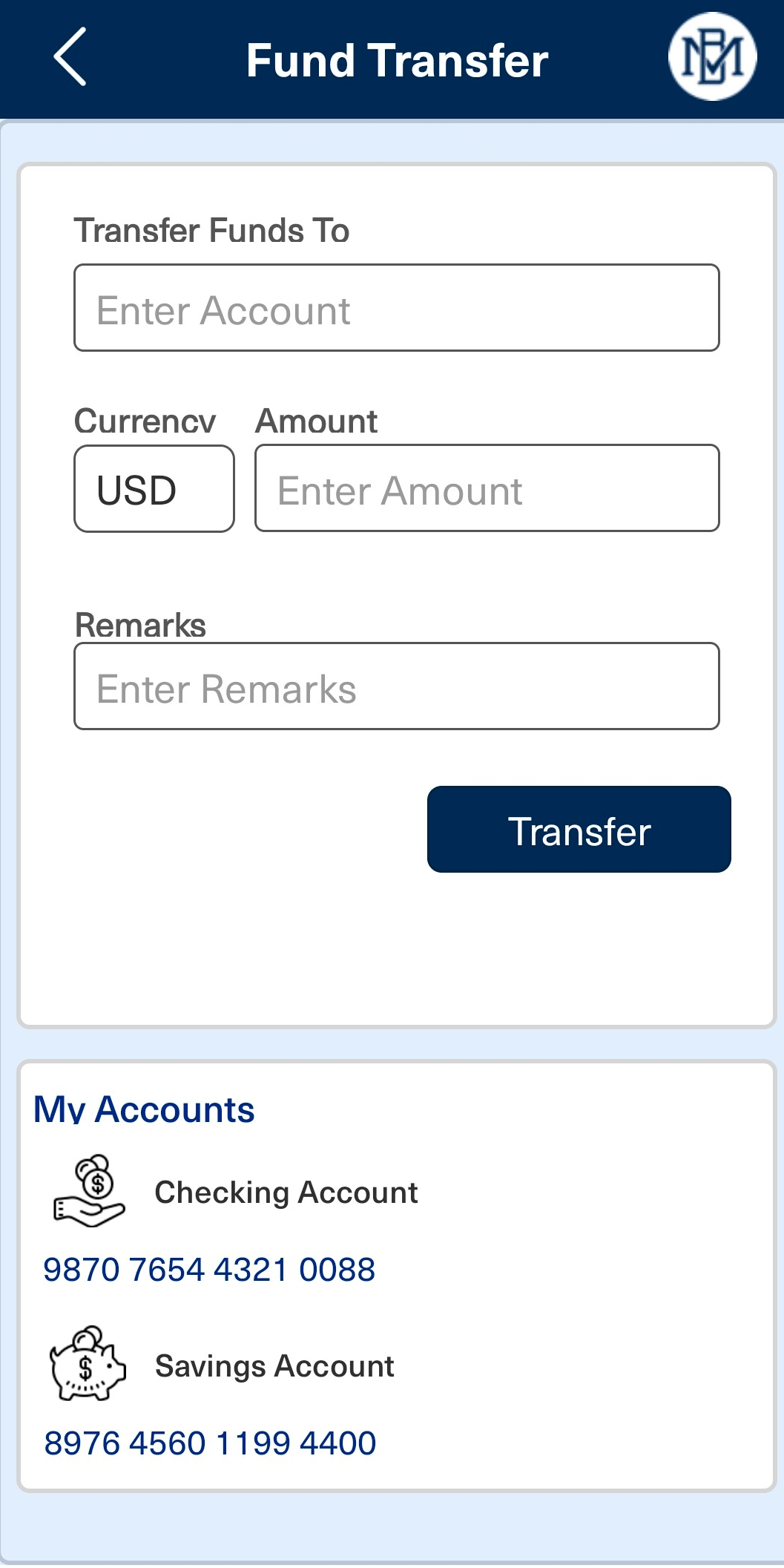
-
A message will be prompted to confirm the fund transfer, click CONFIRM.
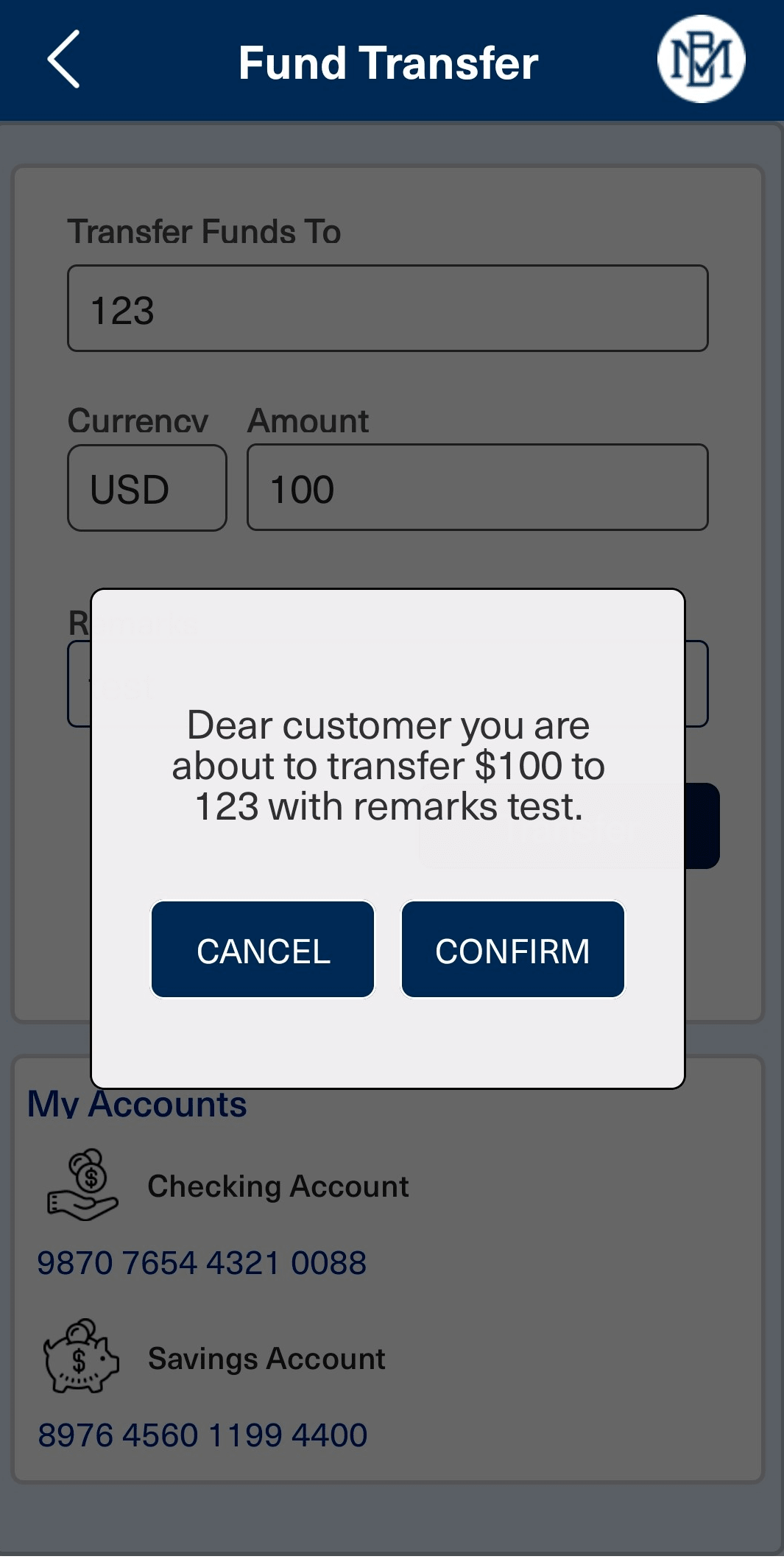
-
After confirming, user must enter his/her PIN and click SUBMIT to proceed transaction.
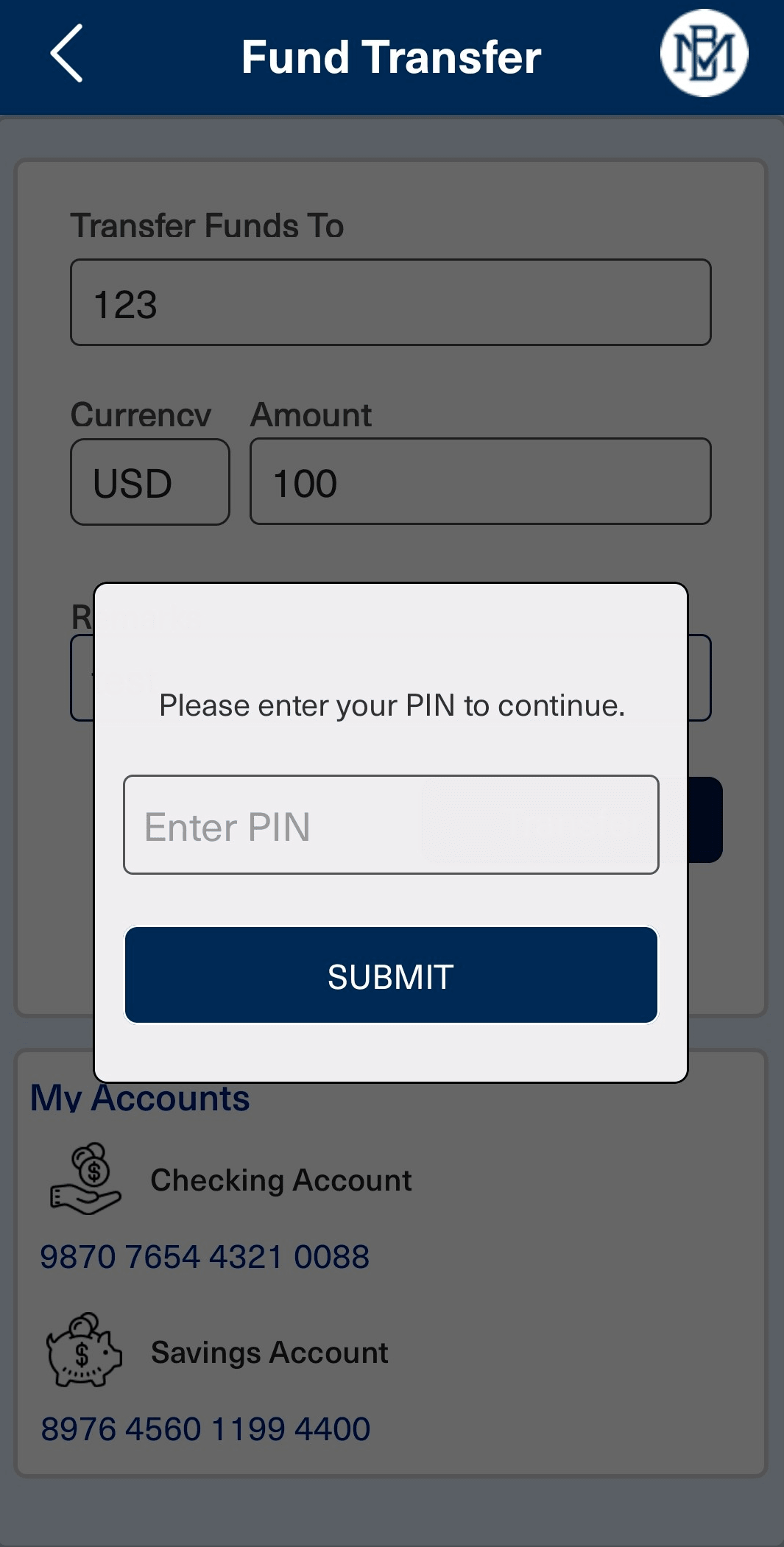
-
Transaction success page will be appeared which the confirms user's transaction.
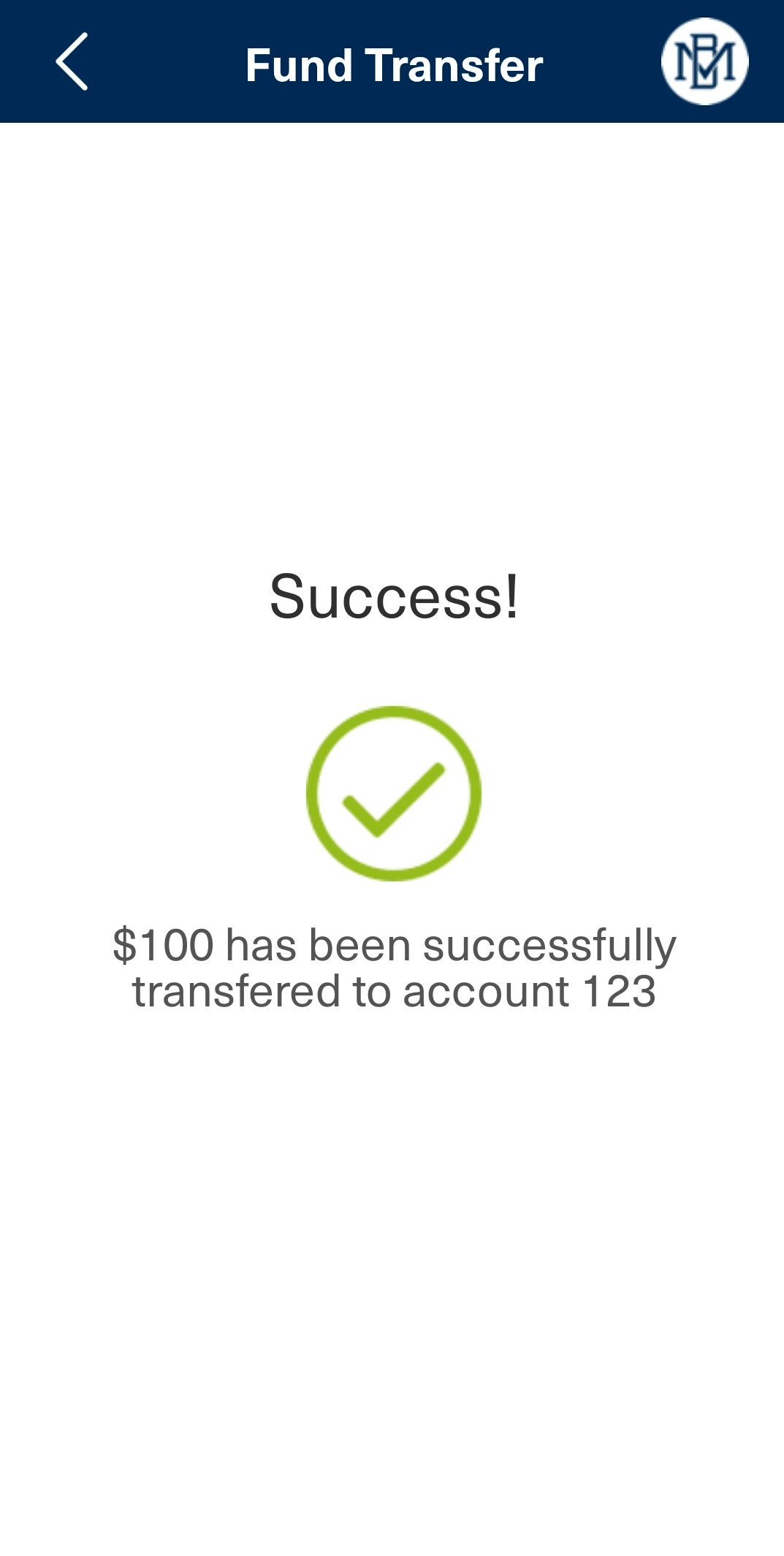
Transaction Signing Component Services
Object Services
| ServiceName | DataModel | CustomVerb | Purpose | Input Parameters | Invoking |
|---|---|---|---|---|---|
|
HIDTransactionSigning |
SignatureValidation |
validateSignature |
Offline transaction signing that validates the Transaction details. |
username, password (Secure Code), authType (Default) ClientID (Default) |
HIDChallengeValidationService > signatureValidation |
Fabric Services
| Names | Operation Name | Service Type | Description |
|---|---|---|---|
|
ClientIdentity |
- |
Identity |
Fetches the Client Bearer Token |
|
ClientAuthIdentityWrapper |
getClientBearerToken |
Integration |
IntegrationWrapper of ClientIdentity |
|
HIDChallengeValidationService |
signatureValidation |
Integration |
Validates the transaction details with the Secure Code obtained from the HID Approve app. |
Approve Notification Component
| Mandatory File |
sdkNotificationManager.js |
It is mandatory for Approve push notification handling from Temenos Digital Component 9.0. It will register the device and handle all the notification callbacks. |
|---|
Approve Notification Component Properties
| S.No. | Property Name | Purpose |
|---|---|---|
|
1 |
transactionID |
This property is used to set the transaction ID to the component. |
Approve Notification Component Functions
|
showAuthentication |
This function shows the authentication to open transaction details. |
|
|
|
Parameters |
N/A |
|
|
Return Type |
CallbackFunction (retriveTransactionCallback) |
|
retrieveTransactionIds |
This function fetches the pending notifications. |
|
|
|
Parameters |
N/A |
|
|
Return Type |
CallbackFunction (onRecievedNotificationsCallback) |
|
getContainerRenewableDate |
This function will indicate the remaining days for container renewal. |
|
|
|
Parameters |
N/A |
|
|
Return Type |
Integer |
Configuring Dynamic Push Notifications with sdkNotificationManager.js
When creating dynamic push notifications using sdkNotificationManager.js, include the appName in the body to trigger pop-up notifications.
For example,
var notificationComponent = new com.hid.ApproveNotificationMobileSDK(
{
"clipBounds": true,
"id": "ApproveNotificationMobileSDK",
"appName" : "AuthenticationMA",
"isVisible": true,
"left": "0dp",
"top": "0dp",
"width": "100%",
"height": "100%",
"zIndex": 200
}, {}, {}); Approve Notification Component Flow
-
In this flow, after successful on-boarding on mobile application with standard password enabled, If user authenticates into web application with the standard internet password, then user will get notification in his/her mobile application rather than the HID Approve application.
Note: To be able to get notifications on our application we need to add bundle server id from FCM project in sdkNotificationManager.js file. Link for the complete process for adding application to FCM project : Migration from GCM to FCM (kony.com)
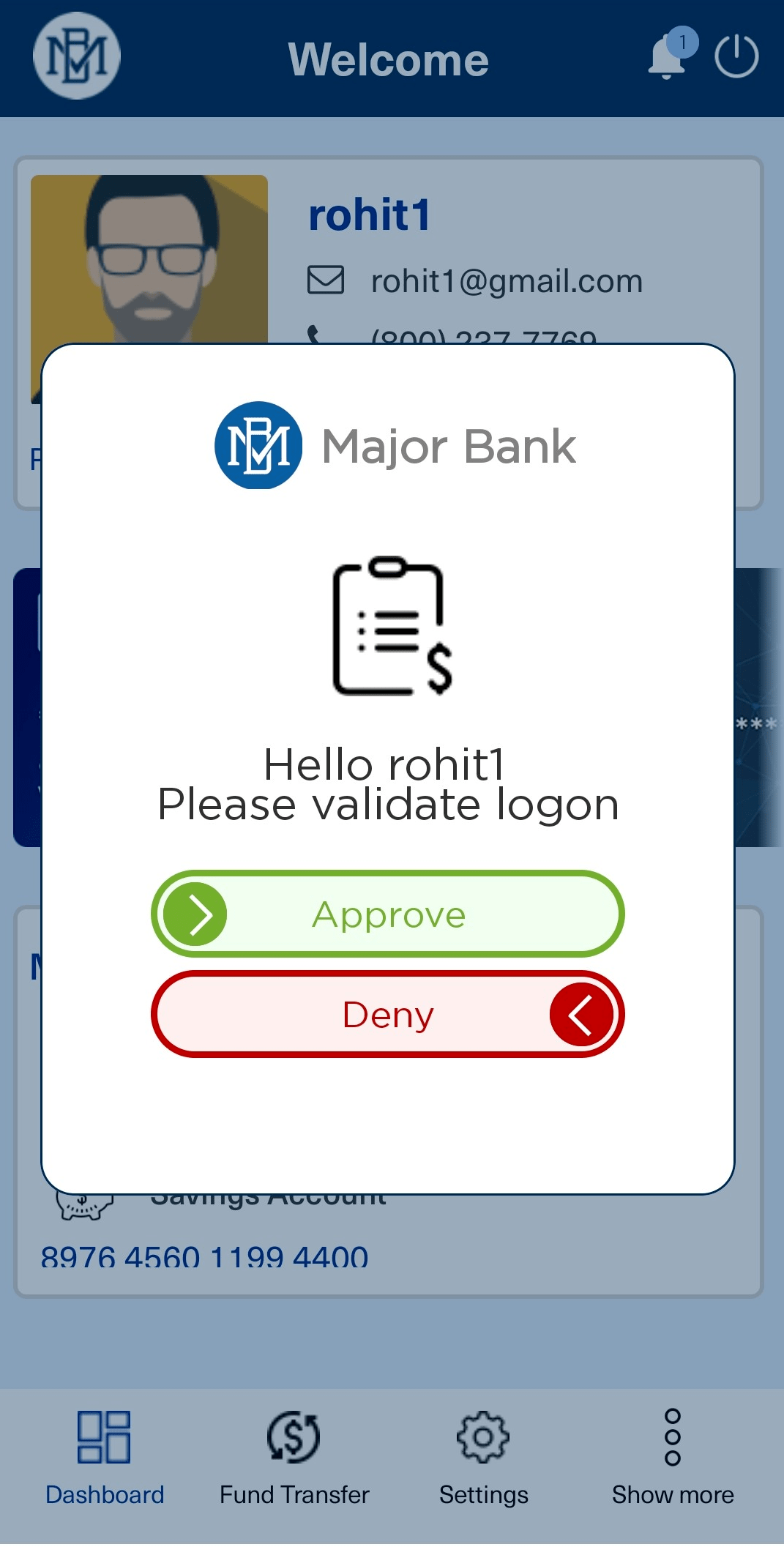
-
The user receives Transaction Approved prompt, if Approve is pushed.
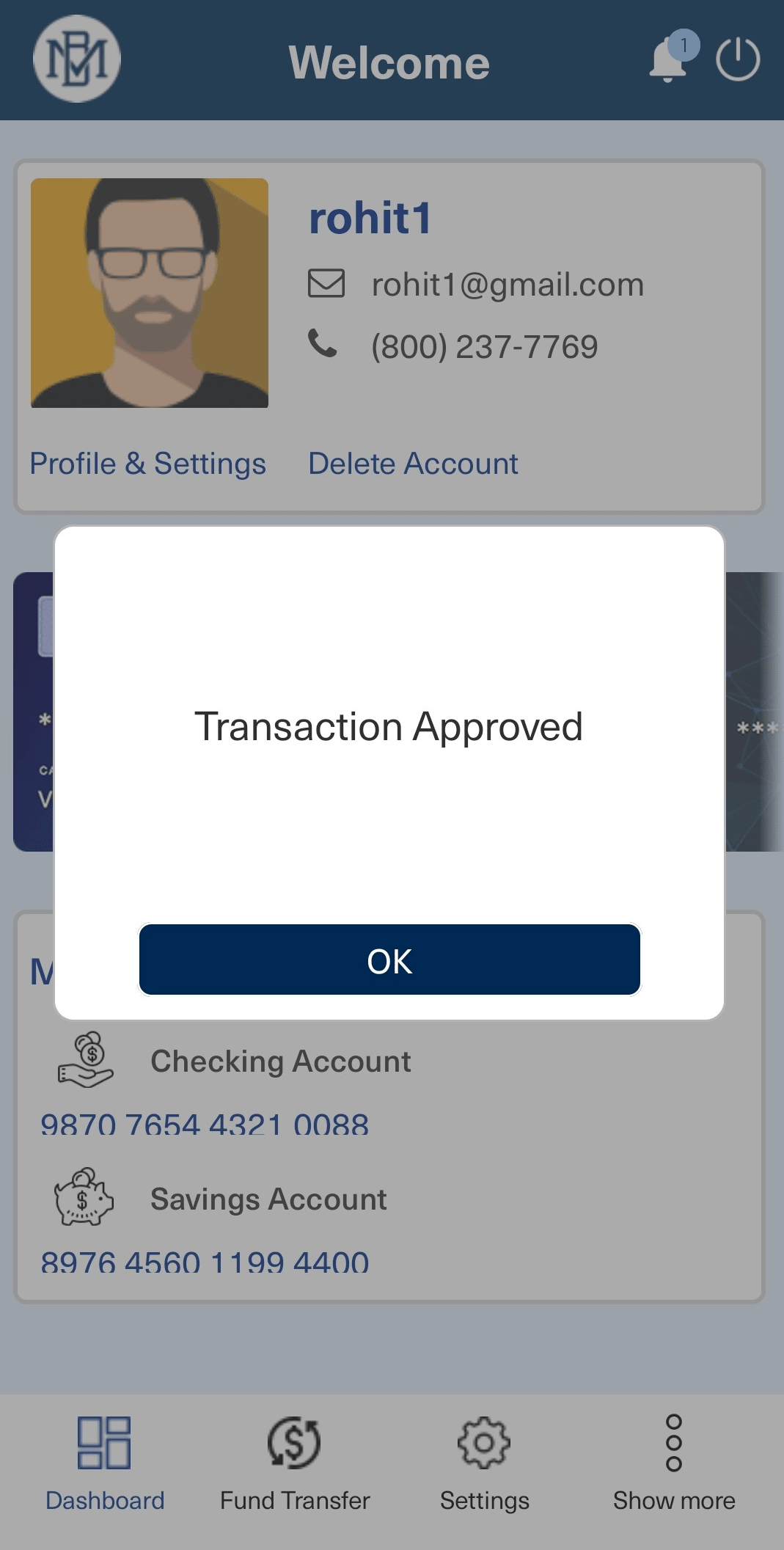
-
If Deny is pushed, the user will receive Transaction Denied prompt.
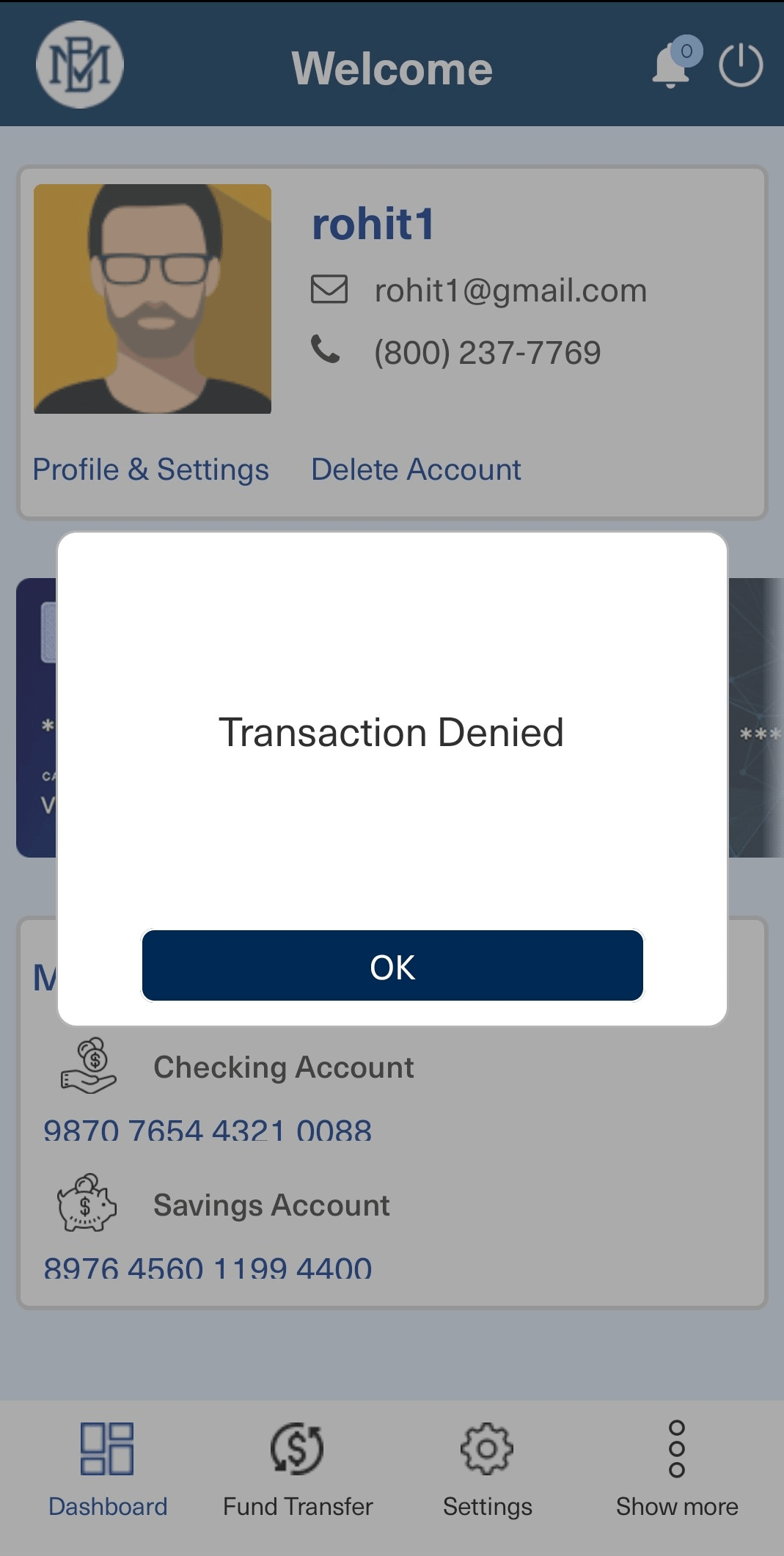
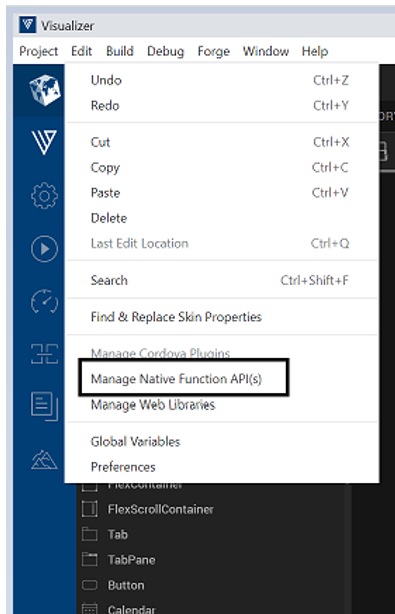
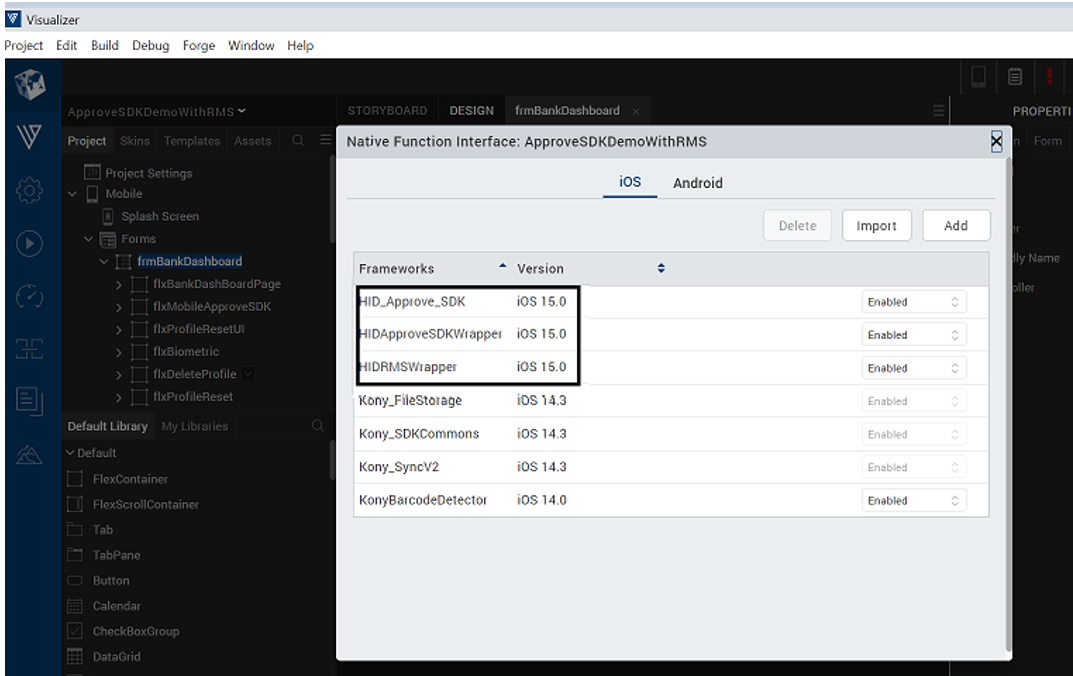
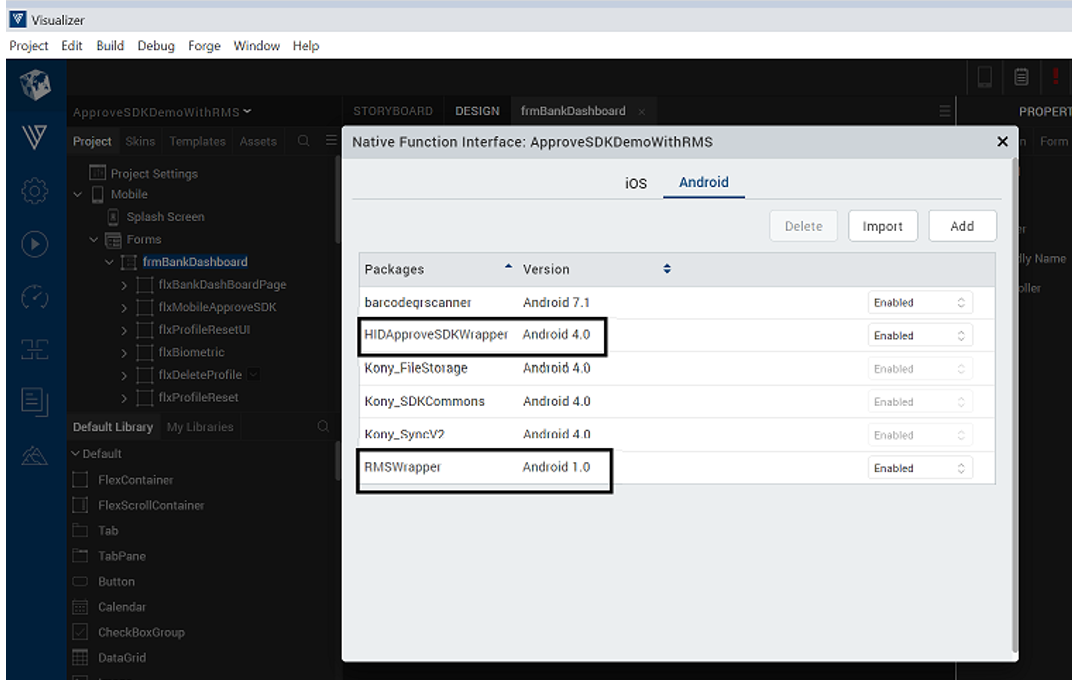
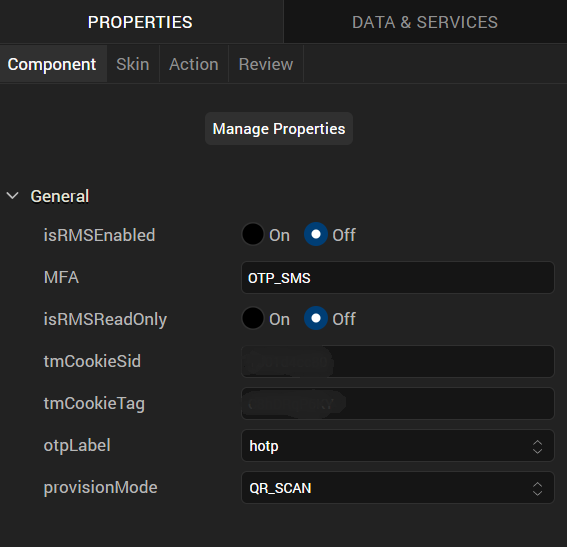
.png)