Configure Asymmetric SSL Key Renewal
On the Asymmetric SSL Key Renewal page, operator can schedule automatic replacement of the Asymmetric SSL Key. For more information, refer to Create a Certificate Request.
To enable auto import certificate, follow the steps below:
-
Go to Configuration >> configure Asymmetric SSL Key Renewal.
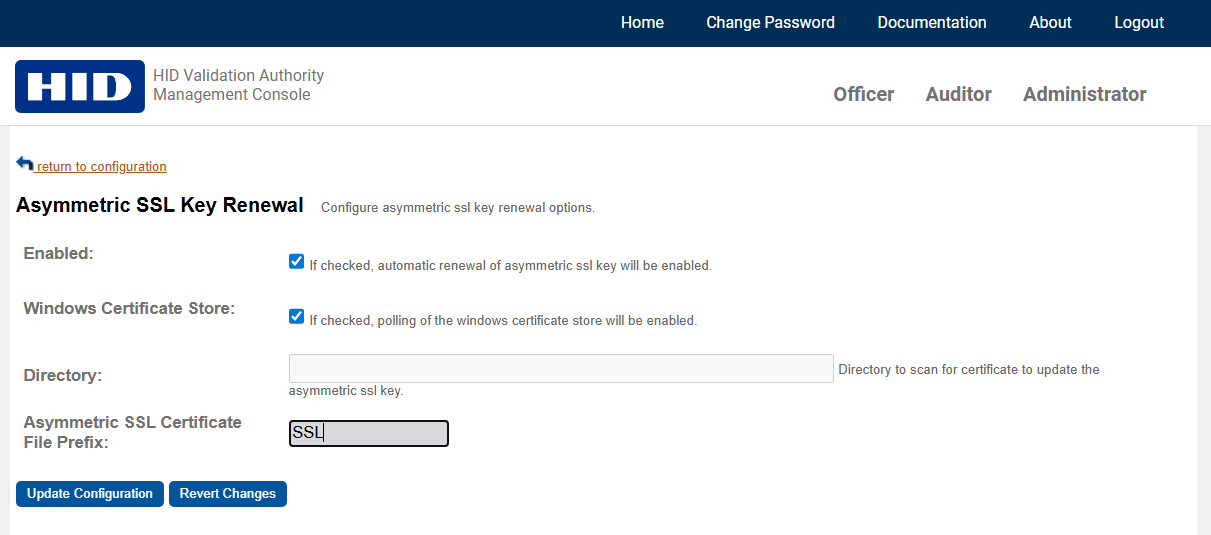
-
Select the Enabled check box for automatic renewal of asymmetric SSL key.
-
If the Validation Authority is installed in Windows, then the operator can either use one of the below options:
-
Select the Windows Certificate Store check box, if the certificates are getting stored in the Windows certificate store.
-
Select the Directory to locate the Validation Authority path where the certificates are stored.
-
-
If the Validation Authority is installed in RHEL, then the operator can select the Directory to locate the Validation Authority path where the certificates are stored.
-
Enter the common prefix name in the Asymmetric SSL Certificate File Prefix field as explained below:
-
Windows Certificate Store - Prefix should contain either the certificate CN substring or complete certificate CN.
-
Directory – Prefix should match with the certificate file name.
-
For example, if the certificate is getting renewed with the subject DN : CN=vadevcert1, DC=vadev, DC=org then, Operator can set the prefix name as vadev.
-
Click Update Configuration to save the changes. Alternatively, click Revert Changes to return, without configuring the auto import.
-
Make sure the Asymmetric SSL Key Renewal job is configured and started, For more details, refer Administrator Operations - Jobs.





