Assign User Roles & Groups to an Identity
Identity Roles
Roles control access to features and capabilities within the HID Visitor Manager platform. In other words, a user's role defines the level of read/write access that the user has for a particular functionality.
-
From the App Launcher, select the Identities application.
-
Search and select identity record and navigate to User Roles & Groups sub-tab, assign the appropriate roles to the identity as required.
-
In the Identity Roles section, click ADD/REMOVE ROLES to add roles to an identity.
-
Click on the desired roles and click CLOSE.
-
Click SAVE to save the identity record.
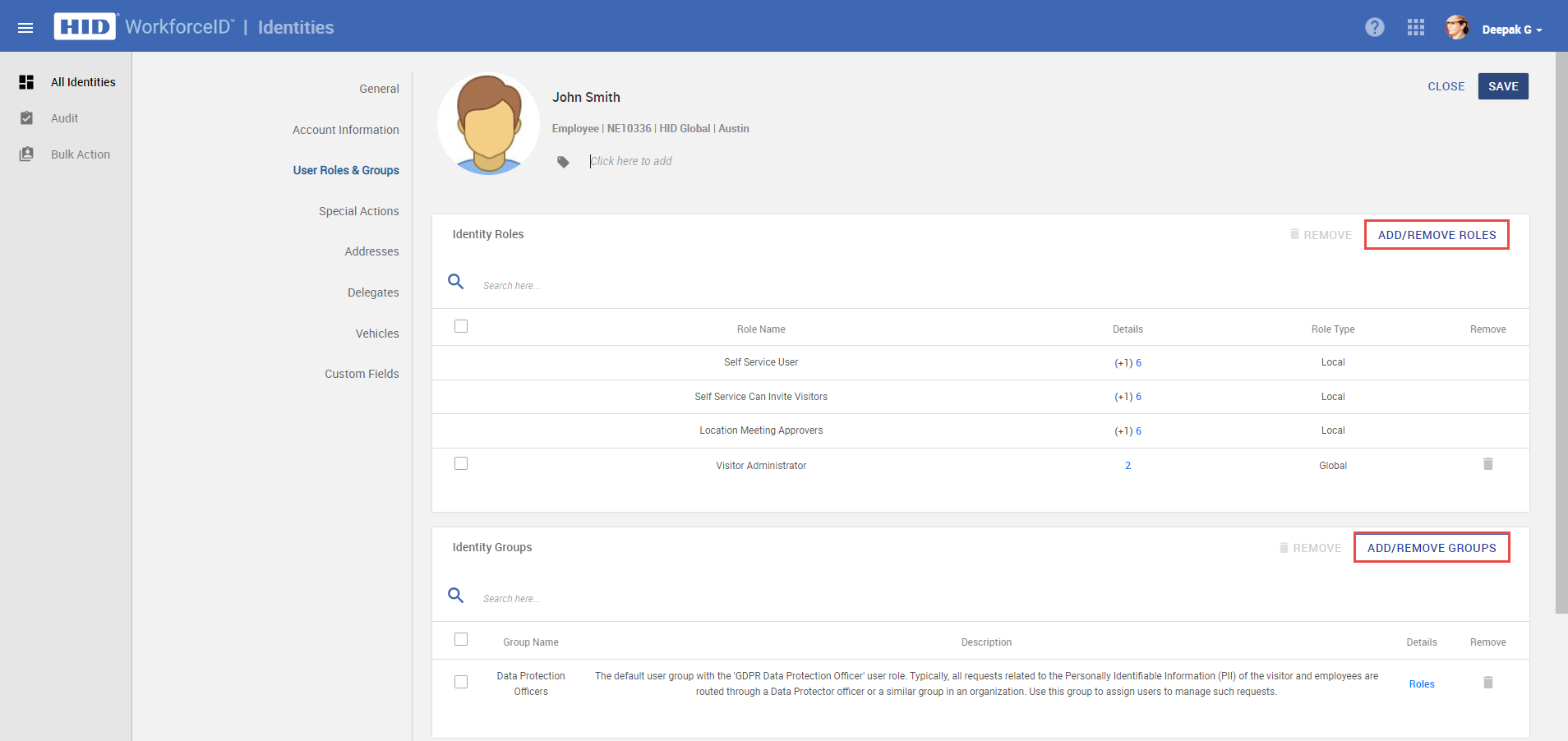
Identity Groups
The list of user groups assigned to the identity is displayed. To see which roles are associated with a user group, click on the roles link against each identity.
-
In the Identity Groups section, click ADD/REMOVE GROUPS toassign groups to an identity.
-
Click on the desired group and click CLOSE.
-
Click SAVE to save the identity record.





