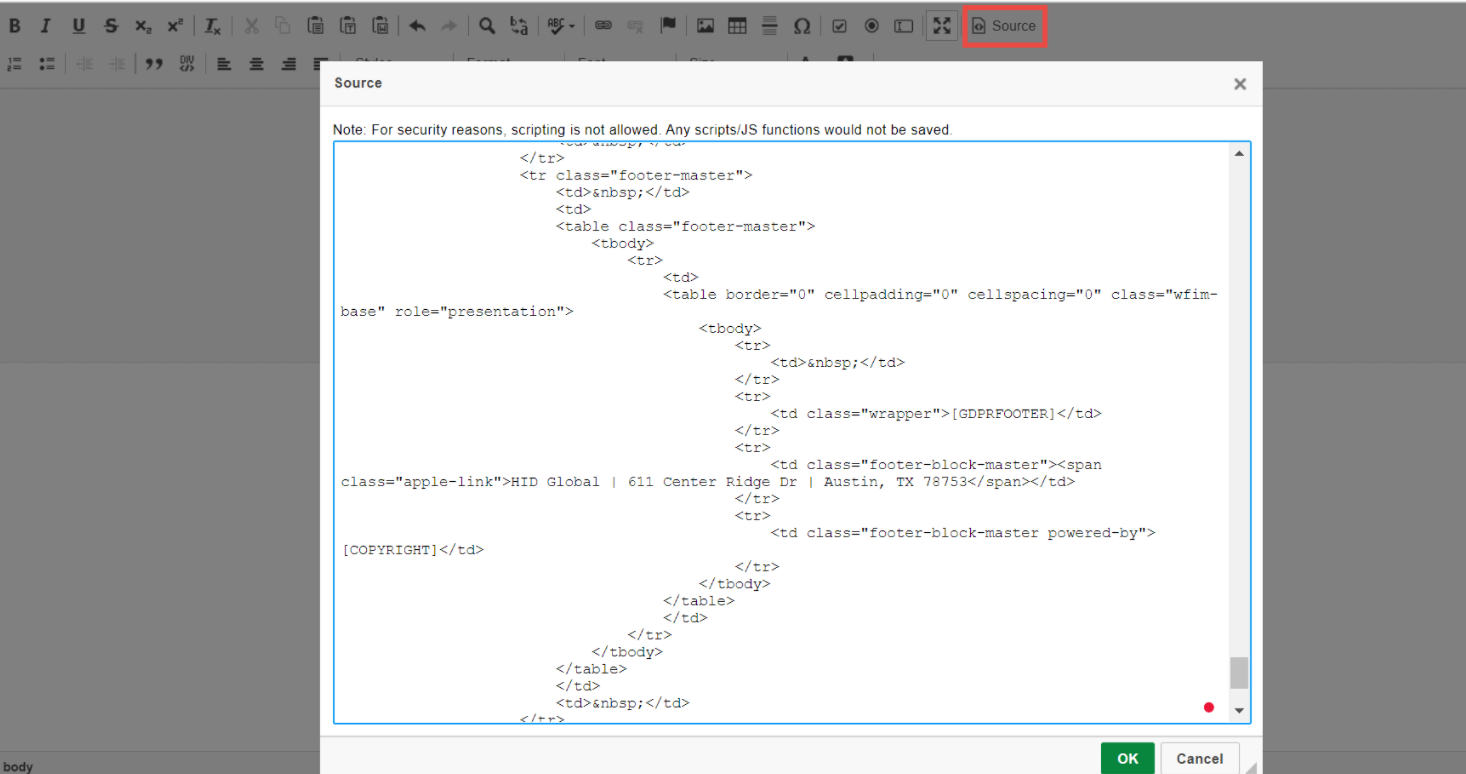Customizing Master Templates
Modify a Master Mail Template
Master mail templates can be customized to match your organization's branding guidelines, including color. Elements that can be included are company logo, header and footer - including setting background colors and texts. Each element placed on a master template becomes part of the mail template they are associated with. Individual email templates, when paired with the correct master template, can help convey the tone of the desired message.
-
Select Admin from the Application grid.
-
Navigate to the Email Configuration > Email Templates.
-
Select the master mail template that you would like to customize.
-
The email templates form opens in read-only mode. Click on CUSTOMIZE to edit the templates.
-
Edit the email template as required and SAVE.
-
All changes made in the master email template will be reflected in the associated email templates.
Things to Keep In Mind While Editing Email:
Maximize/Minimize the email body
To customize the content of the email, use the arrow editor to maximize/minimize the template.
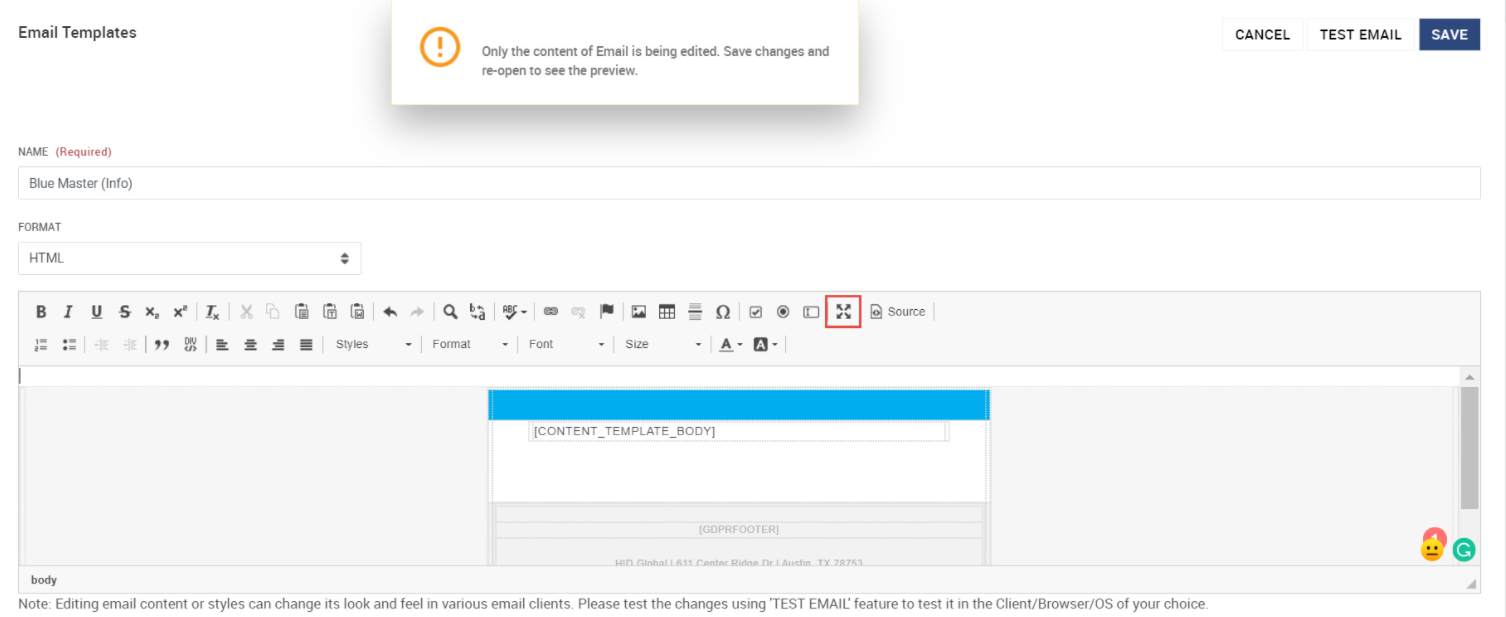
Customize the footer of the master template
You can customize the footer of the matter in the editor.. The footer has its own styling which can include alignments, fonts, sizes, padding, back color, tables or whatever element you might want to include there.
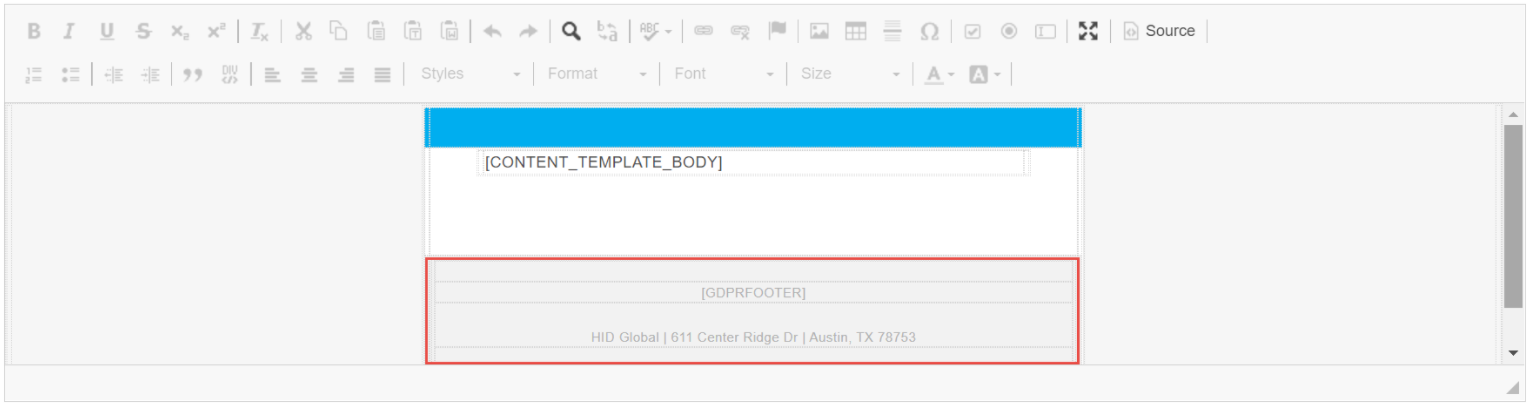
Customize the header of the master template
-
You can customize the header color of the email, which can help to convey the tone of your message or align with the branding of your organization.
-
Click on the Source button to view and edit the template in HTML Format. Example: "background-color" property defines the background color for an HTML element.
-
Your logo can also be inserted in the master template if needed.