Kiosk Branding
HID Visitor Manager allows admins to do logo and theme changes for the kiosk to suit their organization's branding.
Admins have the ability to upload logo, and do branding color selections for kiosk pages. Follow the below steps to change the Kiosk Branding.
-
Select Settings from the App Launcher.
-
Navigate to Visitor Manager > Kiosk Branding.
-
In the Kiosk Branding page, upload PNG or JPG logo images with a transparent background.This logo will appear on the kiosk page.
-
Image size should be less than 100kB and the height of the logo will be constrained to 120px. The Optimal dimensions for a logo would be 400px by 120px.
-
Once the logo is uploaded, click SAVE to save the changes.
-
Also use the color theme area to select a theme for the Kiosk. You can select any custom theme color in the fourth option. Use the text field within the fourth option to specify the hex color value.
-
To test the changes, launch and sign in into the Kiosk application using the link provided on the setting page.
-
If the Kiosk tab is already open, just refresh the Kiosk application tab.
-
The logo and branding theme will be changed in the Kiosk application upon re-login or page refresh.
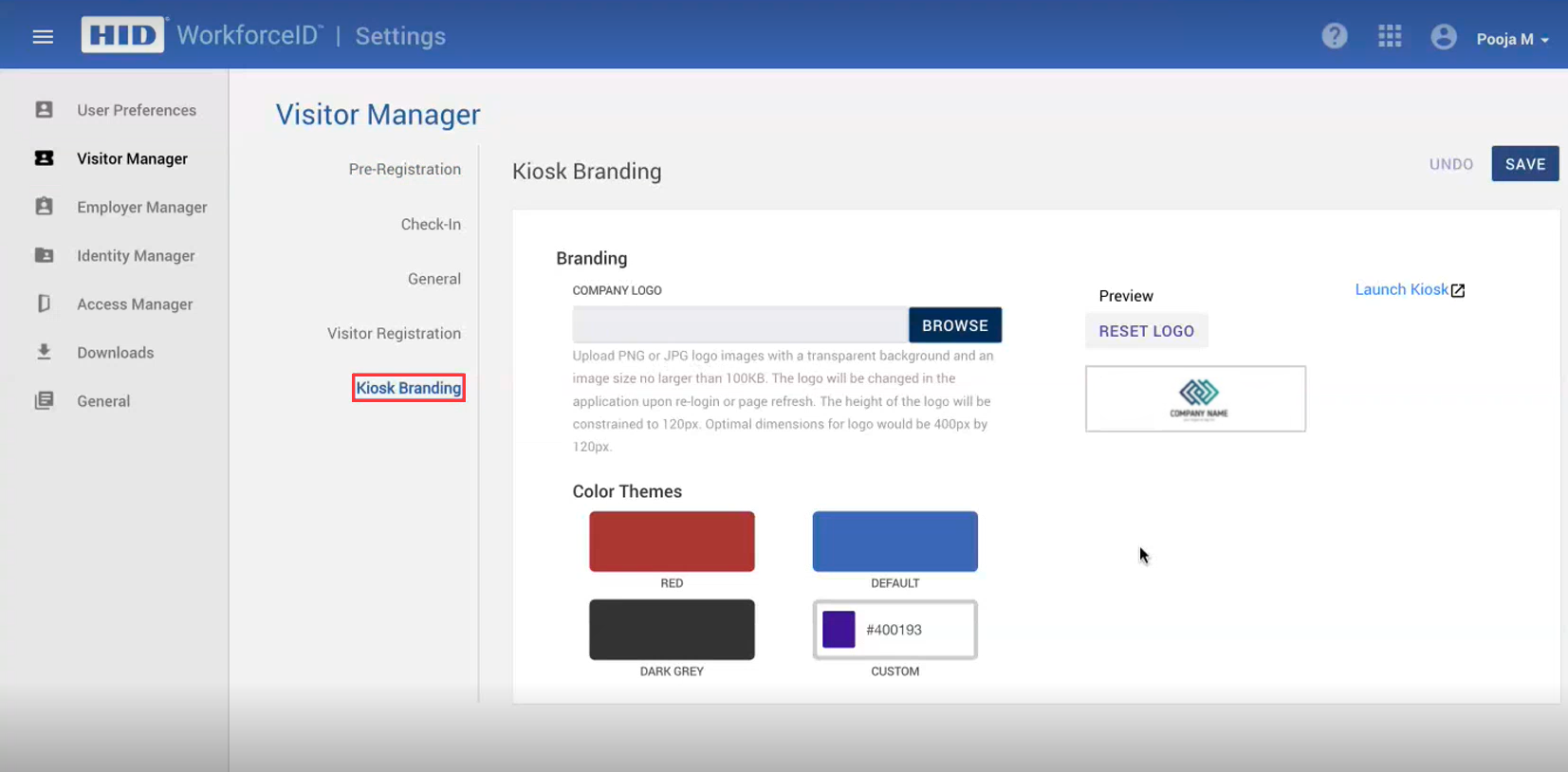
-
In the below image, all the headers, texts and Kiosk fields are themes based on a selected custom color theme.
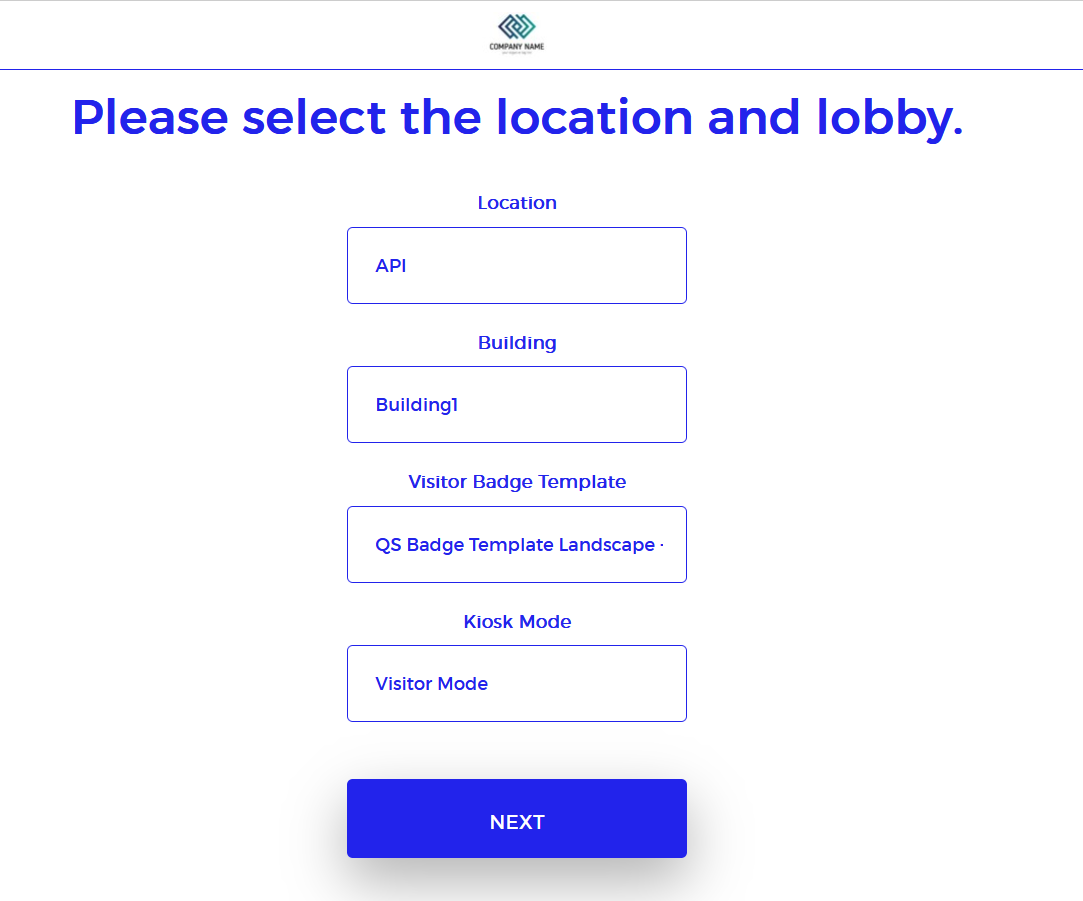
-





