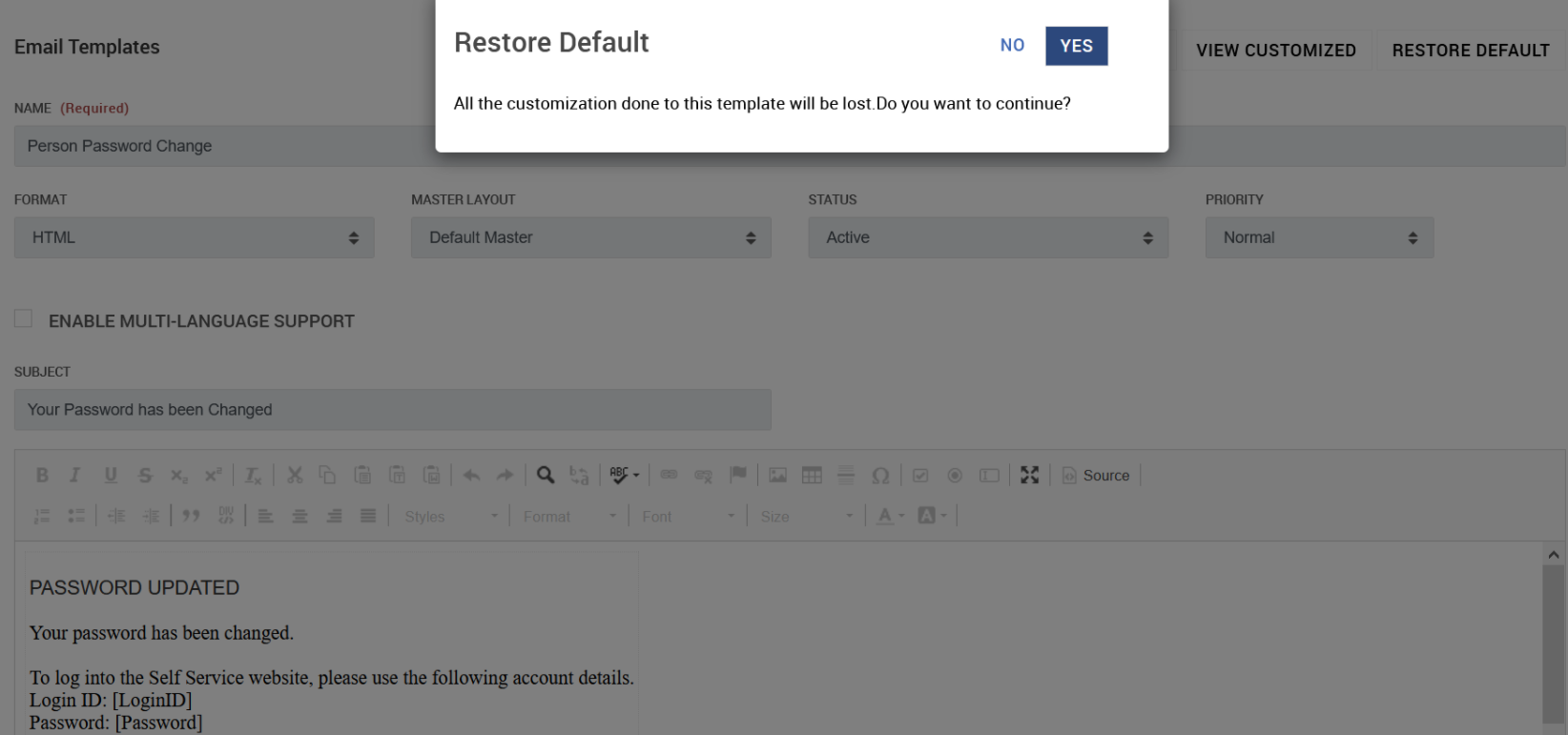Revert Email Template Changes
Updates to emails template reverting back to the default template
If you run into issues while updating an email template and want to revert back to the default template, follow these steps:
Please note once you have reverted back to the default email template, your customized changes will be lost.
-
Select Admin from the Application grid.
-
Navigate to the Email Configuration > Email Templates.
-
Open the custom template that you would like to revert to the default template.
-
In the customized template, there is an option to view the default template by selecting VIEW DEFAULT.
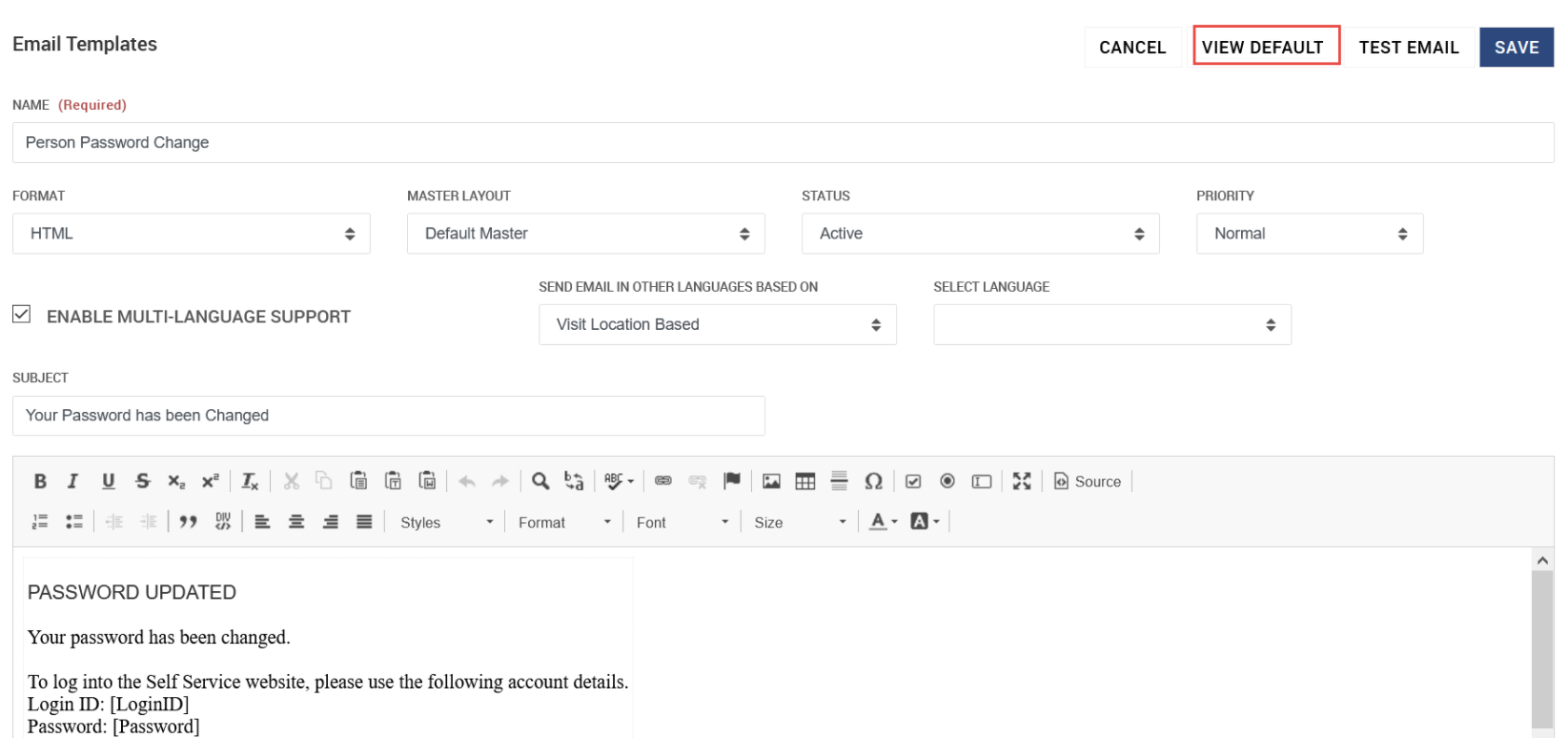
-
In the default template view, there is an option to restore the default template by clicking on RESTORE DEFAULT.
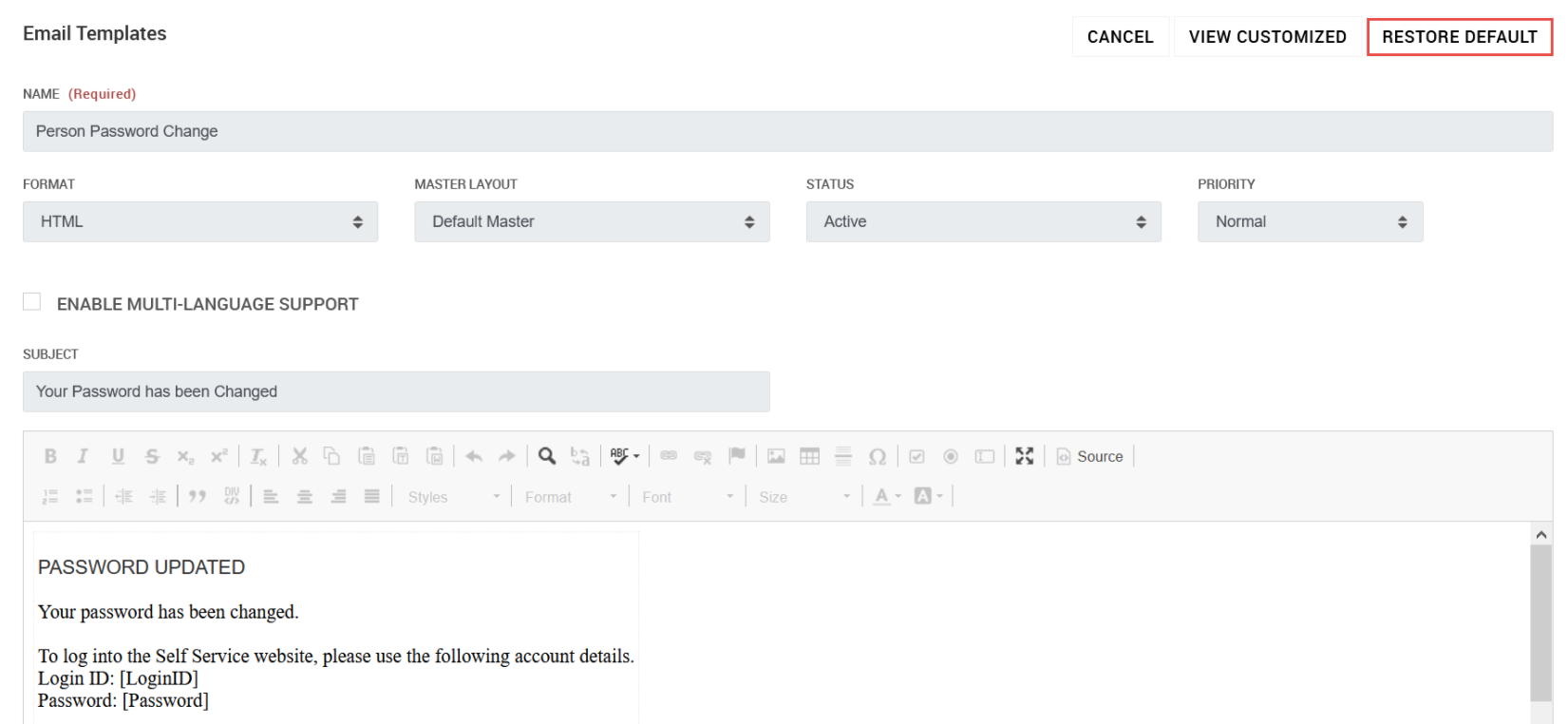
-
Click YES to restore the default email template.