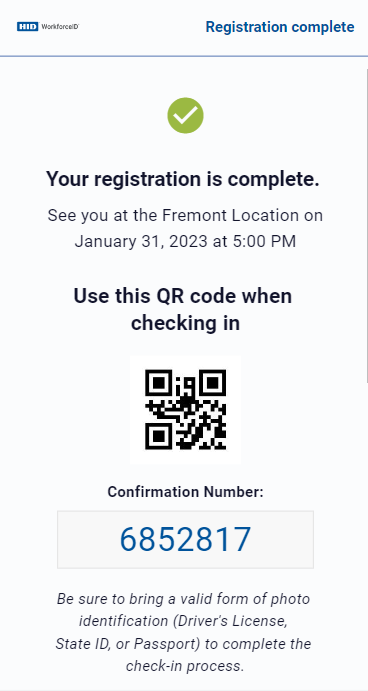Visitor Registration
When you host a Visit, the visit request goes through the approval process if applicable. After all the approvals are completed, email notifications are sent to the Visitor. Upon receiving an invite, guests may complete their profile ahead of time via smart phone. This is especially useful when hosting groups, as it significantly reduces the time spent in the queue at the reception desk
How to enable visitor registration?
-
From the App Launcher, select the Settings application and click on the Visitor Manager tab > Visitor Registration sub-tab
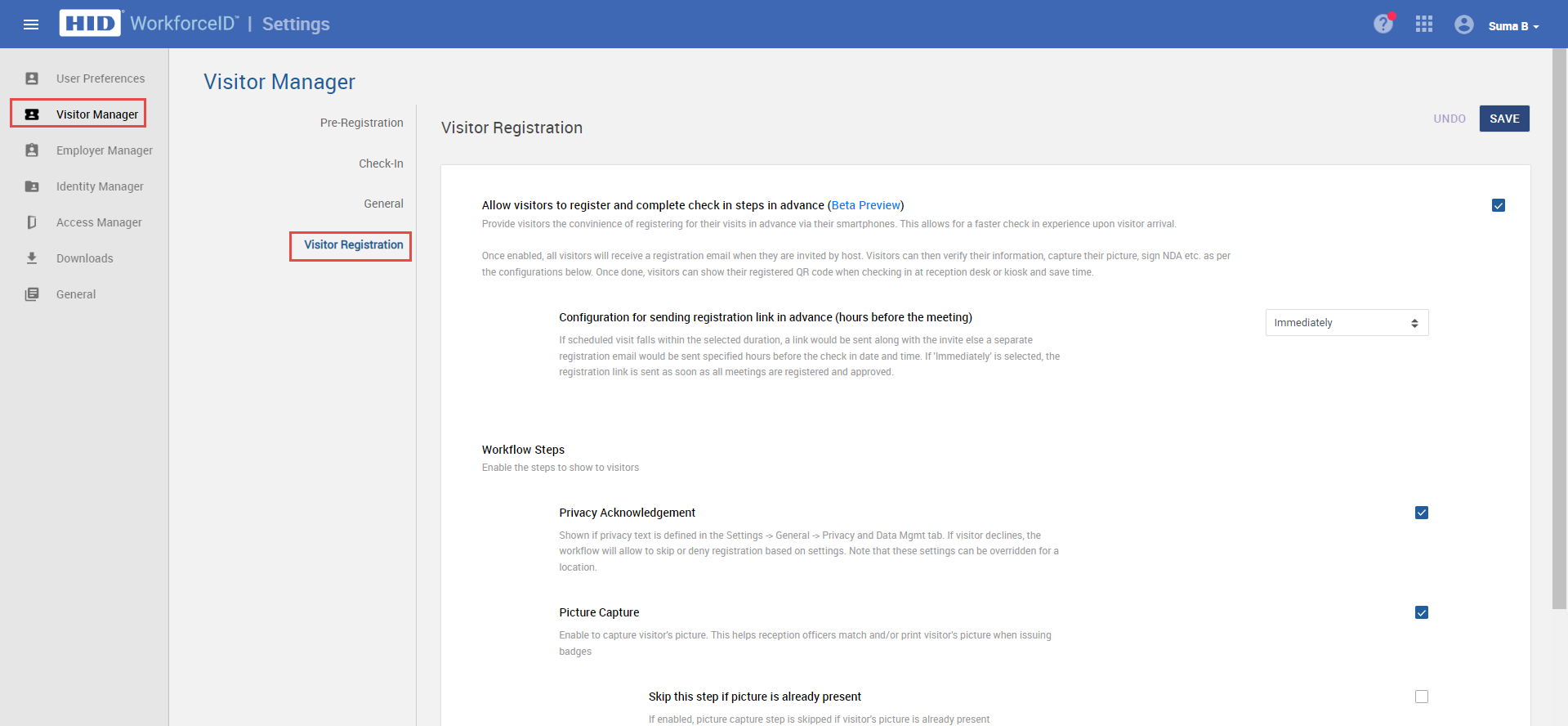
-
Enable the visitor registration feature, this sends the registration email to the visitors when they are invited by the host. Visitors can then, verify their information, capture their picture, sign NDA etc. as per the configurations below. Once done, visitors can show their registered QR code when checking in at the reception desk or kiosk and save time
-
Enable/disable the below settings based on requirements:
-
Configuration for sending registration link in advance (hours before the meeting): If the scheduled visit falls within the selected duration, a link would be sent along with the invite else a separate registration email would be sent specified hours before the check-in date and time. If 'Immediately' is selected, the registration link is sent as soon as all meetings are registered and approved
-
Privacy Acknowledgement: Shown if privacy text is defined in the Settings > General -> Privacy and Data Mgmt tab. If a visitor declines, the workflow will allow to skip or deny a registration based on settings. Note that these settings can be overridden for a location
-
Picture Capture: Enable to capture visitor's picture. This helps reception officers match and/or print visitor's pictures when issuing badges
-
Skip this step if picture is already present: If enabled, the picture capture step is skipped if the visitor's picture is already present
-
-
NDA: If the visitor declines, the workflow will allow to proceed or deny the visitor registration workflow based on settings at Settings > Visitor Manager > Check In settings
-
Screening Questions: Screenings questions need to be enabled at global and location level for this step to work. Registration is completed only if answers to all screening questions are valid
-
Invitation Request Email Notification
Visitors will receive an 'Invitation Request' email after all the approvals are completed. In the email, the visitor has to click on the REGISTER button to start the registration process, after clicking it redirects to the Visitor Registration portal
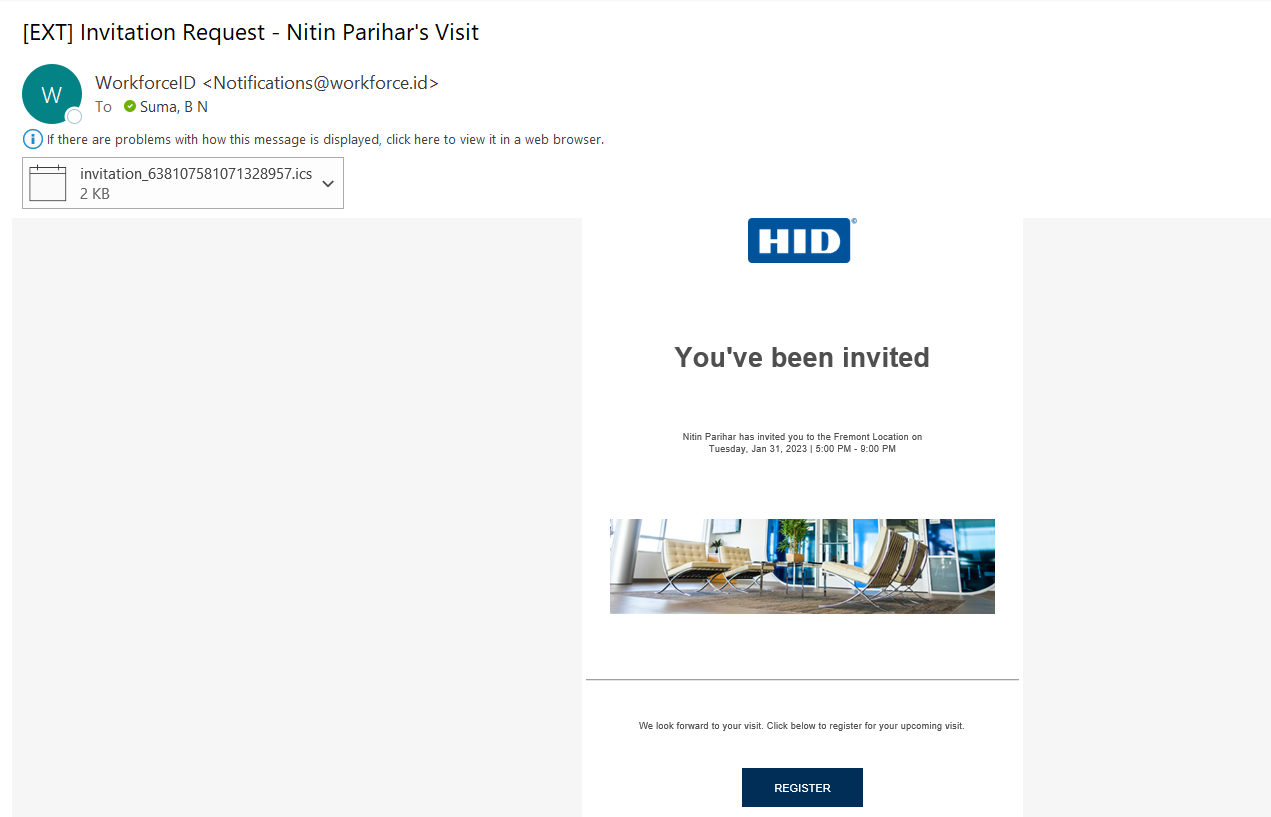
Visitor Registration Portal
-
Click the START button to start the registration process such as capturing the privacy policy, visitor's image, NDA signature and responding to the screening questions
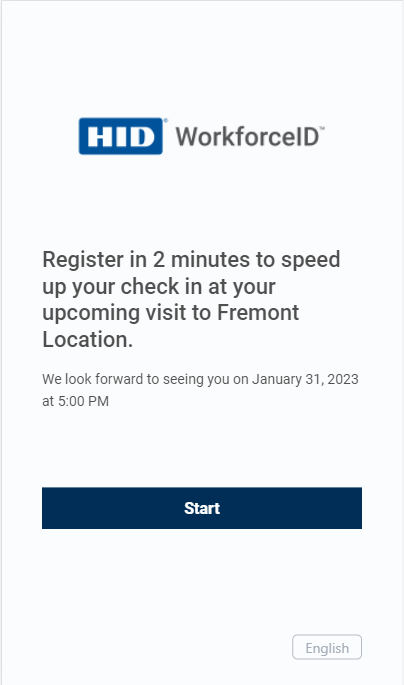
-
After completing the registration, the Visitor gets the QR code to check in at the reception desk or Kiosk