Brother Label Printer IP Address
This article explains how to retrieve the IP address of your printer.
How to find the IP address of the Brother QL-820NW label printer?
From within the app on the iPad press and hold for 5-10 seconds at the top middle of the welcome screen. Select the Printer Settings option from within the menu and enter your password when prompted. The iPad will search for and allow you to connect directly with the printer on your network if it finds one.
If iPad does not find a printer you may still be able to get the iPad to connect by manually supplying the IP address.
There are two methods to retrieve the IP address of the printer:
Method 1: Find the IP address using the printer device
-
Ensure that the printer is powered on.
-
Press the Menu button and the down arrow button to go to WLAN settings
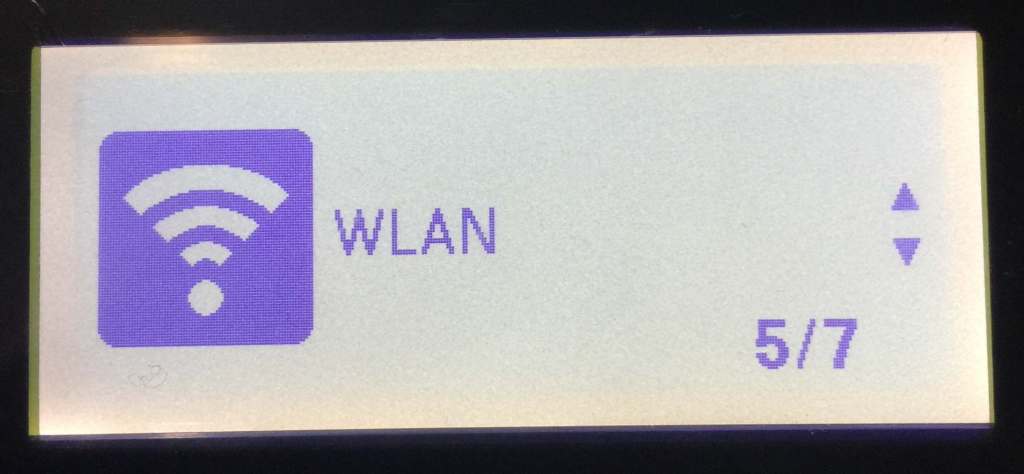
-
Press the up arrow button to go to WLAN Status and press OK.
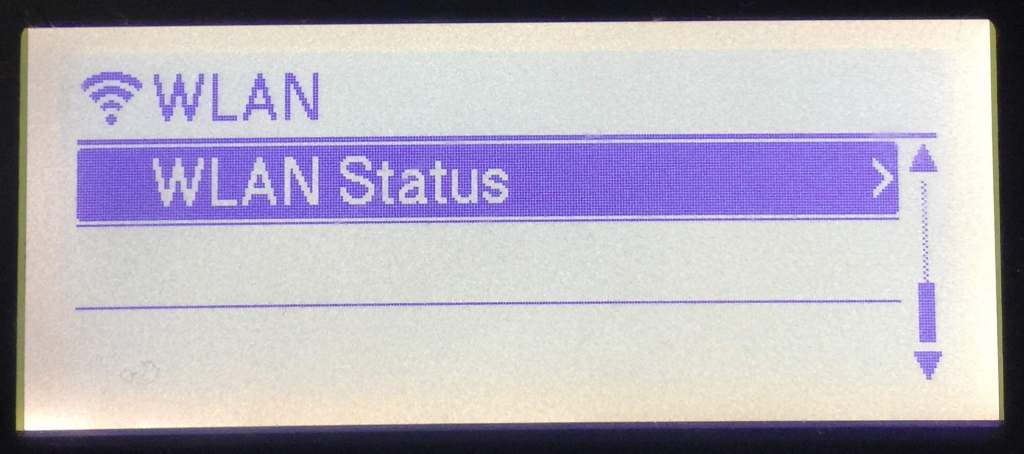
-
Select Infrastructure Mode and press OK
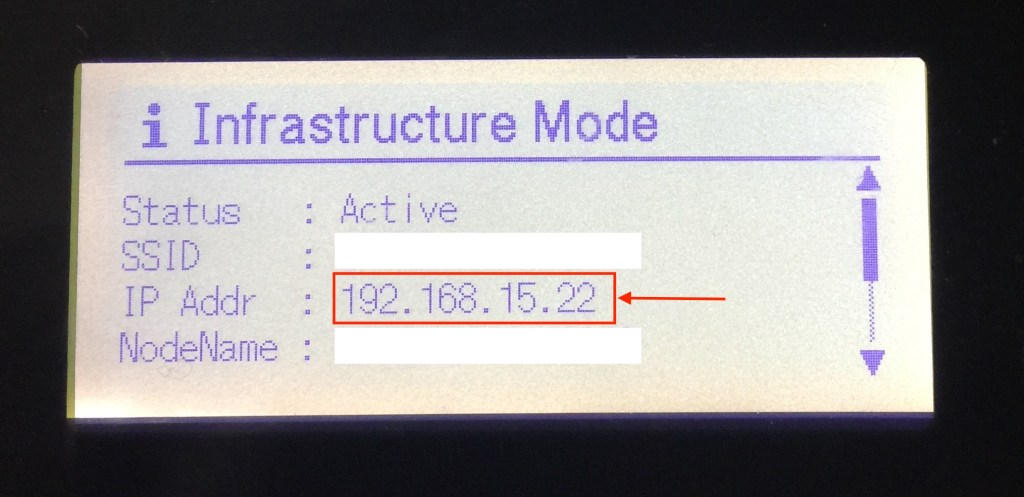
-
Note the IP address as shown above.
-
You can then press the "+Connect Printer" button with the app on the iPad to manually specify the IP address of the printer.
Method 2: Find the IP address by printing a printer configuration
-
On the printer, use the [▲] and [▼] buttons to select Menu > Information > Print Configuration > All > Start in the settings menu, then Press OK.
-
Nine badges will print - discard the first six, then on the seventh badge, locate the IP address as shown below
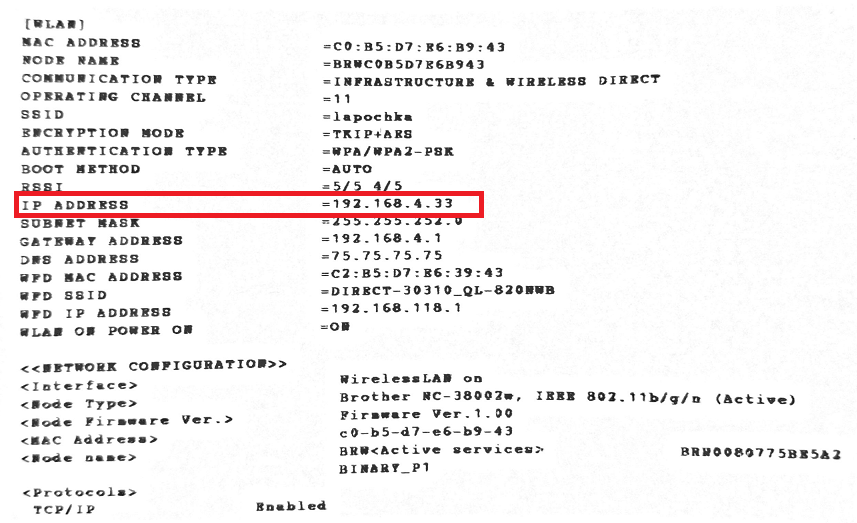
How to find the IP address of Brother QL-720NW label printer?
-
Ensure that the printer is powered on.
-
Press and hold the Cut button on the printer until it starts printing (about 3-4 seconds).
-
As a result, the printer will print 4 labels. Discard the first 3 labels and look at the fourth label for the printer IP address.
-
The label will have IP settings like below. Look for the line IP Address. Eg for the printer below, the IP address is 192.168.100.20
-
If the IP address is 0.0.0.0, it means that the printer is not connected to the network.
-





