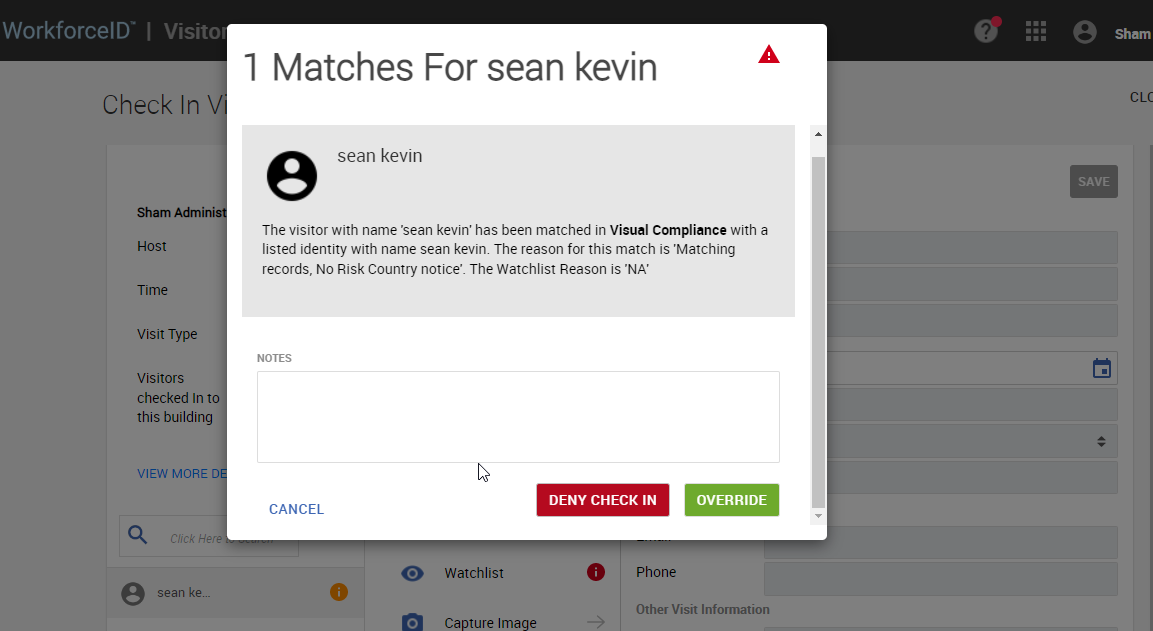Visual Compliane Security Agent Setup Guide
Introduction
About this Document
The HID Visitor Manager Visual Compliance Security Agent documentation aims to provide information and instructions for configuring the HID Visitor Manager Visual Compliance Security Agent.
Intended Audience
It is expected that this guide will be used by administrative and technical staff during the integration of HID Visitor Manager with the Visual Compliance Security (PACS) system. In order to get the most from this guide, the readers should have an understanding and familiarity of:
-
The Internal environment at the site where Visual Compliance Security are installed.
-
HID Visitor Manager system, agents and Visual Compliance Security system and its components.
Pre-Requisites
-
Visual Compliance Security license is active and relevant information is available for configuration such as URL, Username, password, and Visual Compliance Security number.
-
Visual Compliance agent is enabled in the tenant during tenant creation or modification.
-
HID Visitor Manager account must be enabled with Visual Compliance add-on subscription.
Configuring Agent
-
Log in to HID Visitor Manager.
-
Click App Launcher and select Settings app.
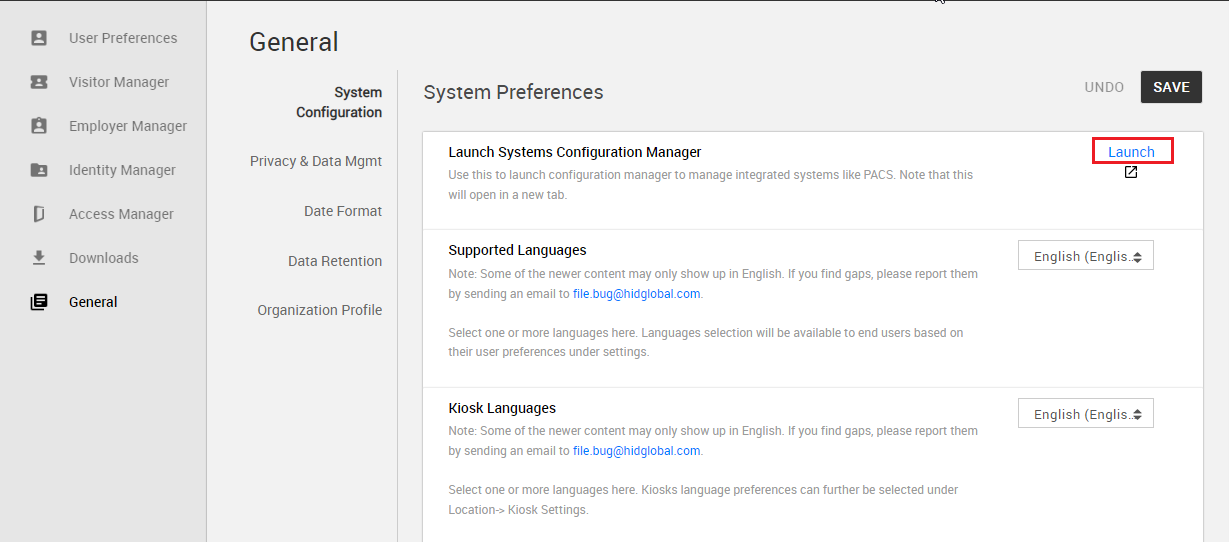
-
Click on the General tab and click the Launch link to open the Configuration Manager in the new tab.
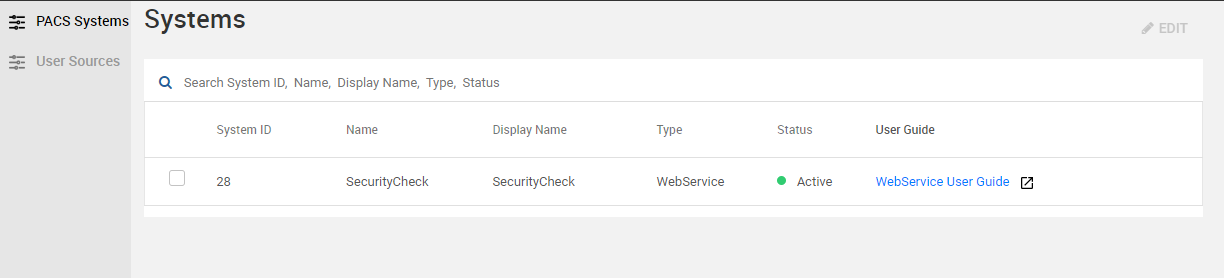
-
Select the Visual Compliance Security agent system and click the Advanced sub-tab.
-
Configure the required settings under Visual Compliance Configuration. URL, Username, password, and Visual Compliance Security number should be available with the license. The rest of the settings are coming by default.
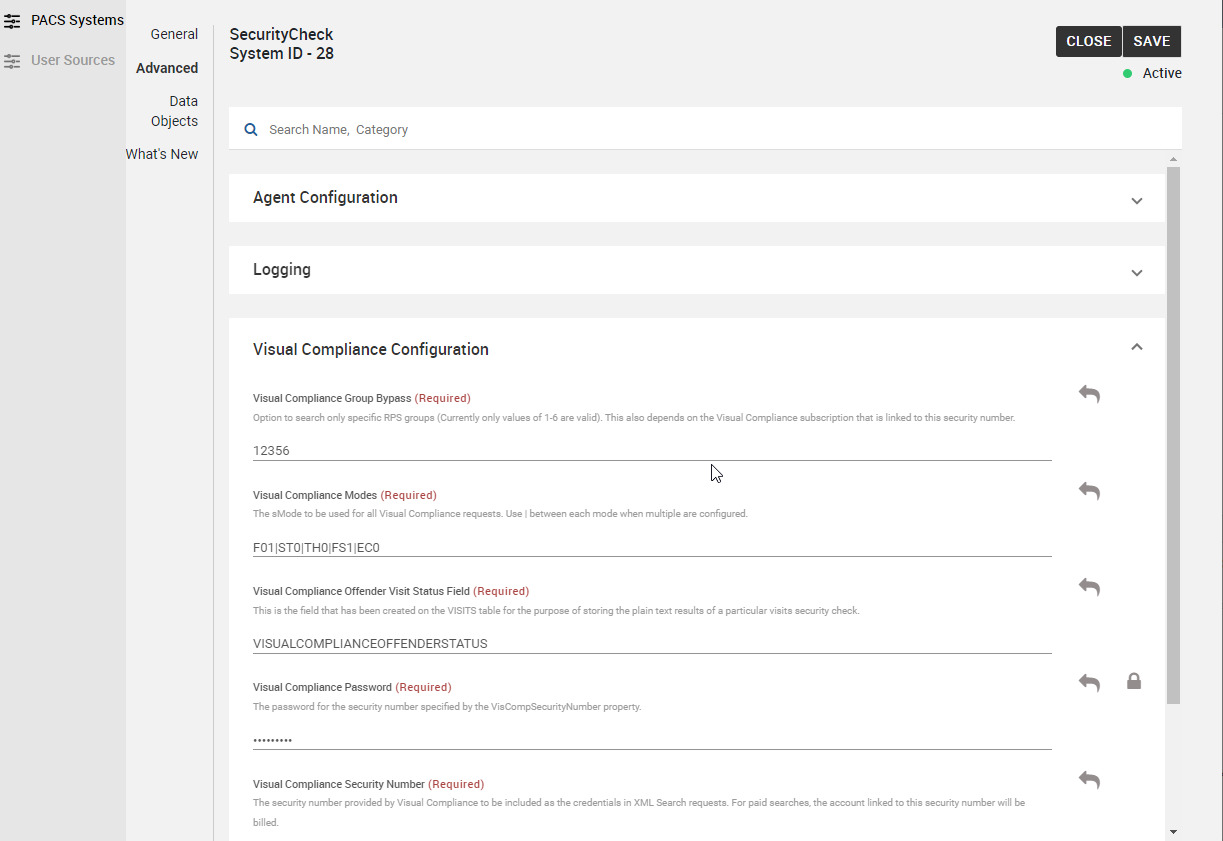
-
Go back to the main app window and navigate to the Admin > Master Data tab.
-
Search for security and select Security check configuration details from the search list.
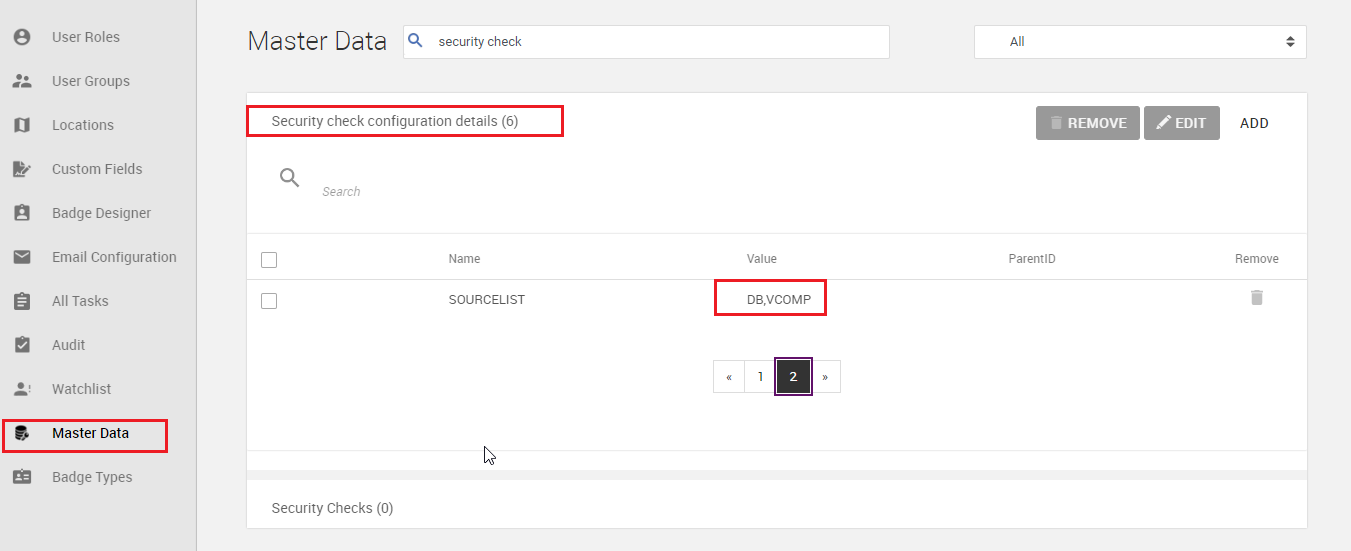
-
Locate Sourcelist and update the value to include VComp. DB is corresponding to the internal watchlist. The values are separated by comma (no spaces).
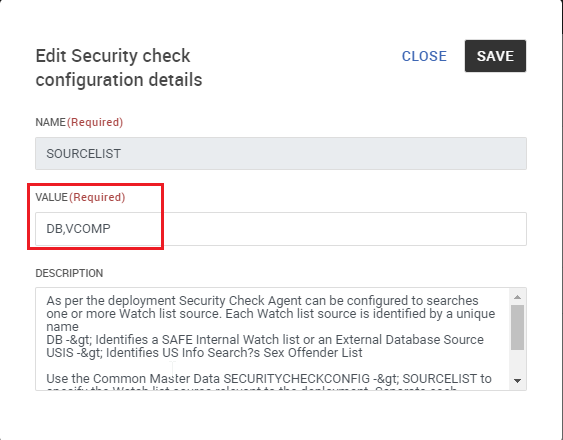
-
Once the configuration is completed the Security check agent status turns to Active.
Agent Verification
Visitor Security check
Please follow the below steps to verify the Visitor security check from HID Visitor Manager to Visual Compliance Security.
-
Create a Visit by going to the Host a Visit quick link from Self Service or create a walk-in visit. Use a visitor that is present on the Visual Compliance Security list.
-
Go to Visitors > Check In. The visit you created will be in Pending status and a task will be created for the security team to review.
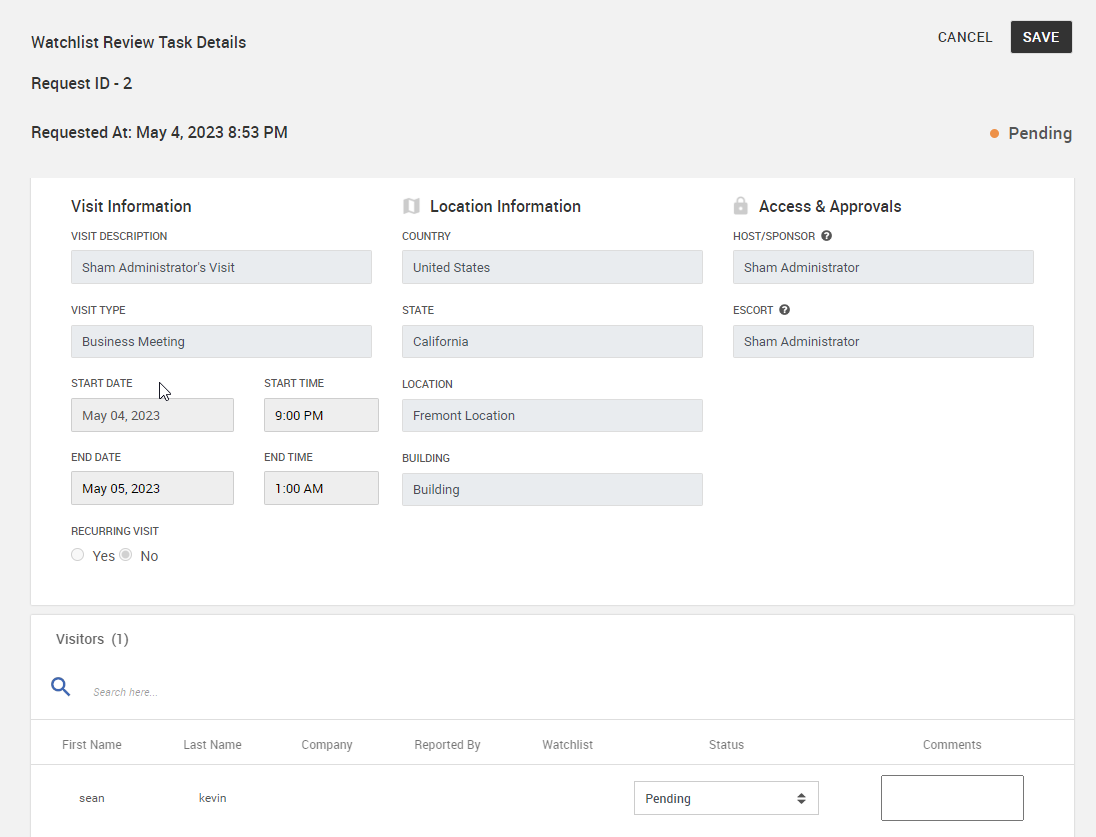
-
Click the visitor record and click the watchlist link to display the matches.