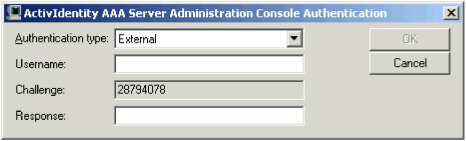Access the Administration Console
For details on how to create new Administration Console users and the functions they can access, see Create and Manage Administration Users.
There are a number of elements that the first Administrator must create/configure in the Administration Console before creating other Administration Console users. It is strongly recommended that you read this entire section before creating additional Administration Console users.
Immediately after installation, when the first Administrator logs on to the Administration Console, the credentials set during AAA Server installation must be entered. For all subsequent Administration Console users who use authentication devices, see the appropriate device user manual for step-by-step procedures on authentication (with smart cards, USB devices, software, and hardware tokens).
-
Click the Start menu, point to Programs > ActivIdentity > AAA and then click Admin Console.
An authentication dialog box is displayed.
Option 1: If you are the first Administrator to log on to the console, then enter the static credentials set during installation. Later, you can change your authentication method to use a smart card or token.
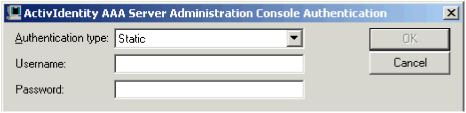
- Enter the Username and Password set during installation.
- Click OK.
Option 2: If you are NOT the first Administrator to access the Administration Console, there are two different authentication dialog boxes. Take the appropriate action as illustrated below.
-
To authenticate using an ActivID smart card or USB key, select the relevant reader from the Authentication type drop-down list and enter the PINCode.

-
To authenticate using an ActivID token, select External from the from the Authentication type drop-down list. Enter your Username and a Response to the displayed challenge.