Export Initialized Devices
- Define an export key. See Create Cipher Keys for Importing/Exporting Devices.
- Export up-to-date credentials from the Server database to the Admin database. See Retrieve Devices from the AAA Server.
-
Select Devices, then click Export.
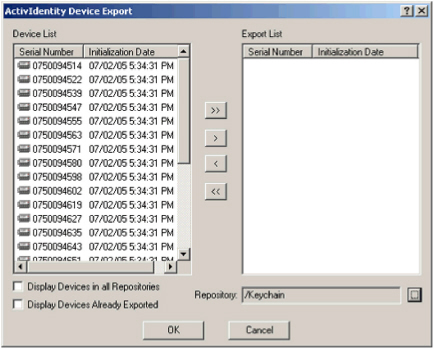
The Device List section displays the devices that are stored in the Repository specified in the field at the bottom of the window.
- To export devices not stored in the default repository, click the repository’s
 (browse icon) to select the appropriate repository. Only Administration Console users with rights to choose repositories can do this.
(browse icon) to select the appropriate repository. Only Administration Console users with rights to choose repositories can do this. - To display all devices from your repository tree level to the bottom of the tree, select Display Subtree Devices.
-
By default, the AAA Server displays only those devices that have not been exported yet.
To view a complete list of all devices that have been exported in the past, select Display Already Exported Devices.
- In the Device List column, select the ActivID device(s) you want to export, then click >. Use >> to export all the devices listed.
-
Click OK.
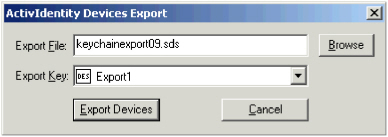
- In the Export File field, enter a name for the export file.
-
Use Browse to select a directory to which to write the export file.
The supported export formats are:
- SDS: recent version to comply with the previous release of AAA Server (ActivPack)
- TOK and AK: to export devices to external applications that integrate ActivID Management SDK legacy products.
- From the Export Key drop-down list, select the ciphering key to use to encrypt the export file.
- Click Export Devices. The Administration Console displays a message when the export is complete.





