View and Export Audit Logs
Only Administrators can set rights for Audit Managers. When an Administrator creates the first Audit Manager, the Administrator loses the rights to administrate the audit logs. Later, the Audit Manager can authorize the Administrator to access/administrate the logs.
When an Audit Manager logs on to the AAA Server Administration Console, the Audit Manager has limited rights. In the tree to the left of the Administration Console, Audit Managers can no longer view two of the functions normally available to other Administration Console managers (Devices and Help Desk). However, the Audit Manager can view Company, Servers, Groups, Profiles, and LDAP, but cannot make changes.
To configure the audit log settings, see Enable Audit Services.
-
From the menu bar, select Tools, point to Log, then click Audit.
The following dialog box opens, displaying data specific to your system:
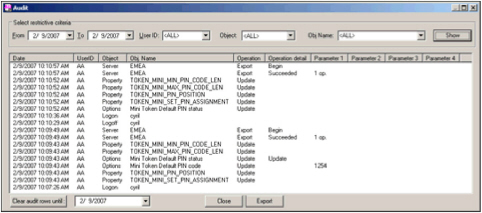 Important: AAA Server logs do not contain any sensitive data (such as LDAP and static passwords). Only usernames and device serial numbers are logged.
Important: AAA Server logs do not contain any sensitive data (such as LDAP and static passwords). Only usernames and device serial numbers are logged. -
In the Select restrictive criteria section of the screen, filter log entries based on dates, UserIDs, Objects, Object Names, and other criteria.
- Use the From and To fields to enter a range of dates.
- Use the User ID drop-down list to select an Administration Console operator.
- Use the Object drop-down list to select the type of object you require (ex: a serial number for a device). The Object name list includes Device, LDAP Query, Logoff, Logon, Options, and Security.
-
Use the Object Name drop-down list to specify the name of the object.
You can select an option from the drop-down lists or manually enter the criteria.
-
Click Show at the top right of the window to display filter results or refresh the screen between filter choices.
- To delete the audit records, use Clear audit rows until. Select a date from the drop-down list to filter which audit rows to remove. A warning message asks you to confirm that you really want to do this.
- After clearing audit rows, click Show at the top right of the window (not shown in the above picture) to clear the dialog box.
- To export the audit log to a .csv file, click Export.
-
In the Save As window, select a file name and location for the exported log, then click Save.
The log is exported to a text file with the data values separated by commas.





