Configure the SKI Connector
This section describes how to configure the SKI Connector.
This procedure applies only if you installed the SKI Connector as part of the AAA Server setup (to enable communication with a second application such as the Web Help Desk or ActivID CMS). For more information, see Installing the SKI Connector.
- If you use an SSL connection, you must have obtained and installed the necessary certificates as described in Securing the ActivID SKI Connector Service with SSL (Optional).
- If you chose to generate self-signed certificates during installation, this certificate is automatically installed in the Local Machine Personal Certificate Store on the server, and is displayed and automatically pre-selected in the HTTP Configuration tab.
-
From the Windows Start menu, point to Programs, ActivID, AAA, and then click SKI Connector Configurator.
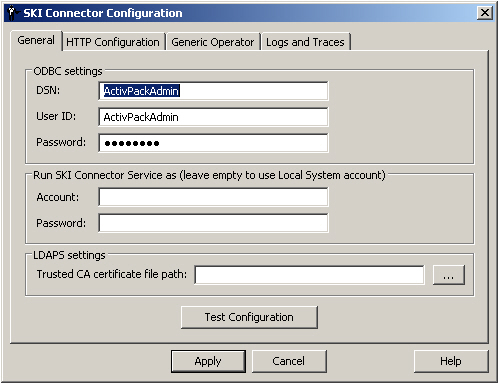
In the SKI Connector Configuration dialog box, the ODBC settings section displays the default DSN, user ID, and password of the account that is used to connect to the AAA Server Administration database display.
These parameters are set during the installation of the ActivPack Administration Console Database.
-
For the SKI Connector service to use the Windows account, in addition to the Local System administrator, enter the credentials for the alternative account in the Run SKI Connector Service as... section.
Leave these fields empty to use the Local System administrator account.
- Under LDAPS settings, in the field Trusted CA certificate file path, browse to the exported root certificate (a .cer file in base64 format) of the certificate authority that issued the server certificate installed in your directory (see Securing the ActivID SKI Connector Service with SSL (Optional)).Important: You must also configure the same certificate in the Administration Console (see Configure the Connection to LDAP) and AAA Server (see Configure the AAA Server).Note: LDAPS with Multiple Domains
LDAPS will not work for multiple peer domains in the same forest, nor will it work for multiple domains in different forests. - By default, the connection between the SKI Connector and the second application is secured using SSL. To view the SSL certificates or deactivate SSL (not recommended), select the HTTP Configuration tab.
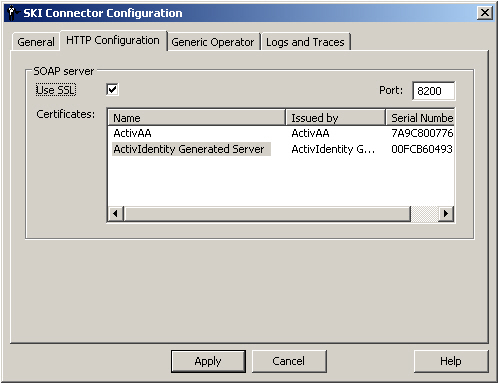
- If required, change the SSL connection port number in the Port field.
- To deactivate the SSL connection, clear the Use SSL option.
- If you want to reactivate the SSL connection, select the option and enter the Port number.
The configurator verifies the certificates installed on the computer and populates the Certificates list box.
From the list of certificates detected in the computer’s store, select the certificate issued for the SKI Connector.
Note: If no certificates are detected, a warning is displayed.If you chose to generate self-signed certificates during installation, this certificate is automatically installed in the Local Machine Personal Certificate Store on the server, and is displayed and automatically pre-selected in the HTTP Configuration tab.
Important: If you upgraded to AAA 7.0 from a previous version of AAA, and wish to use the newly generated SSL Hostname Verified self-signed certificates, you must select the new certificate from the list (otherwise, the previous certificate remains selected ).
For more information, see Installing the SKI Connector.
Using the Web Self Help Desk
- If the Web Self Help Desk is used with this SKI Connector, then select the Generic Operator tab.
The SKI Connector must use the credentials of a generic AAA Server operator account to log on to the Self Help Desk.
- If the Web Help Desk device assignment functions are used, then you can use the credentials of a Device Manager.
- If the functions are not used, then you can use the credentials of a Help Desk operator.
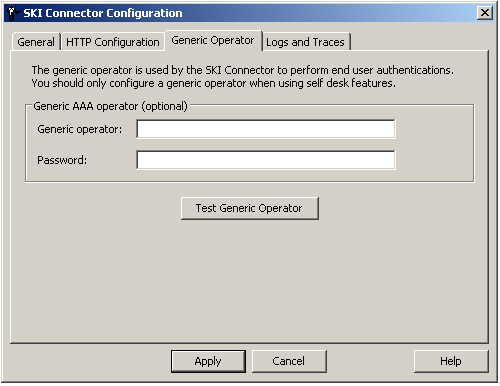
- Enter the username and password for the generic operator.
- To verify that the specified account has the required access, click Test Generic Operator.
You can use the AAA Administrator account or, for greater security and control, you can create a specific account in the AAA Administration Console specifically for this purpose.
Configure the SKI Connector Logs
- To configure the SKI Connector logs, select the Log and Traces tab.
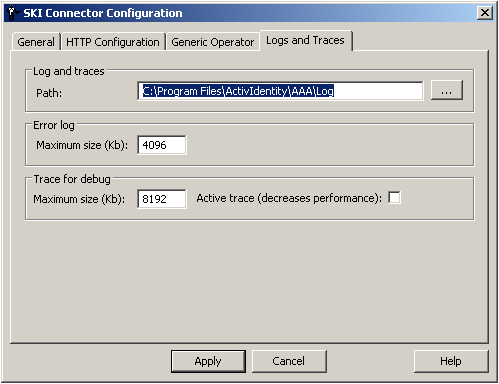
- Accept the settings (as shown in the figure) for the Log and traces, Error log, and Trace for debug sections.
Verify the SKI Connector Configuration
- To verify the SKI Connector configuration, select the General tab, and click Test Configuration.
For information on setting the SKI Connector configuration, see Configure the SKI Connector.
The AAA Server Authentication dialog box is displayed:
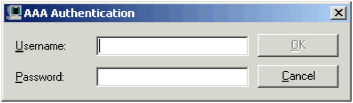
Enter the username and password for the AAA Server Administration Console user, and click OK.
This is the user designated for the SKI Connector.
The system tests the configuration, and if successful, returns a message.
If the test is unsuccessful, verify the configuration details.
- Click OK to return to the SKI Connector Configurator, and click Apply to save the configuration.
- When prompted to restart the service, click Yes.





