Upgrade from Version 6.8 and Later
The upgrade from AAA Server version 6.8 and later is handled by the 6.8 setup by first uninstalling the existing version and then installing version 6.8.
- Stop all AAA Server components running on the computer.
- Download and decompress the installation binaries, then launch the Start.exe file in the ActivID AAA For Remote Access 7.0 directory.
- Click Install AAA Server & Admin Console.
- Proceed through the setup until you reach the Custom Setup window.
- Select the required components for installation, and click Next.
The setup program detects there is an existing AAA Server installation and you are prompted to:
- Create new ODBC Data Source Names.
Important: Since AAA Server requires Microsoft ODBC Driver 17 for SQL, any existing configured ODBC DSN must be replaced. If you have not yet installed Microsoft ODBC Driver 17 (available in the Start.exe installation launcher), the installer prompts you to cancel the installation and install the driver before continuing.
If you are using an Oracle database, the installer automatically detects the presence of a configured Oracle DSN and prompts you to replace it. It is highly recommended to ensure you have installed and configured the latest available version of Oracle InstantClient which is compatible with your Oracle database version.- Destroy the existing Admin and Server databases and create new ones.
Warning! If you choose to destroy the existing databases, all user, device, credential, configuration and audit data will be lost! If you wish to keep your existing configuration, choose No when asked if you would like to replace the existing database with a new one. - If you wish to replace the database contents, click Yes when prompted to replace each database.
If you selected to install the SKI Connector (required for deployments with the Web Help Desk), you are prompted to configure the SSL connection.
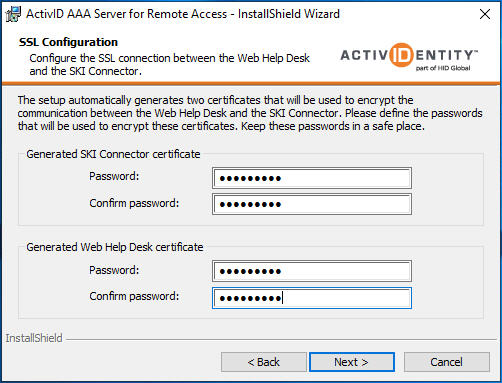 Note:
Note:SSL Configuration
The AAA Server setup automatically generates and imports the certificates required for the SSL connection:- AAA Server root CA file - AAAroot.cer
- SKI Connector server certificate file (signed by the AAA Server root CA certificate) - SKIConnector.p12
- Web Help Desk client certificate file (signed by the AAA Server root CA certificate) - WHD.p12
They are then stored in the <installdir>\Certificates directory by default, and are valid for 10 years.
The Self-Signed root certificate, AAAroot.cer, are automatically imported into the Windows Trusted Root Certification Authority store.
The SKIConnector.p12 certificate is imported during configuration of the SKI Connector in the SKI Connector Configurator (run after installation).The WHD.p12 certificate is imported during the installation of AAA Web Help Desk.
It is important to not lose the password you chose for these certificates.
To re-generate the certificates, you must run the setup again to re-install the AAA Server.
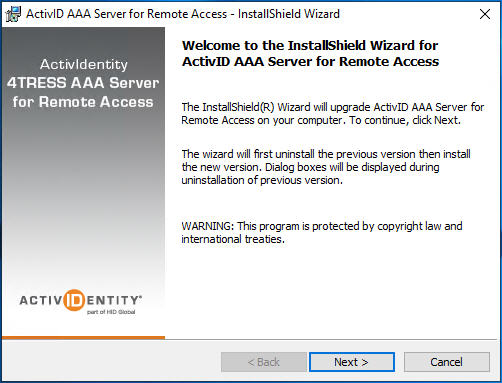
- Enter and confirm the passwords for the generated SKI Connector and Web Help Desk certificates and then click Next.
The passwords must be at least six characters long (alphanumeric).
If the passwords do not meet the length requirements or do not match, the wizard displays the corresponding warning messages.
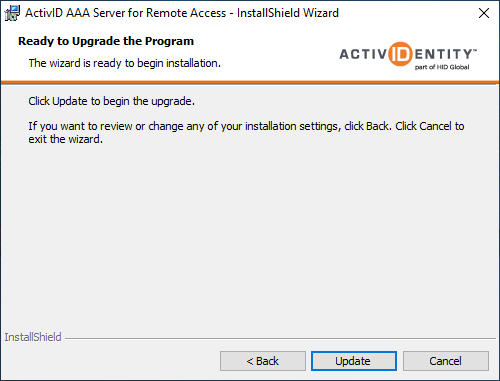
- Click Update and then finish the setup.
-
Restart the AAA Server service(s):
- To start the ActivID AAA Server service, from the Windows Start menu, point to Program Files, ActivID, AAA, and then click Server Configurator. Enter the AAA Server Administrator credentials, review the configuration, and then click Apply. Click Yes to restart the service.
- To start the ActivID AAA SKI Connector service, from the Windows Start menu, point to Program Files, ActivID, AAA, and then click SKI Connector Configurator. Review the configuration, and then select Apply. Click Yes to restart the service.
- If your deployment includes the Web Help Desk, you must reset the SKI Connector Generic Operator credentials (see Configure the SKI Connector).





