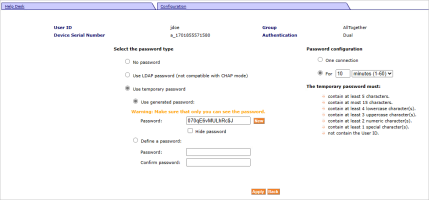Enable a Temporary Password
The following table lists the two kinds of temporary passwords you can set (or activate) to permit the user to access a resource when they forget or lose a device:
| Password Type | Description |
|---|---|
|
LDAP password |
A static value that the user has already set in the LDAP Directory server. When the Help Desk Operator activates it for a specific length of time, the user is able to use it for authentication. The Help Desk Operator does not know the password. |
|
Temporary password |
A static value that the Help Desk Operator sets when a user asks for an emergency password (lost, damaged or forgot their device). |
- Select the corresponding link for the user’s device in the Device ID column of the search results form.
-
Select Temporary password in the device data page.
The temporary password settings page is displayed:
Note:Use the Back button on the interface rather than on your browser to return to the previous page.
To configure the temporary password policy, you must install Hot Fixes FIXS2312003 and FIXS2312004.
- To enable the LDAP password as the temporary password, select Use LDAP password.
-
Alternatively, to enable a static password as the temporary password, select Use temporary password and then, either:
- Select Use generated password to randomly generate a temporary password.
Click New to generate a different random password. - Select Use temporary password and then enter and confirm a password in the appropriate fields.
Note: The Hide Password option can be used to obfuscate the temporary password. If you suspect that other people can see your screen, select this option. If you click New, the new random password is displayed in clear text. - Select Use generated password to randomly generate a temporary password.
- In the Password configuration section, select the appropriate option. (Duration can be from one connection to several minutes, hours, or days of access.)
-
Click Apply to enable the temporary password.
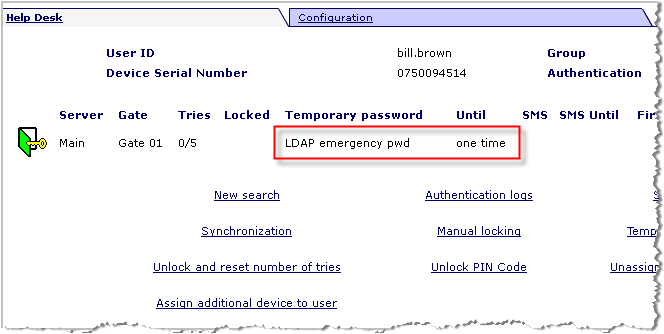
- LDAP emergency pwd or ActivPack temporary pwd is displayed in the Temporary password column.
- Validity of the configured duration is calculated and the end date is displayed in the Until column.
Important: All other authentication methods are unavailable until this temporary credential expires or is disabled by the Help Desk (or by the user himself, using the Web Self Help Desk). - Notify the user of the temporary password and its duration.