Assign (Bind) an SMS Token
- This procedure only applies to SMS tokens.
This function is available only if the Web Self Help Desk self-binding additional devices function is enabled and the assigned attribute is multi-valued (contact your administrator).
- Use the Back button on the interface rather than on your browser to return to the previous page.
-
Your administrator has provided instructions to use the Web Self Help Desk to assign the device to yourself.
-
You can only have one assigned (active) SMS authentication device.
-
You must have a means to log on to the Web Self Help Desk without a device or token (LDAP password or security question responses).
-
Connect to the Web Self Help Desk, enter your logon credentials, then click OK.
For examples of authentication methods, see Log On to the Web Help Desk Portal.
-
If you do not already have a device assigned to you, you are requested to select the type of device to activate:
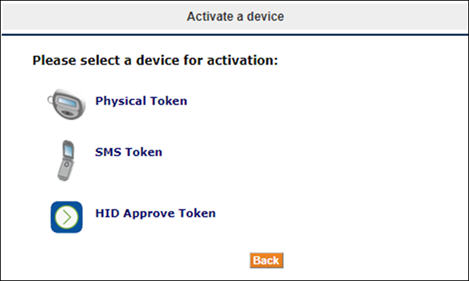
- To activate SMS authentication, select SMS Token.
-
If you already have a device assigned to you, the Web Self Help Desk main page is displayed.
- Under Other operations, click Activate an additional device.
- Select SMS Token.
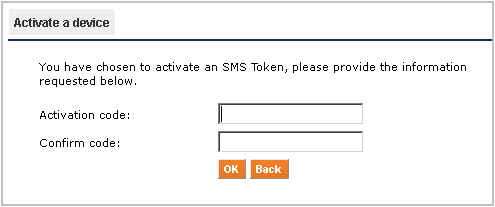
-
-
Enter a random code to activate the SMS function in the Activation code field and confirm it.
Note: The Activation code is a user-selected device PIN.During authentication (for example, VPN logon), enter the code/PIN in the password field.
This triggers the AAA Server to send a randomly generated OTP via SMS to the your cellular telephone.
On receipt of the SMS, enter the OTP in the password field, thereby completing a two-step authentication process.
-
Click OK.
If the activation is successful, a message is displayed indicating that the device is assigned. The device is also resynchronized by the AAA Server.
-
Click Yes to perform other Web Self Help Desk operations or No to log off.
-
Attempt to authenticate to your system using the Activation code.
The attempt fails but this instructs the AAA Server to send a one-time password to your telephone by SMS.
You can now authenticate with this one-time password.





