Log On to the Web Self Help Desk
To connect to the Web Self Help Desk, either:
- Open your browser, and enter the Web Self Help Desk server URL provided by your administrator:
https://<IP address or hostname>:<port>/4tress-aaa/helpdesk/sd_login -
Click Start, point to All Programs, ActivIdentity, and AAA, and then click Connect to AAA Web Self Desk.
The Web Self Help Desk logon page is displayed.
The authentication methods available depend on the configuration defined by the administrator. The following is an example of the logon page:

Select your authentication method, enter your username, and then click OK.
Log on with Challenge/Response
This authentication mode is available only if you have a device or token. If you do not, select a different authentication method.
The Challenge is displayed in the following page:
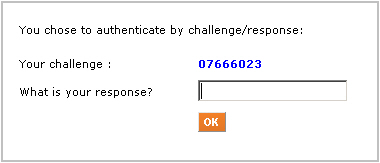
- Generate a response to the challenge and enter that response in the response field.
- Click OK.
Log on with a LDAP Password
You are prompted for your LDAP (network) password:

- Enter your LDAP password in the field.
- Click OK.
Log on with Security Questions/Answers
This authentication mode is available only if you have previously set your responses to the questions. If you have not, you are asked to select a different authentication method.
The security questions set by your administrator display and can vary from those illustrated below:
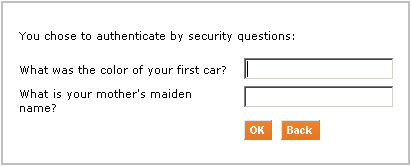
- Enter your responses to the questions displayed on the page.
- Click OK.
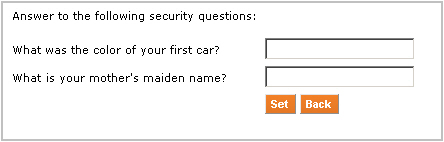
Enter your responses, then click Set.
First Steps After Logon
If you do not already have a device assigned to you, you are requested to select the type of device to activate:

The available device types vary depending on the configuration set by your administrator.
- Assign (Bind) a New Hardware Device
- Assign (Bind) a Mini Token
- Assign (Bind) an SMS Token
- Activate/register an HID Approve Token
If you already have a device assigned to you, the Web Self Help Desk main page is displayed.
If you have more than one device, you can select the device you want to manage:

The available operations vary depending on the type of device and Web Self Help Desk configuration. They are organized into the following categories:
Device-specific operations:
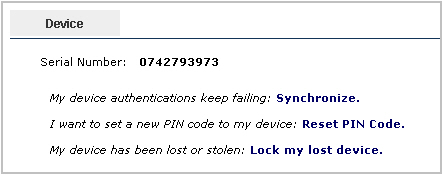
Other operations:
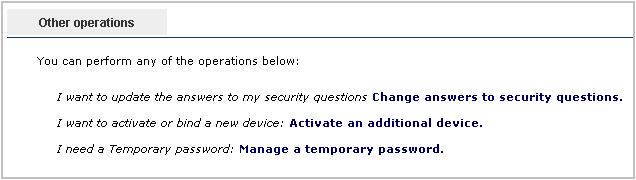
- Change Answers to the Security Questions
- Assign (Bind) an Additional Device
- Set a Temporary Password
Click the Logout icon  to exit the Web Self Help Desk.
to exit the Web Self Help Desk.





