Assign (Bind) a Mini Token
- This procedure only applies to ActivID Mini Tokens. For all other devices, see Assign (Bind) a New Hardware Device or Assign (Bind) an Additional Device.
- This function is available only if the Web Self Help Desk device assignment functions are enabled (contact your administrator).
- Use the Back button on the interface rather than on your browser to return to the previous page.
-
Your administrator has provided an initialized device and instructions to use the Web Self Help Desk to assign the device to yourself.
-
You must have the new device available during the procedure.
-
You must have a means to log on to the Web Self Help Desk without a device or token (LDAP password or security question responses).
-
Connect to the Web Self Help Desk, enter your logon credentials, then click OK.
-
If you do not already have a device assigned to you, you are requested to select the type of device to activate:
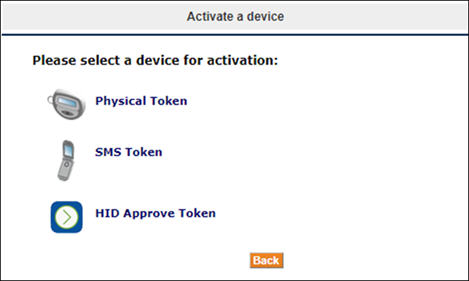
Select Physical Token.
-
If you already have a device assigned to you, the Web Self Help Desk main page is displayed.
- Under Other operations, click Activate an additional device.
- Select Physical Token.
The following steps vary according to the status of the device:
-
If the device has not already been assigned to you by the administrator, enter the serial number displayed on the back of the Mini Token and click Next:
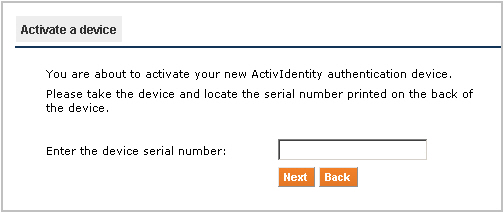
- If the device is already assigned to you, the request does not display. Proceed to the next step.
The following page is displayed if your administrator has configured the test stage of the binding process:
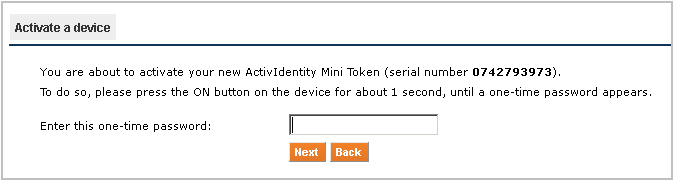
-
-
Generate a password, enter it in the field, then click Next.
Note: For information on how to generate passwords, see the documentation provided with the device.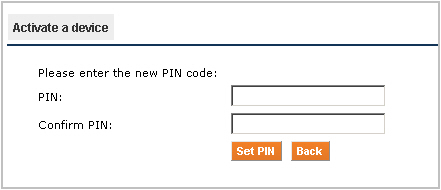
-
Enter and confirm a PIN code for the Mini Token, then click Set PIN.
If the test is successful, a message is displayed indicating that the device is assigned. The device is also resynchronized by the AAA Server.
- Click Yes to perform other Web Self Help Desk operations or No to log off.





