Assign (Bind) an Additional Device
This function is available only if the Web Self Help Desk self-binding additional devices function is enabled and the assigned attribute is multi-valued (contact your administrator).
- Use the Back button on the interface rather than on your browser to return to the previous page.
-
Your administrator has provided an initialized device and instructions to use the Web Self Help Desk to assign the device to yourself.
-
You might also have been given the initial PIN code for the device.
-
You must have the device available during the procedure.
-
Connect to the Web Self Help Desk, enter your logon credentials, then click OK.
The Web Self Help Desk main page is displayed.
-
Under Other operations, click Activate an additional device:
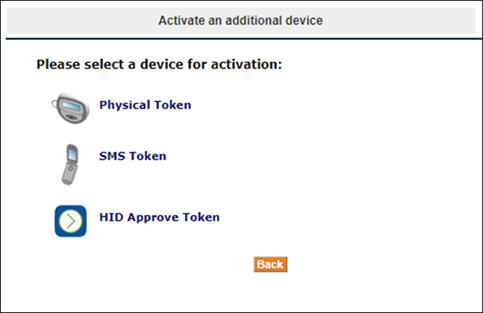
The procedures to assign additional devices are the same as those to assign initial devices, although you can identify the operation by the following label at each step:
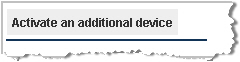
-
To activate an additional hardware device, select Physical Token and proceed to Assign (Bind) a New Hardware Device (for devices other than Mini Tokens) or Assign (Bind) a Mini Token (for Mini Tokens).
-
To activate SMS authentication as an additional authentication device, select SMS Token and proceed to Assign (Bind) an SMS Token.
- To activate an HID Approve Token on your mobile device as an additional authentication device, select HID Approve Token and proceed to Activate and Register an HID Approve Token.
-





