Customize ActivID ActivClient After Installation
After installing ActivClient, you can modify the ActivClient installation by adding or removing components.
-
Go to the program or app management feature on your system.
-
Select ActivClient from the list and click Change.
-
In the Program Maintenance window, select the Modify icon.
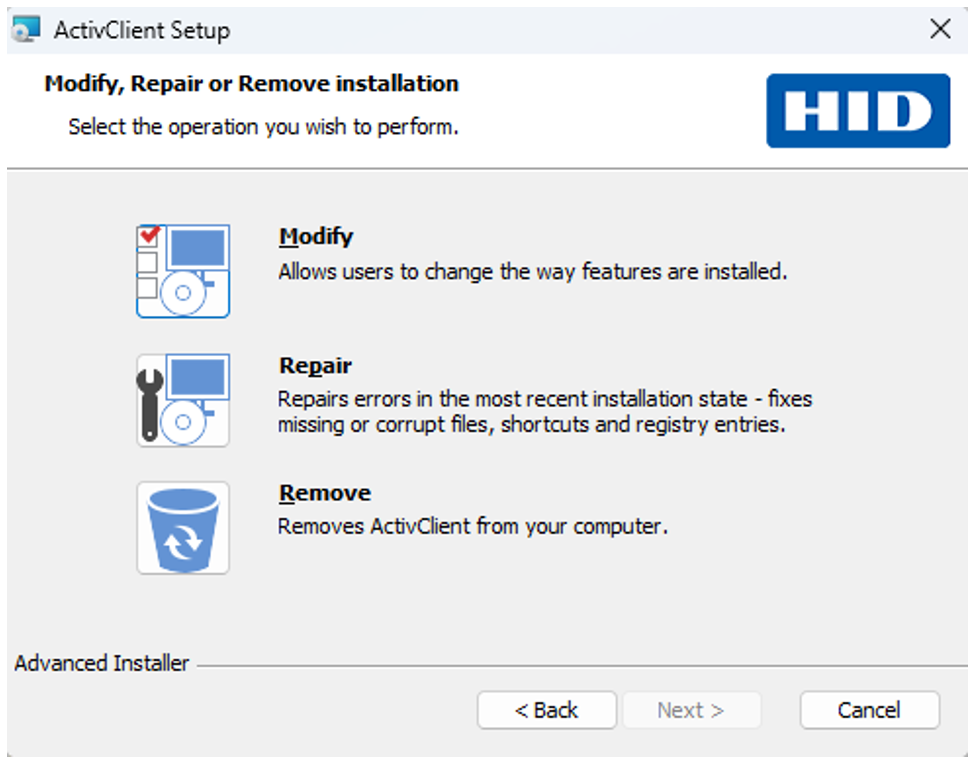
-
Select the program features you want to install from the list using the appropriate option from the right-click menu:
-
To install or add a component, click the
 icon for the component and then click the appropriate installation option in the displayed list.
icon for the component and then click the appropriate installation option in the displayed list. -
To remove a component, click the
 icon for the component and then click
icon for the component and then click  in the displayed list.
in the displayed list.

For the complete list of available components and sub-components, see Components and Sub-Components.
-
-
Click Next to proceed. The Ready to Install the Program page is displayed.
-
Click Install.
-
When the InstallShield Wizard Completed page is displayed, click Finish.
-
To benefit from all ActivClient services immediately, it is recommended that you restart your workstation after the installation is completed.





