Customize ActivID ActivClient During Installation
-
Follow steps 1 to 3 of the standard installation procedure described in Install ActivID ActivClient.
-
When the Setup Type page is displayed, select Custom, and then click Next.
The Custom Setup page is displayed.
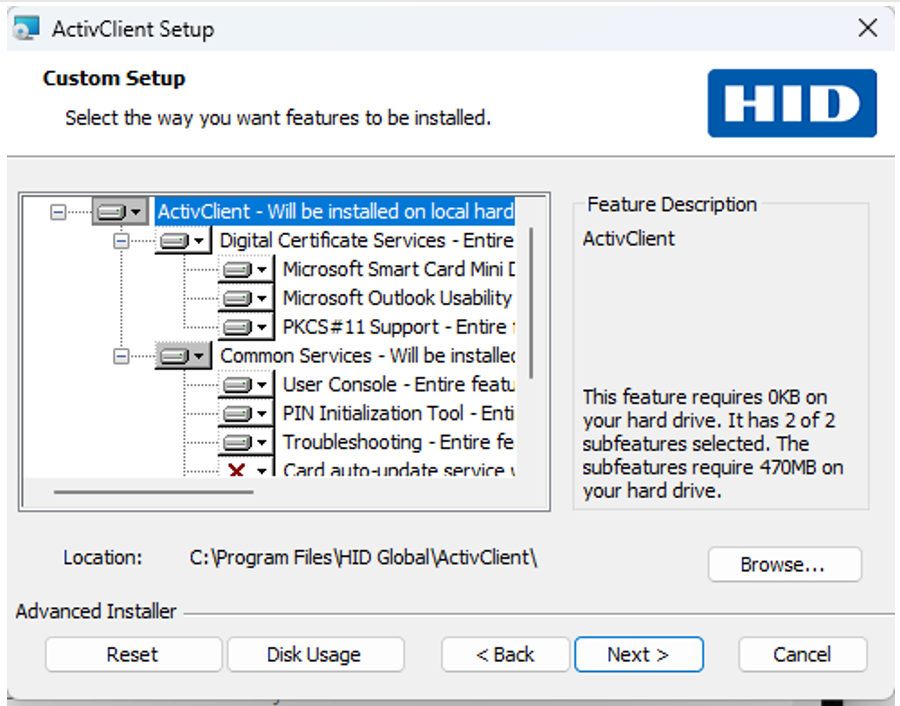
-
Select the program features you want to install from the list using the appropriate option from the right-click menu:
-
To install or add a component , click the
 icon for the component and then click the appropriate installation option in the displayed list.
icon for the component and then click the appropriate installation option in the displayed list. -
To remove a component, click the
 icon for the component and then click
icon for the component and then click  in the displayed list.
in the displayed list.
For the complete list of available components and sub-components, see Components and Sub-Components.
-
-
Click Next to proceed. The Ready to Install the Program page is displayed.
-
Click Install.
-
When the InstallShield Wizard Completed page is displayed, click Finish.
-
Select the Show the readme file option to automatically view the readme file.
-
In order to benefit from all ActivClient services immediately, it is recommended that you restart your workstation after the installation is complete.
See also - Customize the ActivClient After Installation





