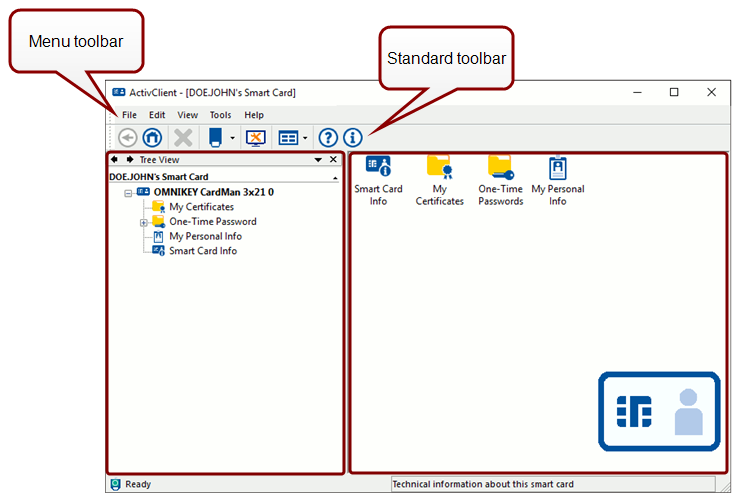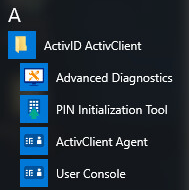User Console
The User Console is designed for managing your digital certificates, one-time passwords, smart card functionalities, and personal information. It provides an intuitive interface to perform essential tasks such as importing and managing certificates, generating one-time passwords, configuring remote access settings, and troubleshooting smart card issues.
For a more detailed list of available functionalities, see Working With the User Console.
Accessing the User Console
Users can access the User Console in the following ways:
-
From the ActivClient Agent icon located in the Microsoft Windows notification area:
-
Double-click the ActivClient Agent icon
 .
. -
Left or right-click on the ActivClient Agent icon
 and select Open.
and select Open.
-
-
From the Microsoft Windows Start menu:
-
From the Start page of the Microsoft Windows modern interface:
-
Click the User Console tile
 .
.
-