Configure User Types
User types Top level category to organize the users. Based on the User Type, users can be organized into administration groups or sub-groups. define categories of users. A hierarchy of administration groups Groups are used to organize the system users. Groups can contain users or other groups. exists for each user type.
User types enable the separation of users that have very distinct characteristics. Within user types, you can create sub-groups called Administration Groups. Administration Groups provide a way to partition users for administrative purposes. Individual users can only belong to a single administration group.
For each user type, you can define:
-
User repositories relating to this user type
-
Authentication policies accessible to users of this type
-
User attributes for users of this type
ActivID Appliance provides a default set of user types. For each user type, there are pre-defined system users.
Collectively, these sample users have all of the required privileges to fully administer the system. You can use the base data set as provided, or modify it to meet your specific requirements.
Permissions can also be assigned to users through membership in administration groups, as an alternative to assigning permissions through roles.
The installation contains a number of predefined administrative groups, user types, and users. Each one has specific predefined attributes such as enabled User Attributes, enabled Authentication Policies An authentication policy is a template containing pre-defined parameters enforced during authentication. These are created within each authentication class in ActivID Management Console to help categorize the authenticators. (for user types), enabled Permission sets (for administrative groups), and registered authentication records and roles Roles represent the relationships users have with an organization. For example, the relationship between a direct user, such as a help desk operator, and an organization can be based on the position the direct user holds within the organization. The relationship of an indirect user, such as a customer, can be based on a commercial or legal agreement with the organization. (for users).
The following tables provide an overview of management tasks for which each pre-defined user can be used.
The user profile page provides complete details of the pre-defined user permissions:
-
From roles assigned by default
-
From the group to which they are assigned
-
On which resources the permissions apply
Create a User Type
- Log on to the ActivID Management Console as a configuration manager.
- Select the Access Administration tab and, under User Organization, select User Types.
- Name – the name of the user type
- Description – a brief description of the user type's purpose
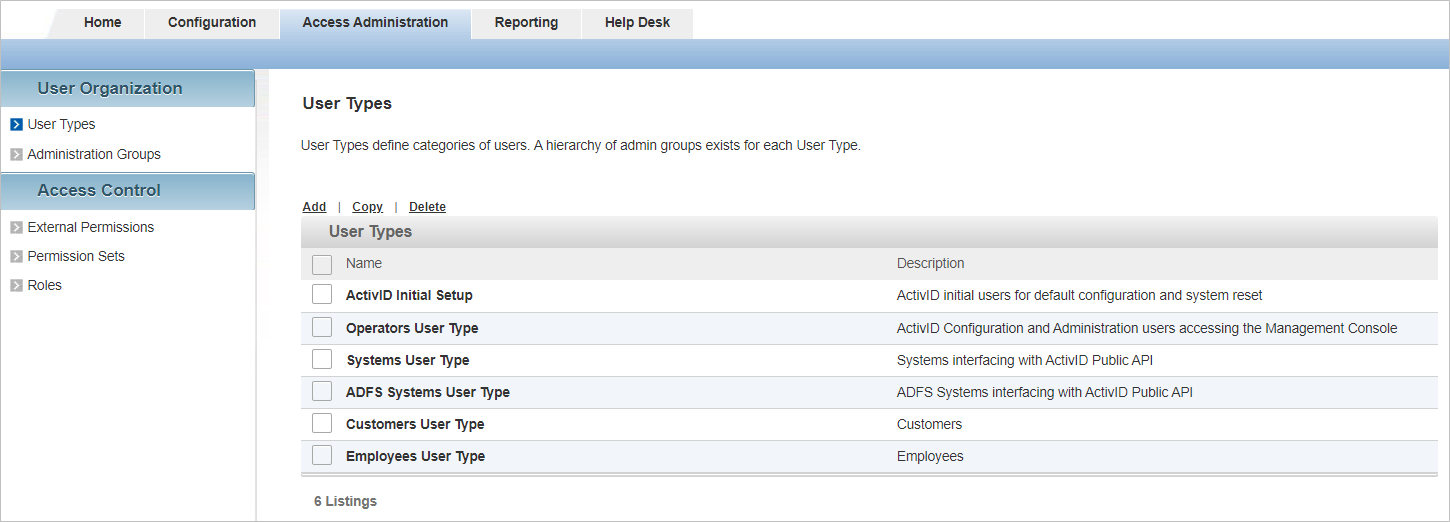
All existing user types are listed in a paged table. The total number of user types is given in the lower left corner.
Each row corresponds to a user type. It provides the following information in the different columns:
Launch the User Type Creation Wizard
- Click Add.
-
Enter the main information for the User type:
- Name – should be unique for ease of administration.
- Code – a value is automatically generated but it can be changed. The code must be unique, a minimum of three characters, and a maximum of 10 characters. It cannot be changed once the user type is created.
- Description – (optional) content is free-format.
- Proceed to Map a User Repository to a User Type.
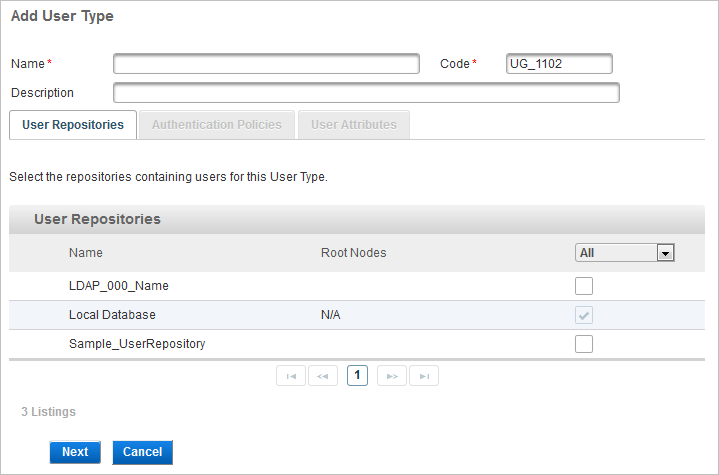
Map a User Repository to a User Type
- From the drop-down list, select Available, and then select the check box of the user repository that you want to map.
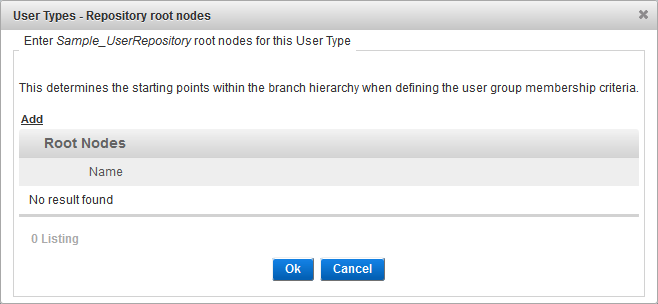
- Click Add to add the user repository root nodes.
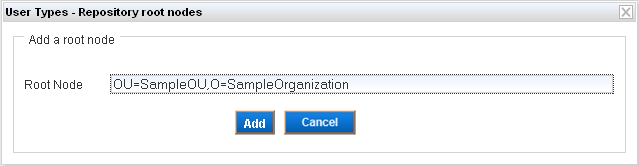
- Enter the Root Node value and click Add.
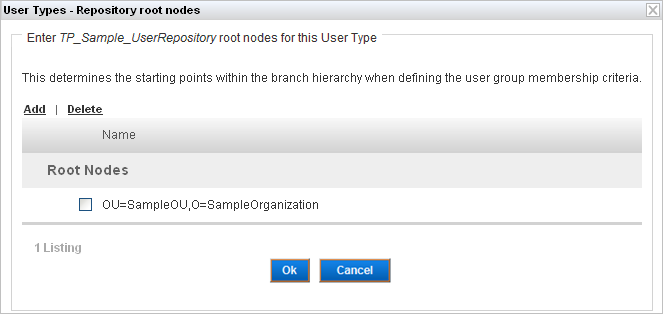
- Click Ok.

The user repository has been mapped to this user type.
- Click Next and proceed to Assign an Authentication Policy to a User Type.
Assign an Authentication Policy to a User Type
By assigning an authentication policy to a user type, you select the authentication policy that is valid for users of this user type, within its administration group hierarchy. This assignment can only be performed at this level.
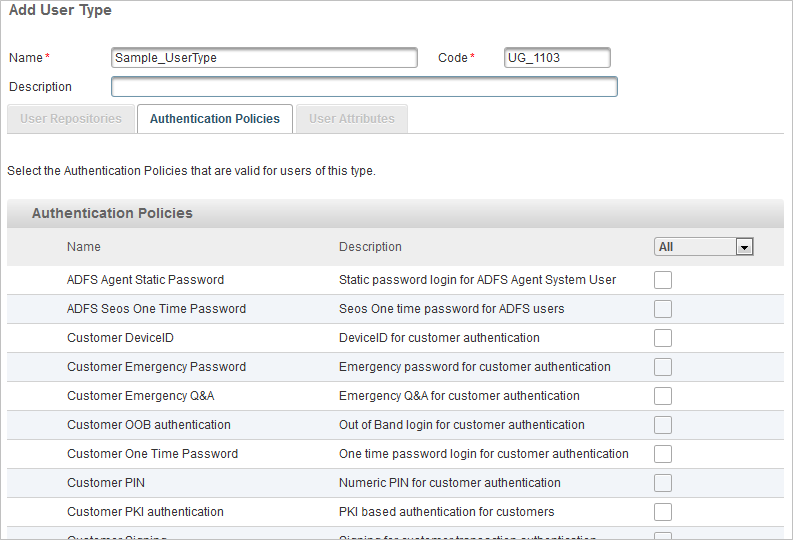
- To assign an authentication policy to this user type, from the Authentication Policies list, select the check box(es) of the required authentication policy(ies).
- Click Next and proceed to Assign User Attributes to a User Type.
Assign User Attributes to a User Type
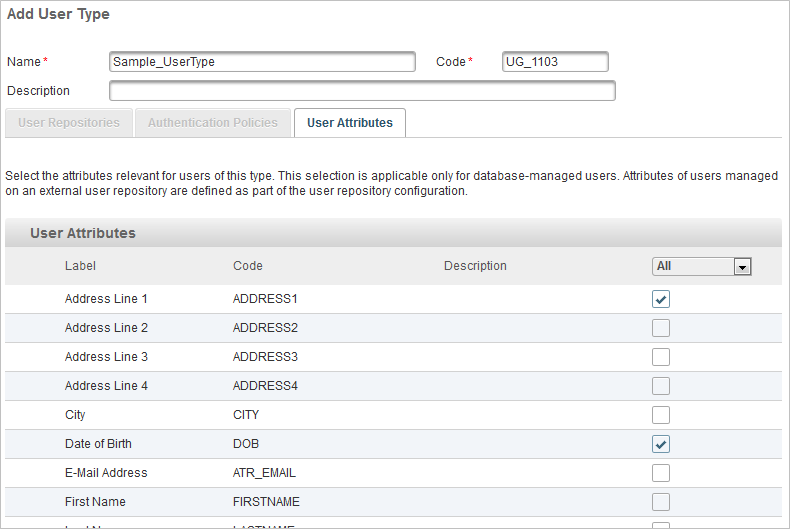
- To define relevant user attributes, from the User Attributes list, select the check box(es) of the required user attribute(s).
-
Click Save.
Edit a User Type
- Log on to the ActivID Management Console as a configuration manager.
- Select the Access Administration tab and, under User Organization, select User Types.
- Click on the name of the user type you want to edit and edit the settings as required.
- Click Save to apply your changes.
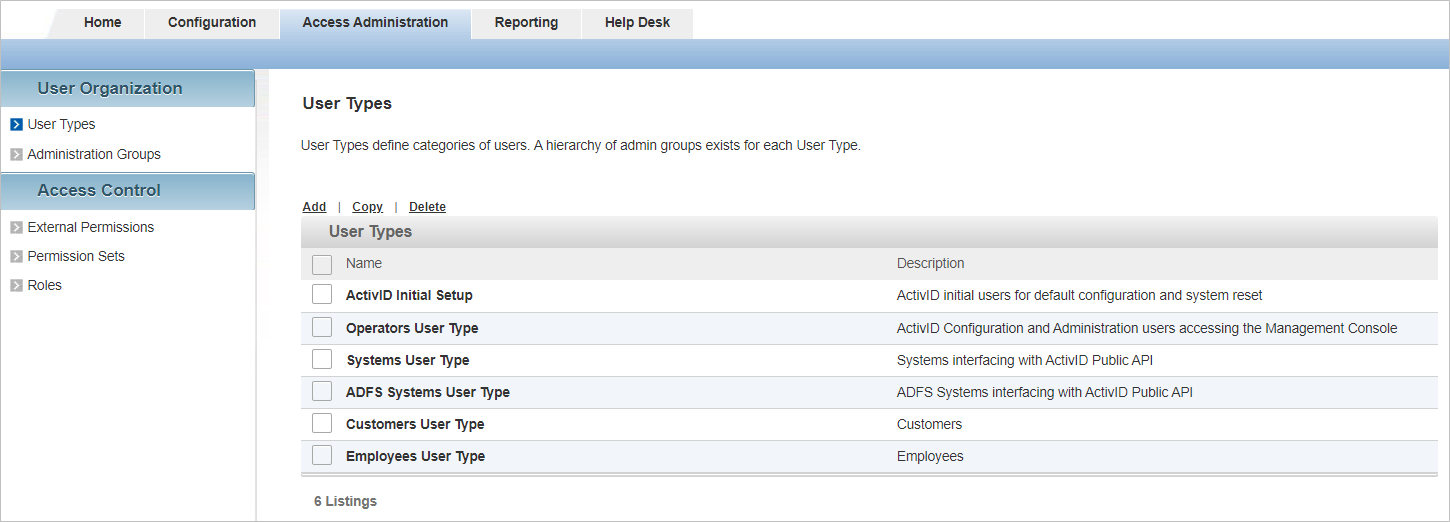
All the settings can be modified except the Code.
If you want to cancel the operation, click Back to List.
Copy a User Type
- Log on to the ActivID Management Console as a configuration manager.
- Select the Access Administration tab and, under User Organization, select User Types.
- Select the check box of the user type you want to copy and click Copy.
- Click on the name of the copied user type and edit the settings as required.
- Click Save to apply your changes.
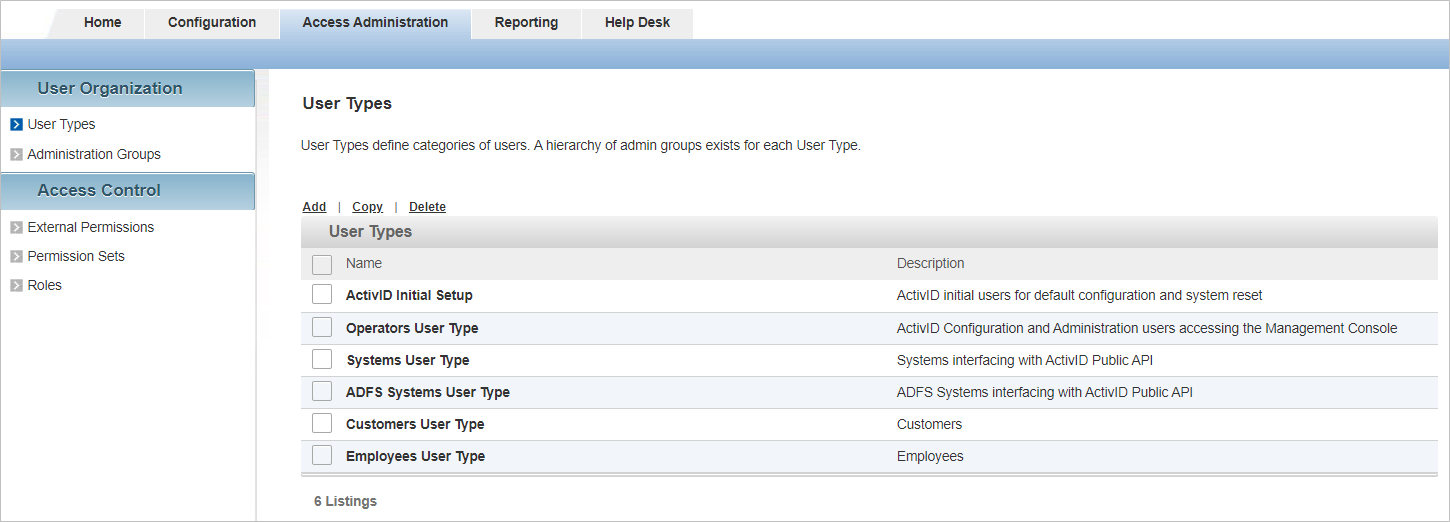
All the settings can be modified except the Code.
If you want to cancel the operation, click Back to List.
Delete a User Type
- Log on to the ActivID Management Console as a configuration manager.
- Select the Access Administration tab and, under User Organization, select User Types.
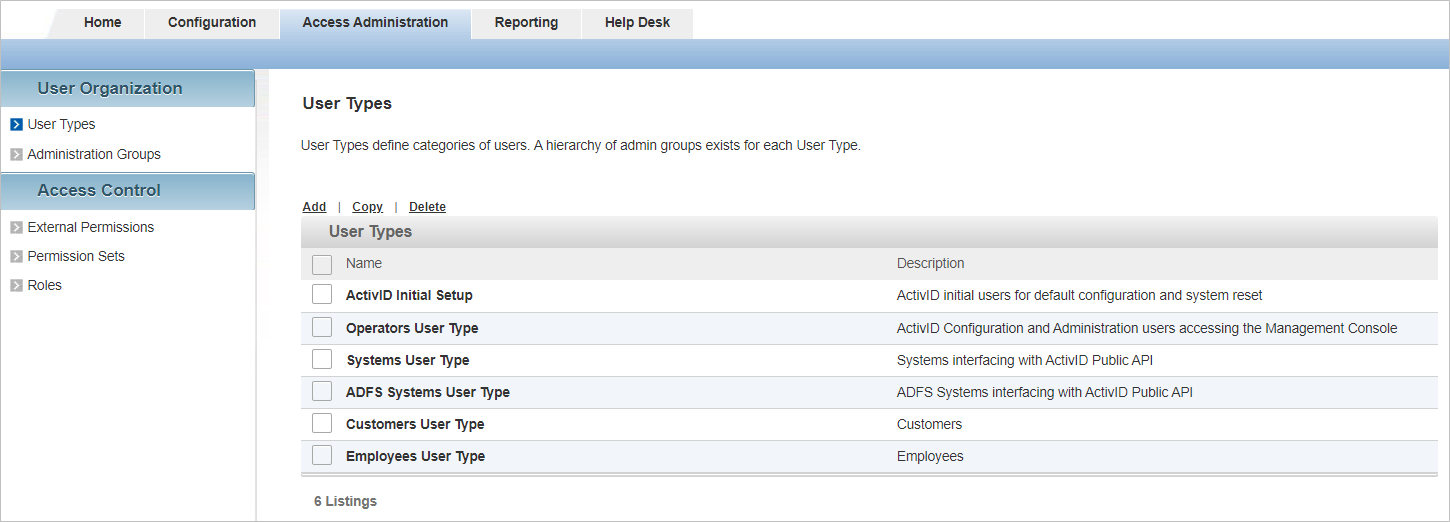
-
Select the check box of the user type you want to delete, and click Delete.
-
When prompted, select Yes.
See also:





