Reset the ActivID Appliance to the Factory Settings (Hardware)
You can revert the ActivID Appliance to the default settings it had when it was delivered.
You must verify that you have a backup of your appliance before performing the factory reset function.
Before resetting an appliance, it is strongly recommended that you contact HID Global Technical Support for assistance.
For virtual appliances, the equivalent procedure is to revert to the Initial State of the virtual machine (appliance not configured) and restart the installation from scratch.
- Back up your appliance(s) or make sure a backup is available with correct Compatibility Digest and Cryptographic Type.
- If you have customized your appliance, download the customization package.
Perform the reset
- Restart the appliance and, in the boot menu, select the Factory Reset option.
- Select whether to reset the IPMI and overwrite the database disks (the default response for both options is n).
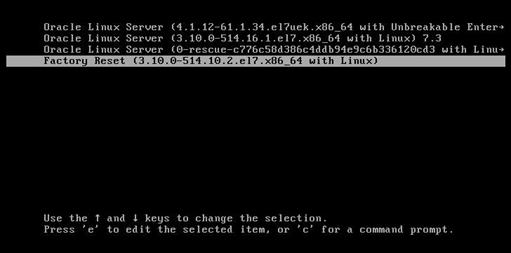

A dedicated script will perform the reset.
Restore your Deployment
- Using the terminal and ActivID Console, initialize the ActivID Appliance..
- If required, configure the Cryptographic Type as described in integrating an external HSM.
- Restore the backup you created before resetting the appliance.
- For customized appliances, upload the customization package.





