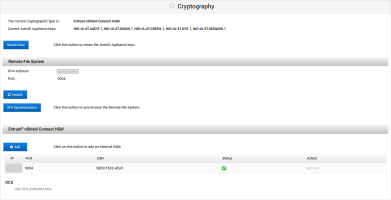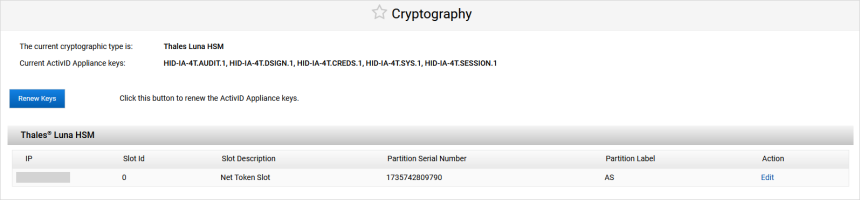Manage the Cryptography Keys
This section explains how to manage the cryptography keys used to protect sensitive information and assure integrity of data in the ActivID Appliance database.
The keys are managed in consistent set of five AES-256 symmetric keys with specific roles and naming convention for the key aliases:
<PREFIX>.<Key Role Type>.<version>
Where:
-
<PREFIX> – to make sure that the names remain unique, a specific prefix 'HID-IA-4T’ is used for all the ActivID Appliance key aliases
This prefix is not configurable.
-
<Key Role Type> – is mandatory and is part of the key set
-
<Version> – number version of the key (increment with renewal)
Based on this convention, the default key set (shared by all domains) that you need to generate using the HSM tools is:
| Key Role | Key Type | Alias – shared | Key Usage | Key Role |
|---|---|---|---|---|
|
AUDIT |
AES 256 |
HID-IA-4T.AUDIT.1 |
Signature | Audit signature |
|
CREDS |
AES 256 |
HID-IA-4T.CREDS.1 |
Encryption | User credentials encryption (replaces the des and DeviceSecretsKey keys of previous versions of the ActivID Appliance) |
|
DSIGN |
AES 256 |
HID-IA-4T.DSIGN.1 |
Signature | Database row integrity signature |
|
SESSION |
AES 256 |
HID-IA-4T.SESSION.1 |
Encryption | ALSI sessions encryption/decryption |
|
SYS |
AES 256 |
HID-IA-4T.SYS.1 |
Encryption | System credentials encryption/decryption (adapter parameters, replaces the ParameterValueKey key of previous versions of the ActivID Appliance) |
Therefore, when the HSM keys are created or renewed using a manual process (using HSM dependent tools), it is recommended that you always use the uppercase key aliases.
- The renewal process might take several minutes during which the audit data will be archived and deleted, the database re-encrypted and the applications restarted.
- It is recommended that you back up the appliance and archive the audit data before renewing the keys.
Renew the Software Keys
-
Log on to the ActivID Console and, under System in the left menu, select Cryptography.
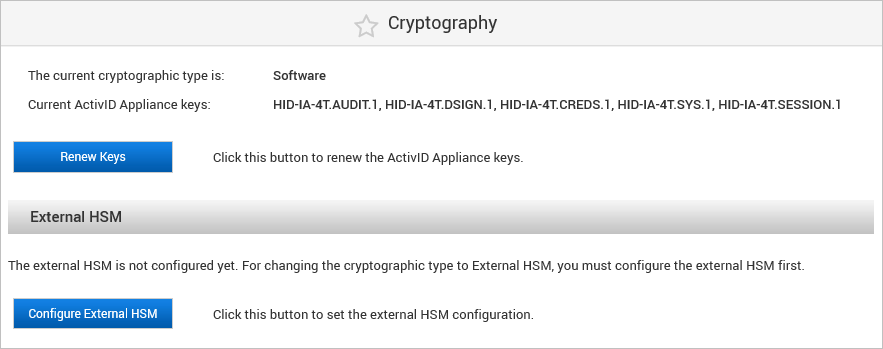
-
Click Renew Keys.
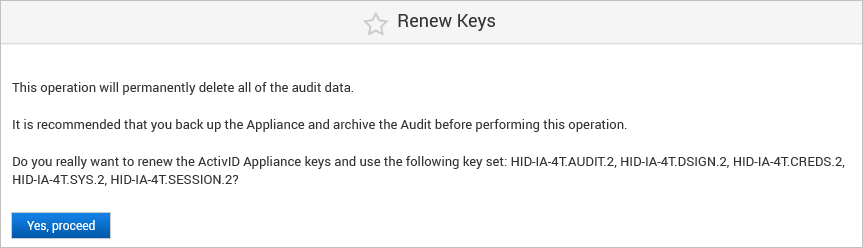
-
Click Yes, proceed.
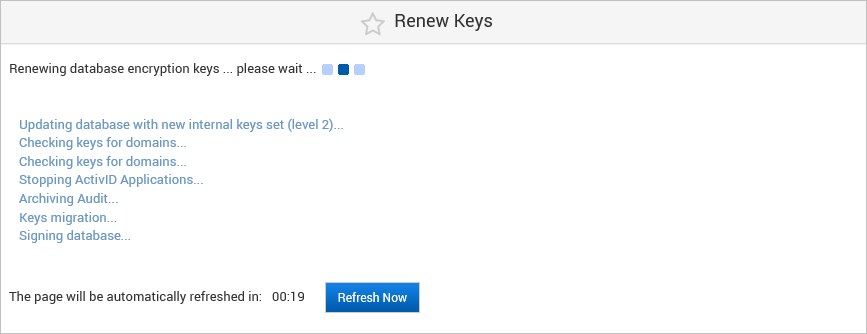
-
Wait for the renewal process to complete.
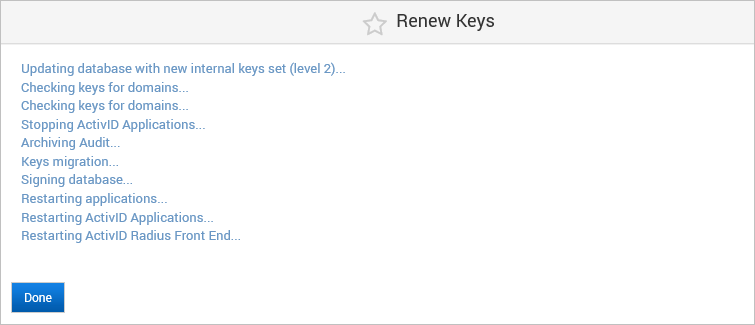
-
Click Done.
Renew the External HSM Keys
-
On your HSM, create the new set of keys based on the naming convention detailed above and incrementing the version.
For example:
Existing Key Set New Key Set HID-IA-4T.AUDIT.1
HID-IA-4T.AUDIT.2
HID-IA-4T.CREDS.1
HID-IA-4T.CREDS.2
HID-IA-4T.DSIGN.1
HID-IA-4T.DSIGN.2
HID-IA-4T.SESSION.1
HID-IA-4T.SESSION.2
HID-IA-4T.SYS.1
HID-IA-4T.SYS.2
-
Log on to the ActivID Console and, under System in the left menu, select Cryptography.
-
Click Renew Keys.
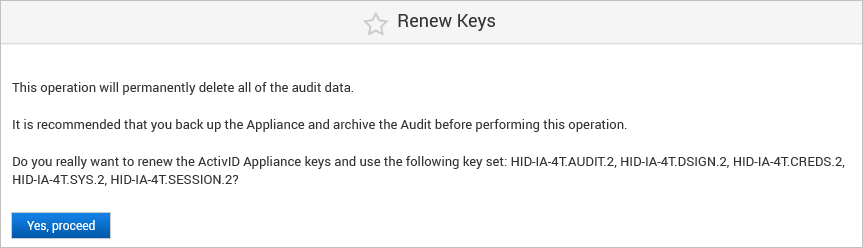
-
Click Yes, proceed.
-
Wait for the renewal process to complete.
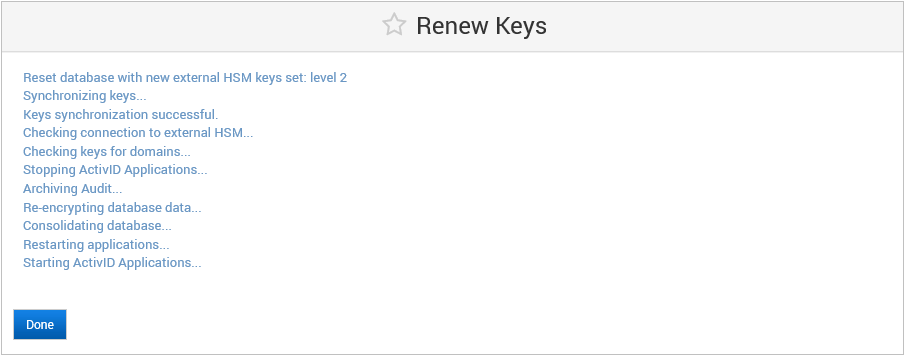
-
Click Done.