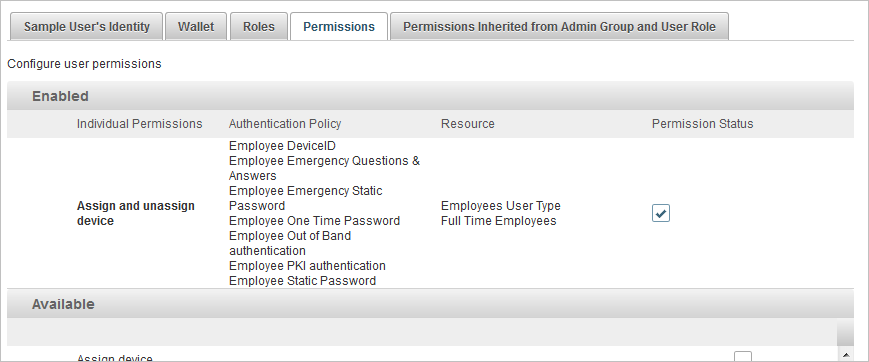Manage Permissions for a User
From the User Details page, you can assign, modify and remove individual permissions for a user, as well as view inherited permission sets associated with the assigned role and group.
- Individual Permissions are essentially “privileges” that permit an operator/administrator or system to perform a specific function in ActivID AS. The permission can be as simple as “Create User”, which is a single function (for example, adding a new user to an Administration Group). Permissions can be assigned individually to the user in this section.
- Permission Sets are individual permissions grouped into “sets” to simplify the task of assigning permissions. In the User Details page, only external permissions related to “assets” resources can be assigned directly to the user. Predefined Permission Sets can be assigned to users via their role or group.
- Inherited Permissions are sets inherited through the user’s roles or through the user’s Administration Group.
Assign Permissions to a User
-
From the user's Details page, select the Permissions tab.
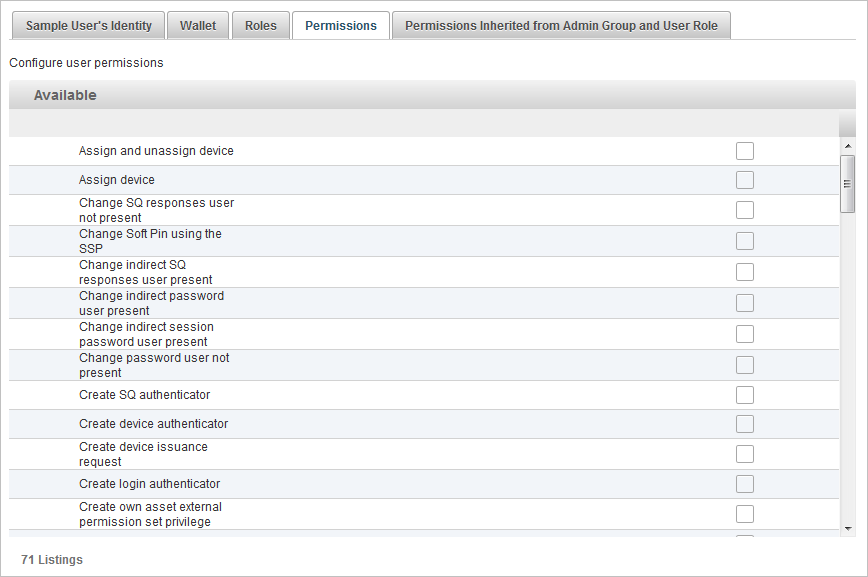
- In the Permissions tab, you can assign individual permissions.
- In the Permissions Inherited… tab, you can review a user’s complete set of permissions.
 View the Inherited Permissions
View the Inherited Permissions
To view the user’s inherited permissions, select the Permissions Inherited from Admin Group and User Role tab.
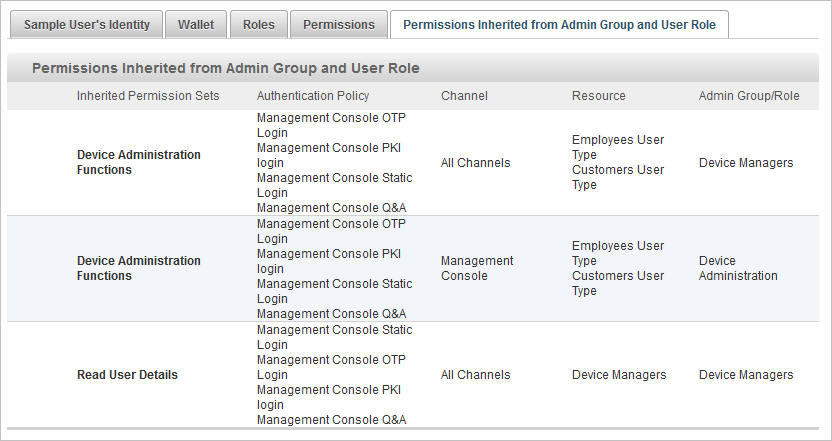
- Select the check box of the individual permission that you want to assign.
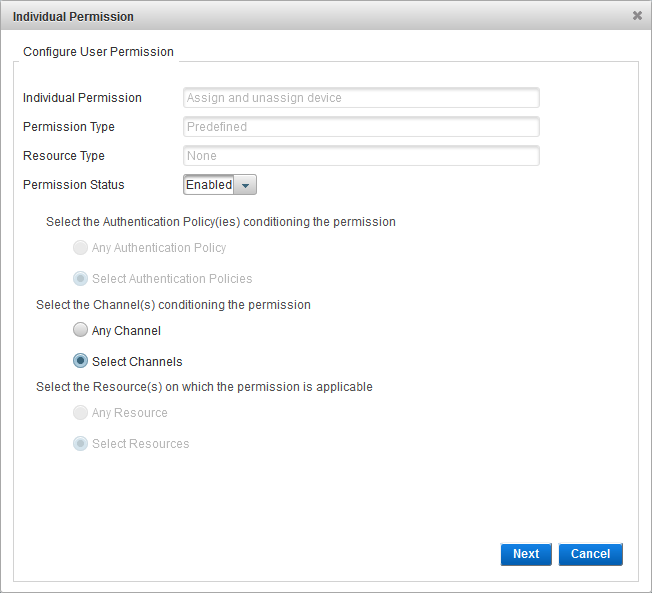
- Configure the individual permission by selecting the Authentication Policy(ies), Channel(s), and Resource(s) options, and then click Next.Note: Selecting a specific channel is not mandatory. You can select Any Channel for the permission to apply to all related channels.
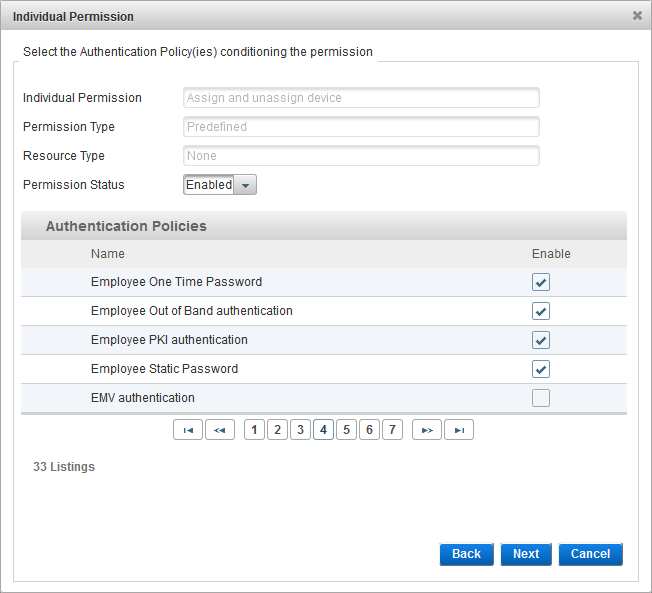
- Select the Authentication Policies for which you want to condition the permission and click Next.
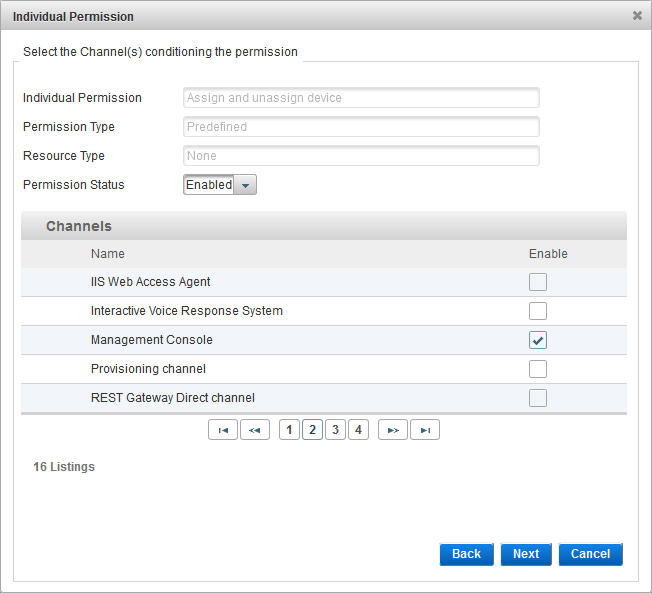
-
If you selected the option earlier, select the Channels for which you want to condition the permission and click Next.
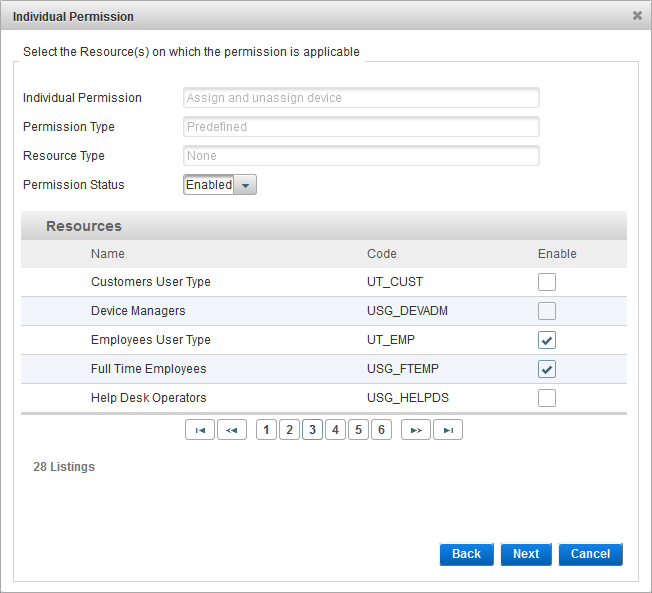
-
Select the Resources on which the permission should apply and click Next.
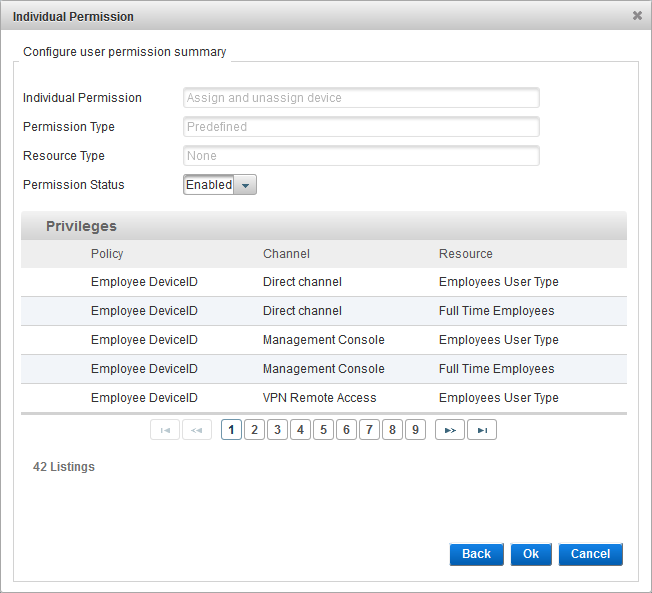
-
Select the Permission Status and click Ok.
-
Click Save to save all changes made to the user record.
The assigned individual permission is displayed in the User Details page:
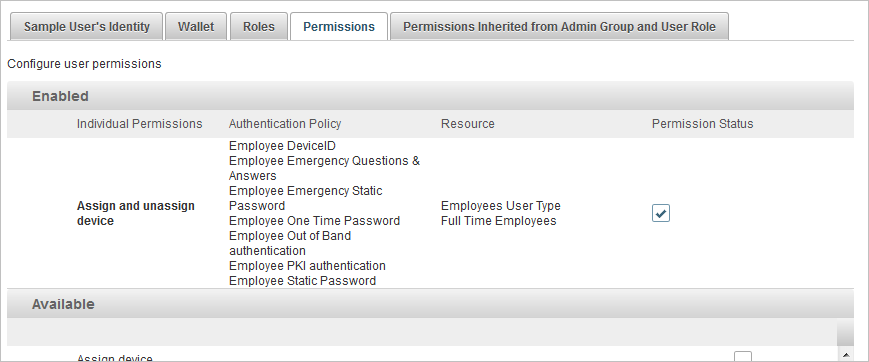
Modify a User's Permission
- From the user's Details page, select the Permissions tab.
-
To modify the individual permission, select the name in the list.
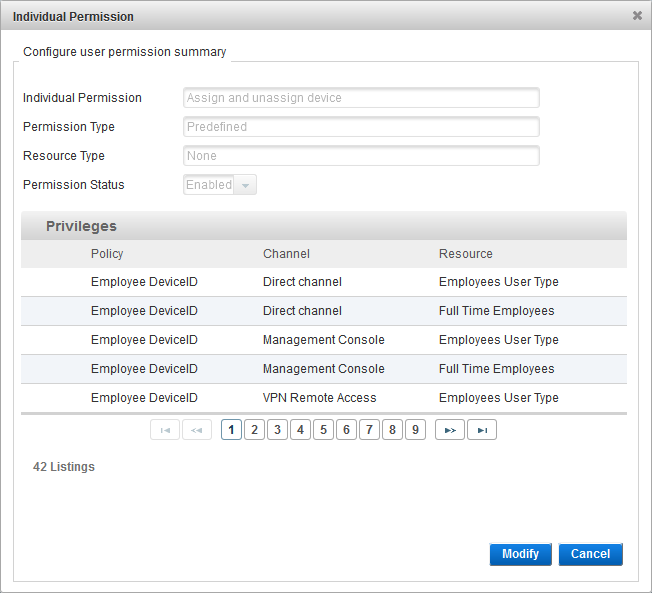
-
Click Modify.
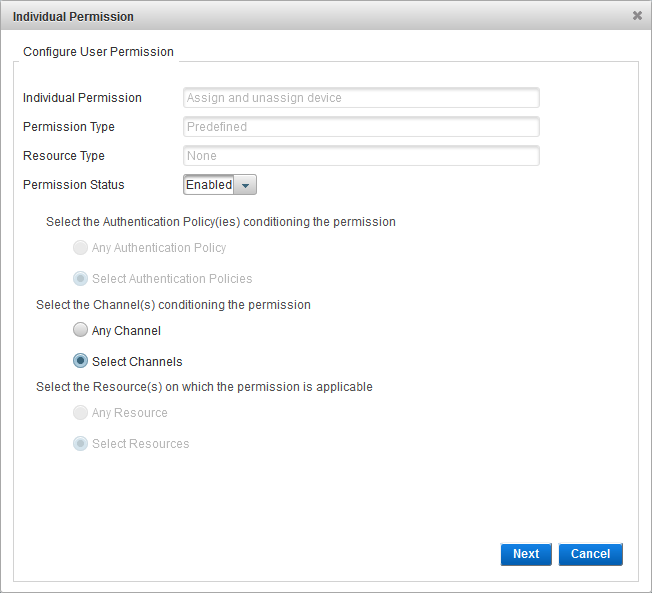
- Edit the permission in the User Permission Configuration page.
-
Click Save to apply your changes.
Remove Permissions for a User
- From the user's Details page, select the Permissions tab.
- In the list of Enabled permissions, clear the check box for the permission(s) to remove and click Save.