About Using Google Chrome or Microsoft Edge Browsers
When you use a Google Chrome or Microsoft Edge browser on the
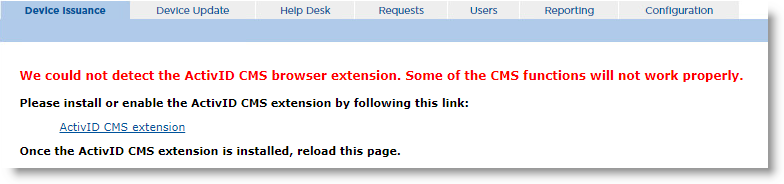
Once you have downloaded the ActivID CMS extension and reloaded the page, ActivID CMS then checks whether the ActivID CMS Client is installed. If this is not the case, a new message and link are displayed so that you can download the ActivID CMS Client:

After you reload the page, if both the ActivID CMS browser extension and the ActivID CMS Client are installed successfully, you can proceed as usual to issue or update your device. One difference worth noting is that no Done buttons are displayed when using Chrome or Edge browsers, and users must simply close the browser windows directly.
Once the ActivID CMS extension and ActivID CMS Client are installed correctly, ActivID CMS detects them automatically each time you connect to the





