Fargo Printer Configuration
This section describes how to configure ActivID CMS for card printing with a FARGO printer.
-
Connect to the ActivID CMS Operator Portal, go to the Configuration tab, and click Customization.
-
Next to Select a Topic, select Miscellaneous from the drop-down list.
-
In the Card Printing section (bottom of the page), select Fargo – Asure ID or Fargo - Epibuilder from the drop-down list, and then click Set.
-
Go to the Client Configuration tab.
-
Verify that SmartDriver printer type is selected, choose the printer reader to use, and then click Submit.
-
Go to the Configuration tab, and click Customization.
Sample Fargo- Asure ID Attributes
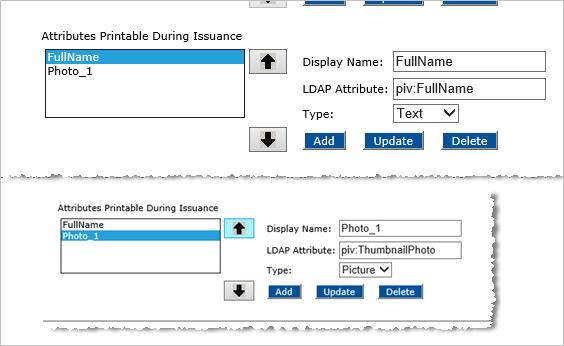
-
Next to Select a Topic, select User Attributes from the drop-down list. Scroll to the bottom of the screen to the Attributes Printable During Issuance section. You will configure the attributes that will be retrieved from the CPR The Card Production Request (CPR) contains a list of user-specific attributes that will be stored, fully or partially, in the PIV Metadata database, and will be loaded on the PIV card during the issuance. and printed on the surface of the card.
-
Configure the attributes in the following table, and click Add for each one.
Note: For a CIV Commercial Identity Verification card, replace the piv prefix by civ for the LDAP Lightweight Directory Access Protocol attributes.
-
Click Set.
Create a Card Layout using Asure ID
To create a card layout for the FARGO HDP5000 card printer to use with Asure ID, perform the following steps on the local printer workstation.
-
Open the Asure ID application, and start a new project to define the card layout. There is one FARGO HDP5000 Card Printer project per card layout. For instructions about card design, refer to the Fargo HDP5000 High Definition Card Printer/Encoder User Guide available at www.hidglobal.com/documents.
-
Create a card design template using card design functionality of Asure ID.
-
Save the template to use with ActivID CMS printer configuration.
The following figure is the sample card design template created using Asure ID.
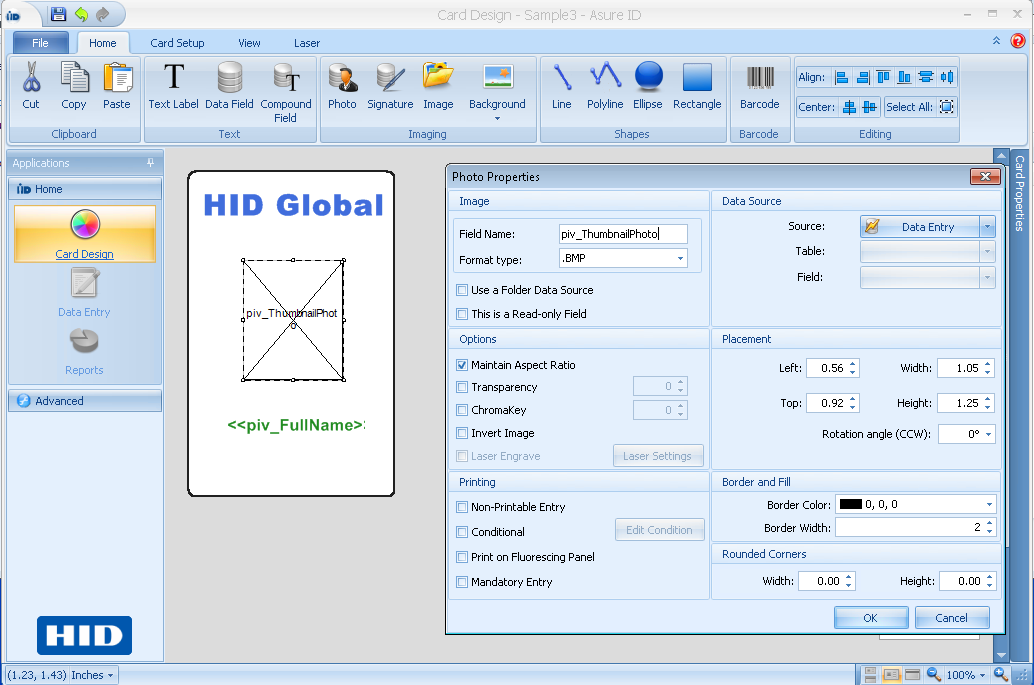
Alternatively, you can use an existing card design template, and import it into Asure ID.
-
Make a note of the name of the card design layout template to use in the AsureIDService.exe configuration file.
The user attributes for printing in the above card layout are obtained from the data generated in the ActivID CMS by the Card Production Request (CPR). For example, piv_FullName and piv_ThumbnailPhoto.
Note: Before using an attribute in the card layout, add the attribute to the Attributes Printable During Issuance field in the Customization > User Attributes page under the Configuration tab of the Operator Portal.You can configure the attributes as provided in Fargo Printer Configuration .
You can also enable support for Magnetic Encoding for the card using Asure ID.





