Searching for a User to Enroll as an Operator
-
Go to the Operators page.
-
Click Enroll User. The Operator Enrollment - Search User page appears:
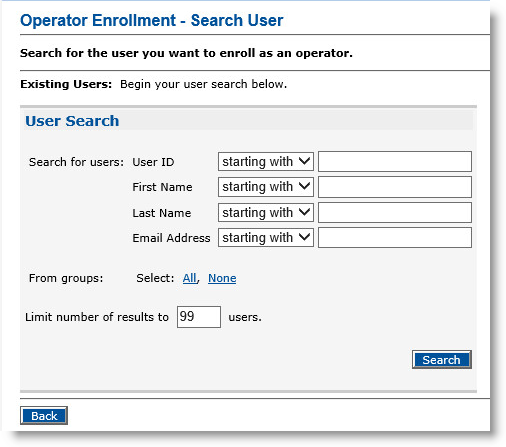
-
In the Search for users drop-down lists, accept the default starting with to search using any one of the listed user identifiers.
Alternatively, select matching from one or more of the drop-down lists for specific user identifiers, and then enter the attribute(s) in the field(s).
-
To add a custom field, see Setting Parameters for User Attributes.
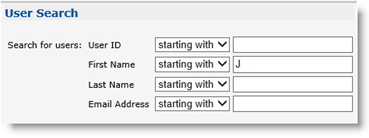
-
Enter an attribute in the field(s) you want to use for your search.
-
In the From groups sections, select the groups you want to search.
-
In the Limit number of results to field, enter a number.
-
Click Search.

If a record matches the search criteria, then that user’s information appears in the table at the bottom of the Operator Enrollment - Search User page.
If only one user matches the search criteria, the Operator Portal automatically displays the Operator Enrollment page for this user. To enroll the user as an operator, see Enrolling a New Operator.





