Configuring Group Assignments
A group assignment is what assigns a card layout and a device policy to a group of users and a particular issuance situation — either initial issuance or replacement issuance for lost/stolen/damaged/forgotten devices.
When you issue a device to a specific user, you choose the card layout and device policy from those assigned to the groups to which the user is assigned.
Before you can create a group assignment, there must be at least one group created, one device policy created, or an existing card layout. For information on creating a card layout, refer toInstalling ActivID CMS.
You can create a new group assignment or duplicate an existing group assignment. If you create a new group assignment based on an existing one, then some of the fields on the Group Assignment Creation page will be pre-populated with the information for that assignment. You can edit the existing information and save it as a new group assignment.
-
Go to the Policies page.
-
Click Add Assignment to create a new group assignment.
Alternatively, under Group Assignments, in the Name column, locate an existing policy that you want to use as a template. In the Action column, click Duplicate. The Group Assignment Creation page appears:
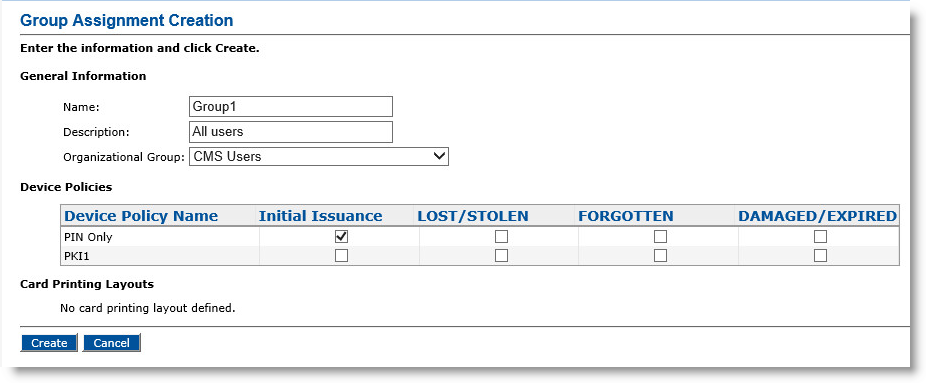
-
Name—Enter a name for the group assignment.
The name must be unique within ActivID CMS and describe the device policy. This enables you to identify the name in a list and recognize the device policy’s settings. (Do not use the information in the documentation illustrations.)
-
Description—Enter a full description of the group assignment.
-
Organizational Group drop-down list—Select the desired user group. This field identifies the users to whom to apply the card layouts and device policies. For more information on how to manage user groups, see Managing User Groups.
-
Under Device Policies, select the device policies that an operator can use to issue devices to the users assigned to the specified organizational group for each type of device issuance.
-
Under Card Printing Layouts, select the card printing layouts to assign to the organizational group for each type of card issuance.
-
Click Create. A confirmation message appears.
-
Click Done.
-
Go to the Policies page.
-
Under Group Assignments, in the Name column, locate the Group Assignment you want to update.
-
In the Action column, click Update. The Group Assignment Update page appears.
-
Update as needed.
-
Click Update. A confirmation message appears.
-
Click Done.
-
Go to the Policies page.
-
Under Group Assignments, in the Name column, locate the Group Assignment you want to view.
-
In the Action column, click View.
The Group Assignments Information page appears:
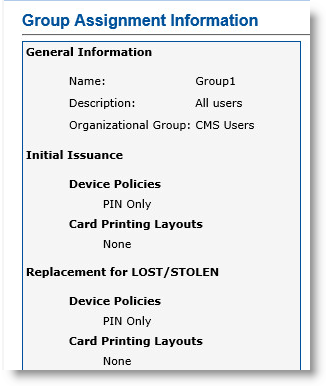
-
Click Done at the bottom of the page.
-
Go to the Policies page.
-
Under Group Assignments, in the Name column, locate the Group Assignment you want to delete.
-
In the Action column, click Delete.
The Group Assignment Deletion page appears:
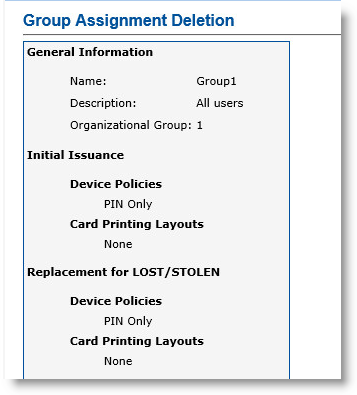
-
Click Delete at the bottom of the page. A confirmation message appears.
-
Click Done.





